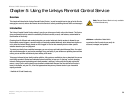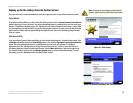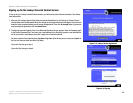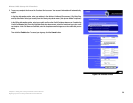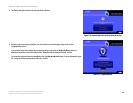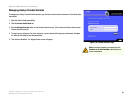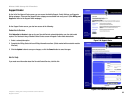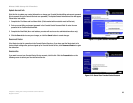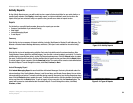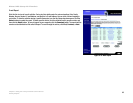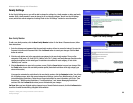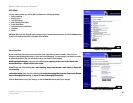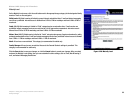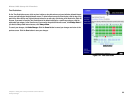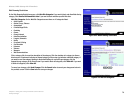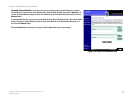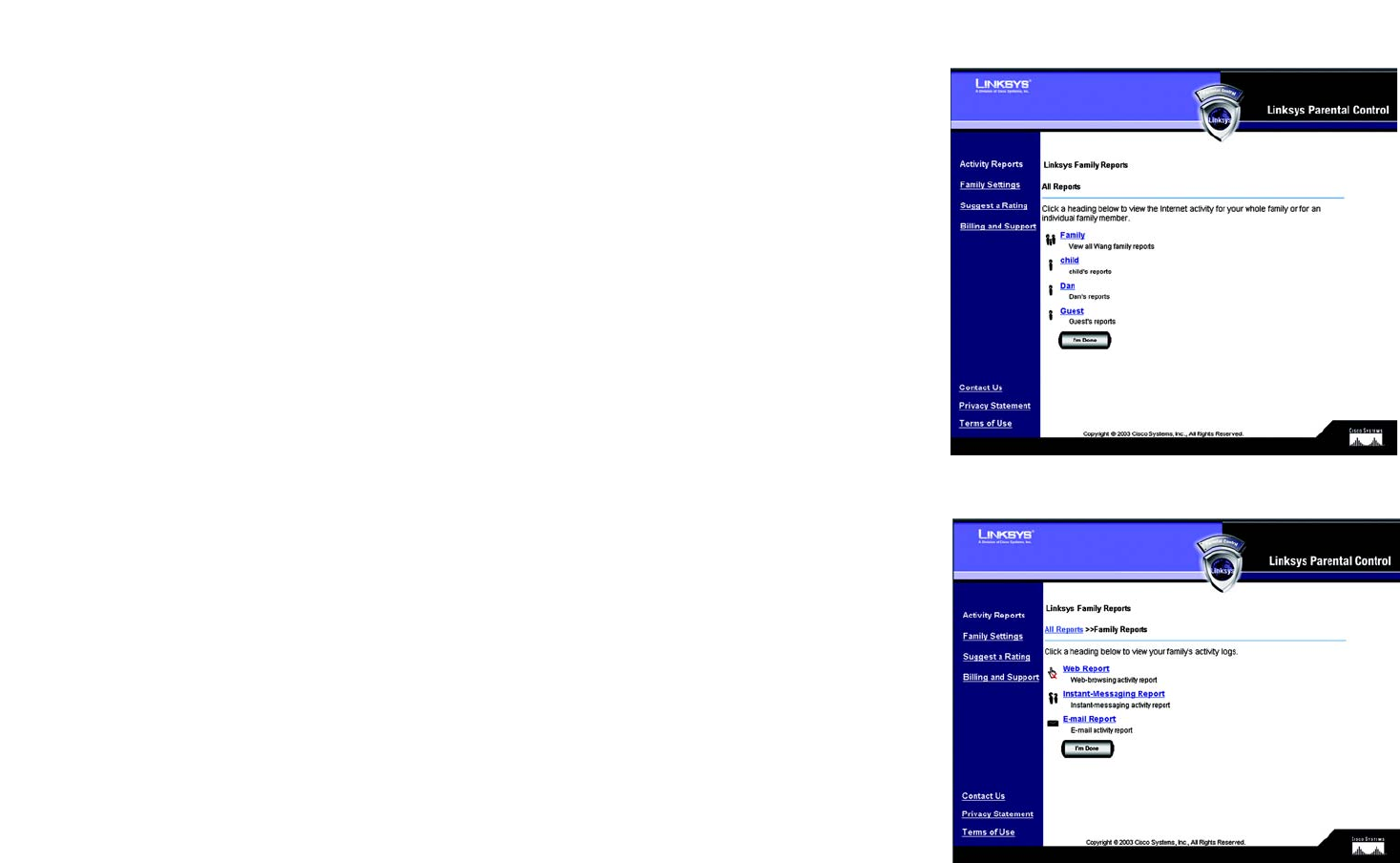
64
Chapter 5: Using the Linksys Parental Control Service
Activity Reports
Wireless-G ADSL Gateway with 2 Phone Ports
Activity Reports
On the Activity Reports screen, you will be able to view a report of Internet activities for your entire family or a
specific family member. Click Family to view family reports, or click an individual’s name to view his or her
reports. After you have selected Family or a specific name, you will see a choice of reports to view.
Reports
For the family or a specific family member, these are the reports you can view:
• Summary (not available if you selected Family)
• Web Report
• Instant-Messaging Report
• E-mail Report
Summary
Click this link to view a summary of Internet activities, including Top Allowed or Blocked E-mail Addresses, Top
Allowed or Blocked Instant-Message Addresses, and Alerts. (This report is not available for the entire family.)
Web Report
Click this link to view all web-browsing activities. Each entry lists details under five column headings: Date,
Family Member, Reason, Web Site, and Web Category. You can click a column heading to sort entries. To view the
activities during a specific time period, use the Day Range drop-down menu. Click the Refresh button to update
the report. To delete specific entries, click the checkbox next to specific entries, and then click the Delete button.
To save all reports to your computer, click the Download button. The reports will be saved as a tab-delimited text
file called PcReport. To scroll through the entries, click First, Previous, or Next.
Instant-Messaging Report
Click Instant-Messaging Report to see all activities with Instant Messages. Each entry lists details under five
column headings: Date, Family Member, Reason, Local Screen Name, and Remote Screen Name. You can click a
column heading to sort entries. To view the activities during a specific time period, use the Day Range drop-down
menu. Click the Refresh button to update the report. To delete specific entries, click the checkbox next to specific
entries, and then click the Delete button. To save all reports to your computer, click the Download button. The
reports will be saved as a tab-delimited text file called PcReport. To scroll through the entries, click First,
Previous, or Next.
Figure 5-13: Activity Reports
Figure 5-14: Types of Reports