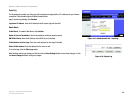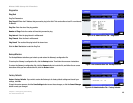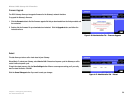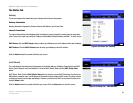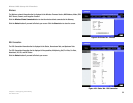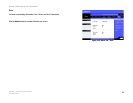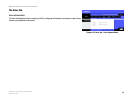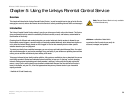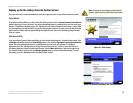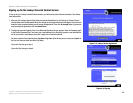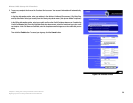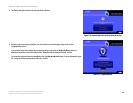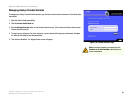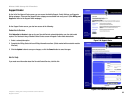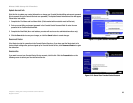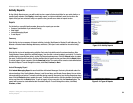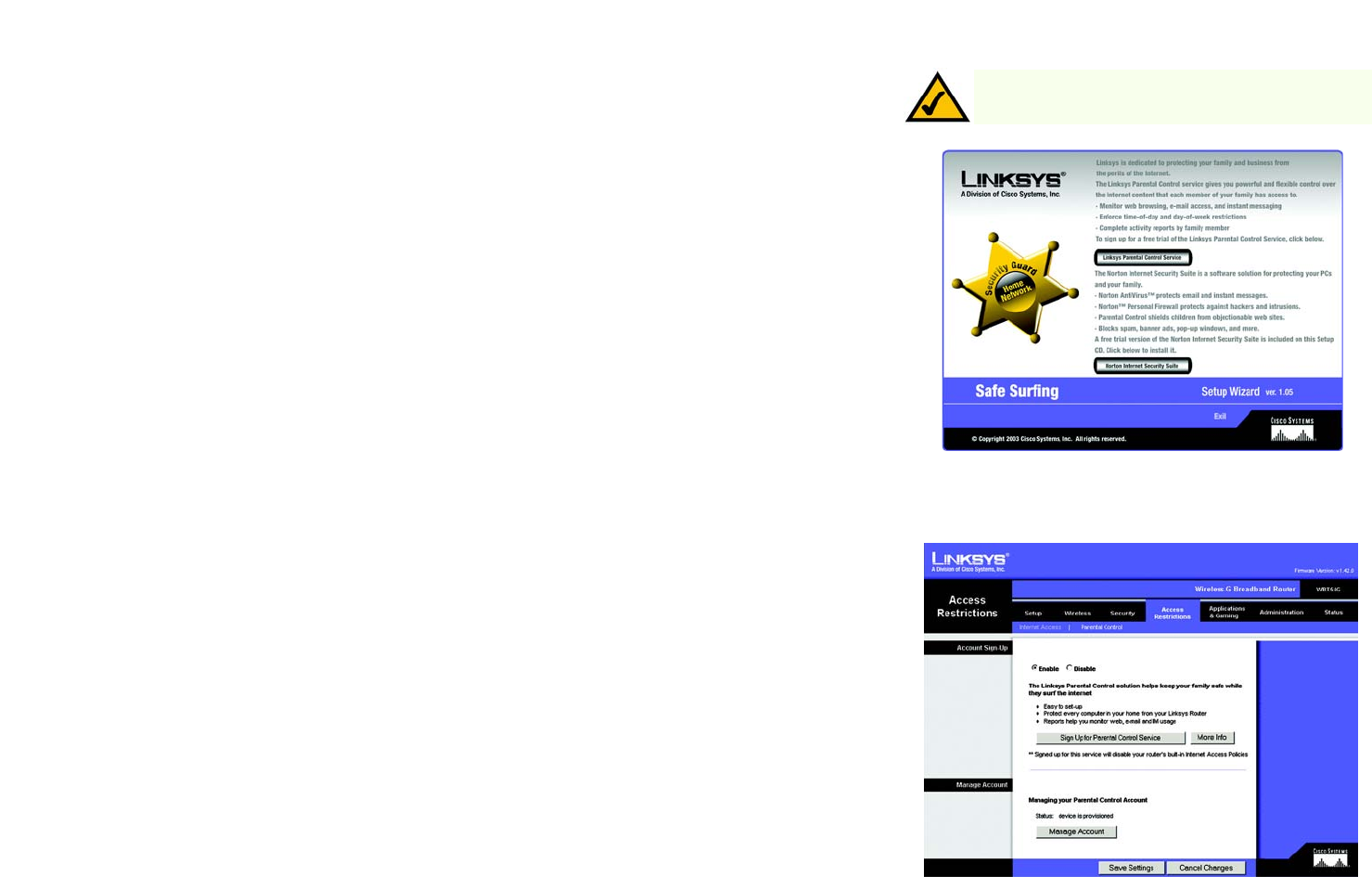
57
Chapter 5: Using the Linksys Parental Control Service
Signing up for the Linksys Parental Control Service
Wireless-G ADSL Gateway with 2 Phone Ports
Signing up for the Linksys Parental Control Service
There are two ways to access the website you will use to sign up for your Linksys Parental Controls account.
Setup Wizard
At the end of the Setup Wizard, you will see the Safe Surfing screen. Click the Linksys Parental Control Service
button to sign up for a free trial service. You will be automatically taken to a website where you can create your
account. For additional instructions, go to the “Signing up for the Linksys Parental Control Service” section. After
you have signed up, you will be asked if you want to manage your account. If so, then you can go directly to the
login screen for Linksys Parental Controls Billing and Support Center. Refer to the “Managing Linksys Parental
Controls” section.
Web-based Utility
If you are using the Router’s Web-based Utility, go to the Access Restrictions tab - Parental Control screen. Click
the Enable radio button and then the Save Settings button. Then click the Sign up for Parental Control Service
button. You will be automatically taken to a website where you can create your account. For additional
instructions, go to the “Signing up for the Linksys Parental Control Service” section. If you would like more
information about the Linksys Parental Control Service, click the More info button. If you have already set up
your Parental Controls account, click the Manage Account button to access it and make changes. For more
information, go to the “Managing Linksys Parental Controls” section.
Figure 5-2: Access Restrictions Tab - Parental Control
Figure 5-1: Safe Surfing
Note: To sign up for your Linksys Parental Controls
account, you will need an active Internet connection.