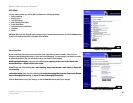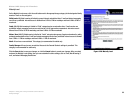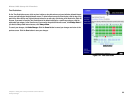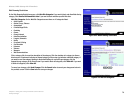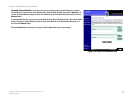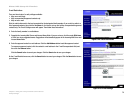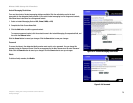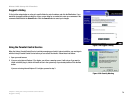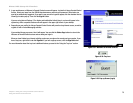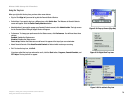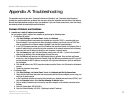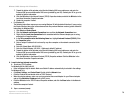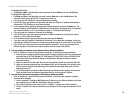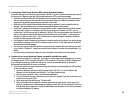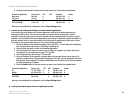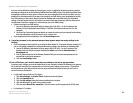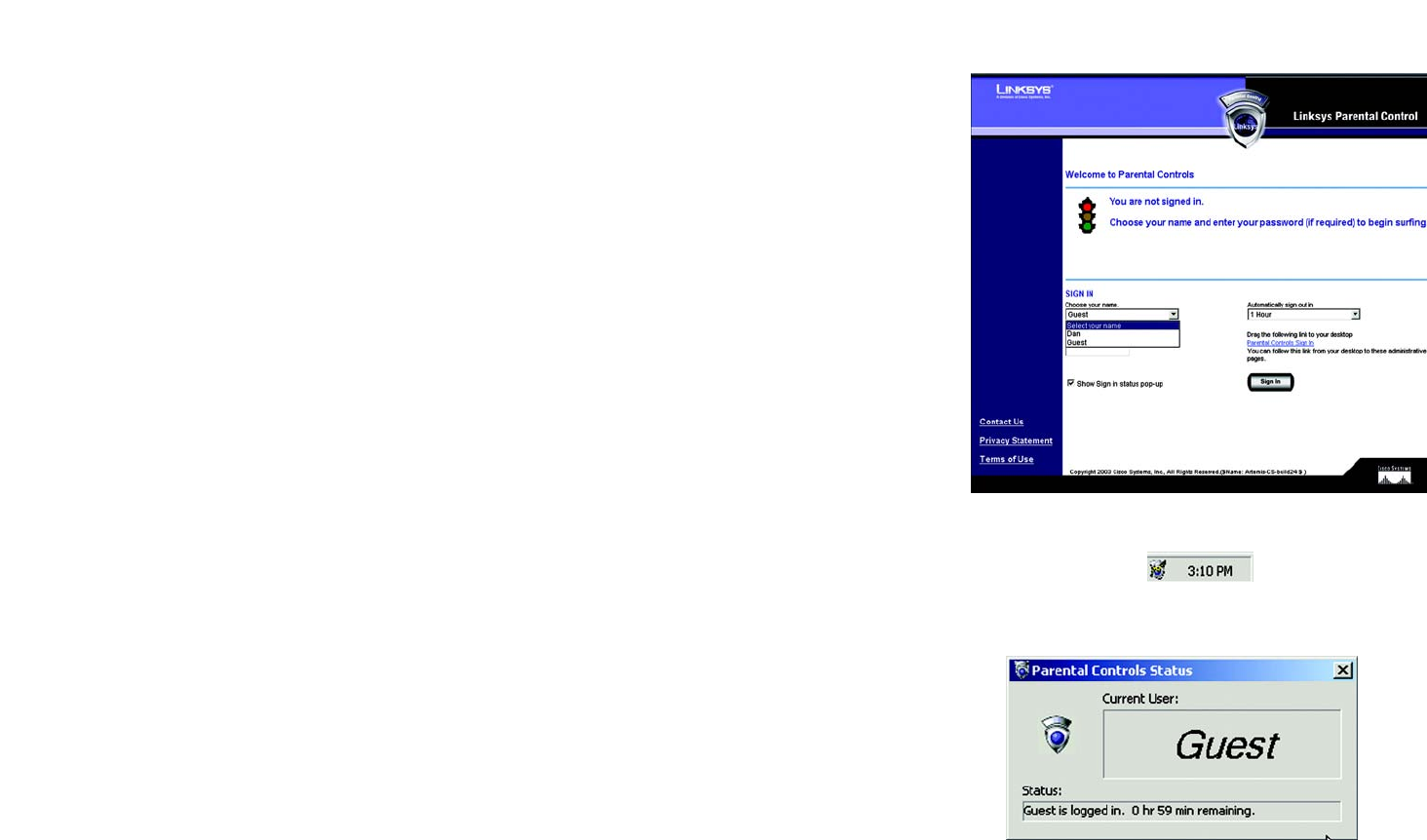
75
Chapter 5: Using the Linksys Parental Control Service
Using the Parental Control Service
Wireless-G ADSL Gateway with 2 Phone Ports
3. In your web browser, a Welcome to Parental Controls screen will appear. Log into the Linksys Parental Control
Service. Select your name from the SIGN IN drop-down menu, and enter your password. Select when you
want to be automatically logged out. If you want a pop-screen for logout to appear, click the checkbox next to
Show Sign in status pop-up. Then click the Sign In button.
If you are using Internet Explorer 5.5 or higher and installed the ActiveX plug-in, an icon will appear in the
system tray, while a separate Status screen will appear in the upper right corner of your desktop.
4. Depending on your profile, the Linksys Parental Control Service will permit or deny Internet access, as well as
regulate e-mail or Instant Messaging activities.
If you enabled the pop-up screen, then it will appear. You can click the Status Page button to return to the
Welcome to Parental Controls screen and see what your login is.
When you have finished your Internet activities, make sure you sign out to securely end your session. If you
have a tray icon, right-click it and click Sign Out. If you have a pop-up screen, click the Sign Out button.
For more information about the tray icon’s additional features, proceed to the “Using the Tray Icon” section.
Figure 5-32: Tray Icon
Figure 5-31: Welcome to Parental Controls
Figure 5-33: Pop-up Screen (Login)