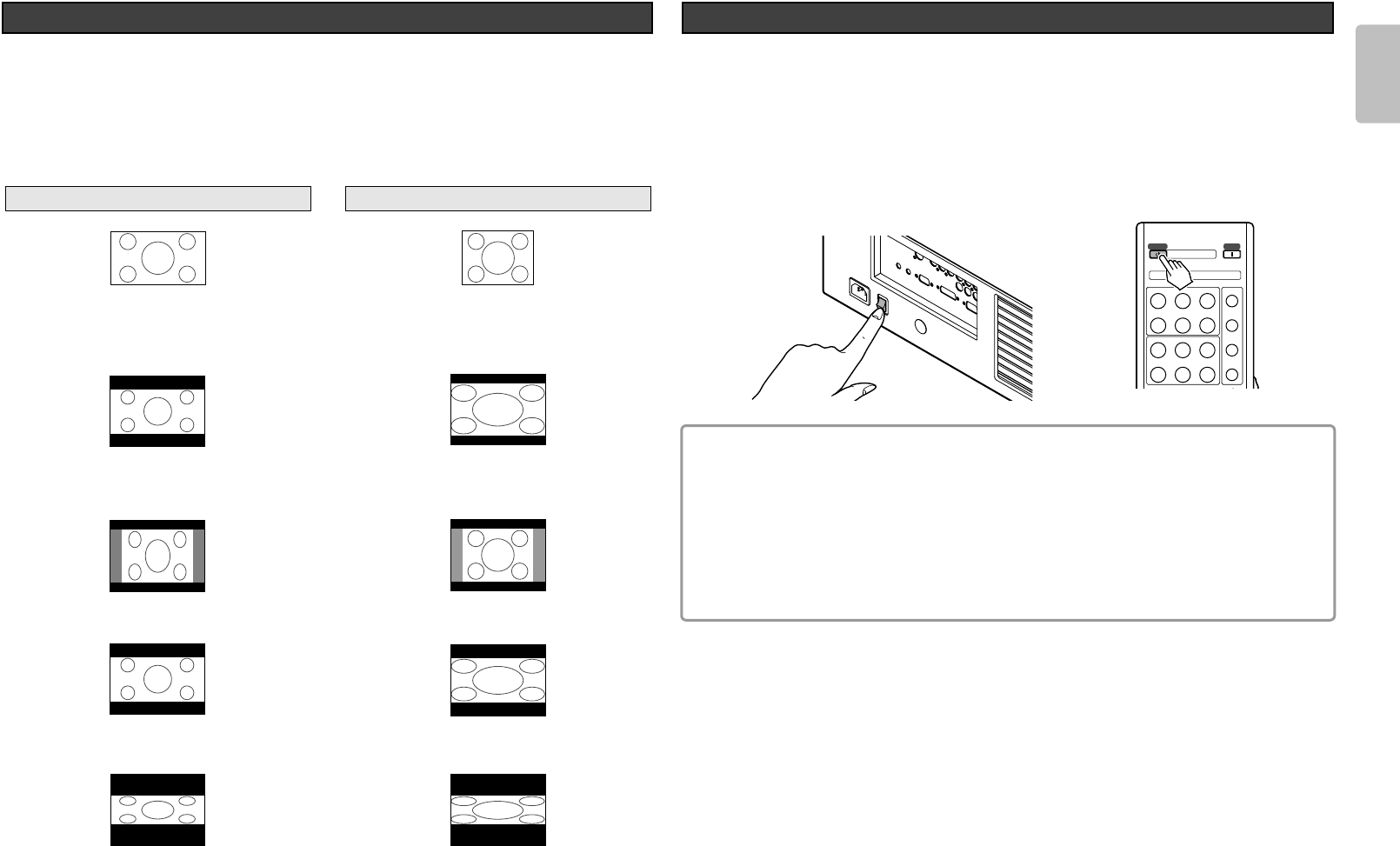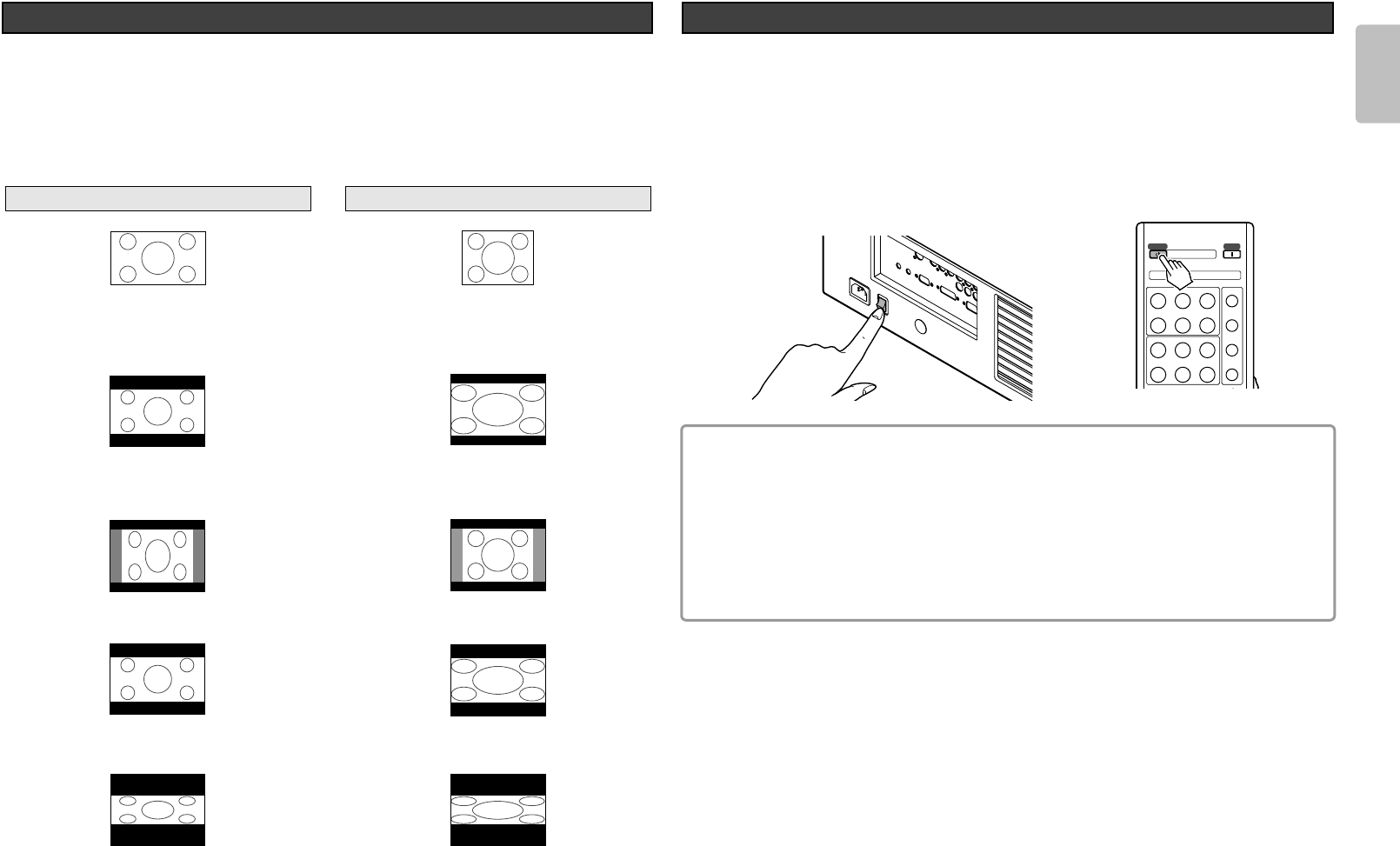
13
ENGLISH
• Press the NORMAL button on the remote controller for the 4:3 aspect ratio video source.
• Press the FULL button on the remote controller for 16:9 aspect ratio video source, such as
1080i, 1035i, and 720p video systems.
• Press the FULL, ZOOM 1 or ZOOM 2 button on the remote controller for the squeezed
video source.
The Screen Images in a 4:3 screen
❖ Original Source Image
❖ Full mode
The 16:9 squeezed image is displayed with
the correct aspect.
❖ Normal mode
❖ Zoom 1 mode
16 : 9 video source
The 4:3 image is enlarged horizontally.
The picture in normal ratio 4:3 is displayed.
4 : 3 video source
❖ Zoom 2 mode
1. Press the STANDBY button on the remote controller.
The projector turns off.
2. The fan continues running for about 1 minute to internally cool the projector. In the
meantime, the Power LED on the projector flashes a blue color and buttons on the remote
control are irresponsive to touch. Once the fan stops, the Power LED blinks (blue) slowly
to indicate the projector is on standby.
3. Turn off the main power switch.
Notes :
- Do not pull out the AC power cord until the projector turns in standby mode.
- Do not pull out the power cord suddenly in the state of “POWER ON." It can cause a
breakdown.
- When a error message blinks, turn off the main power switch after checking that the fan
has stopped.
- The projector will not be turned on if the ON button on the remote controller is pressed
immediately after turning off. Press the ON button on the remote controller after the
projector turns into standby mode.
STANDBY
ON
C1 C2 S F
DV1 RGB V N
THTR
STD DYN Z1
HB CT Z2
LB
COMP.1 COMP.2 S VIDEO FULL
DVI RGB VIDEO NORMAL
THEATER STANDARD DYNAMIC ZOOM1
LOW HIGH-BRIGHT-
C-TEMP ZOOM2
To Turn off the Power