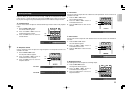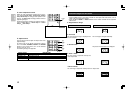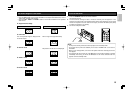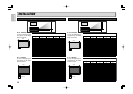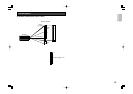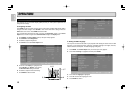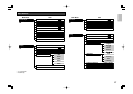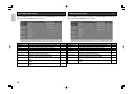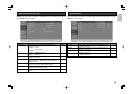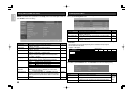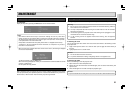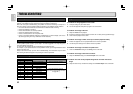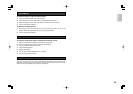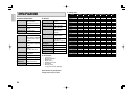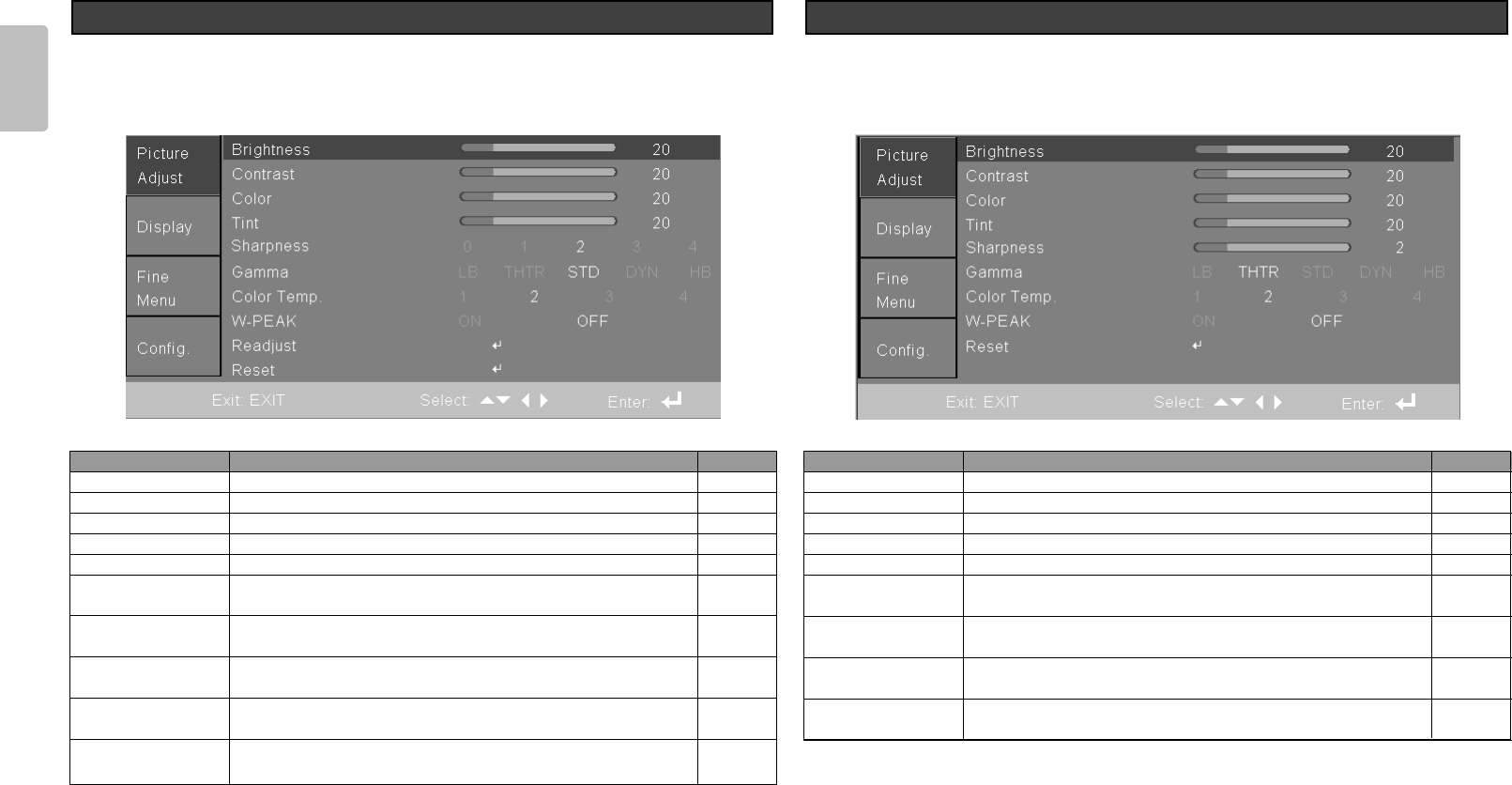
18
ENGLISH
Press MENU to open the OSD. If necessary, press 34 to move to the Picture Adjust menu
and press ENTER. Press
34 to move up and down in the Picture Adjust menu. Press 12to
adjust values and press ENTER to confirm the setting.
Picture Adjust Menu (Video)
ITEM
Brightness
Contrast
Color
Tint
Sharpness
Gamma
Color Temp.
W-PEAK
Reset
DESCRIPTION
Press
12to adjust the brightness. (Range: –63 to 64)
Press
12to adjust the contrast. (Range: –63 to 64)
Press
12to adjust the color. (Range: –63 to 64)
Press
12to adjust the video tint/hue. (Range: –63 to 64)
Press
12to adjust the sharpness. (Range: 0 to 12)
Press
12to adjust the gamma correction of the display.
(Range: LB; THTR; STD; DYN; HB)
Press
12to adjust the color temperature.
(Range: 1 Warm; 2 Normal; 3 Cool; 4 White)
Press
12to select the white peak enhancement ON or
OFF
Resets all items in the Picture Adjust menu to the default
values.
DEFAULT
*1
*1
*1
*1
6
STD
*1
OFF
—
Press MENU to open the OSD. If necessary, press 34 to move to the Picture Adjust menu
and press ENTER. Press
34 to move up and down in the Picture Adjust menu. Press 12to
adjust values and press ENTER to confirm the setting.
Picture Adjust Menu (PC/HD)
ITEM
Brightness
Contrast
Color
Tint
Sharpness
Gamma
Color Temp.
W-PEAK
Readjust
Reset
DESCRIPTION
Press
12to adjust the brightness. (Range: –63 to 64)
Press
12to adjust the contrast. (Range: –63 to 64)
Press
12to adjust the color. (Range: –63 to 64)
Press
12to adjust the color. (Range: –63 to 64)
Press
12to adjust the sharpness. (Range: 0 to 4)
Press
12to adjust the gamma correction of the display.
(Range: LB; THTR; STD; DYN; HB)
Press
12to adjust the color temperature.
(Range: 1 Warm; 2 Normal; 3 Cool; 4 White)
Press
12to select the white peak enhancement ON or
OFF.
Press ENTER to auto adjust the image for the current
source.
Resets all items in the Picture Adjust menu to the default
values.
DEFAULT
*1
*1
*1
*1
2
STD
*1
OFF
—
—
*1 The default value depends on input signal.
*1 The default value depends on input signal.