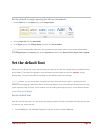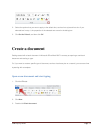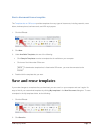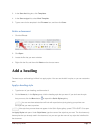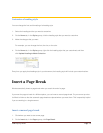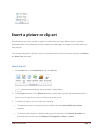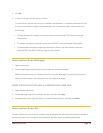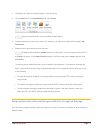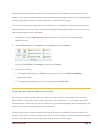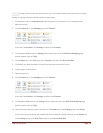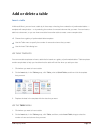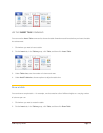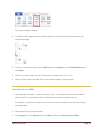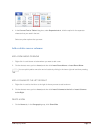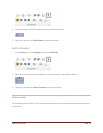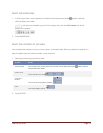CFB 08/31/2010 Page 18
A floating picture keeps its position relative to the page, and floats in that position as text flows around it. For
example, if you position the picture halfway down on the left side of the page, and then you add two paragraphs
at the top of the page, the picture will stay halfway down on the left side of the page.
To make sure that the picture stays with text that references it — for example, a description above the picture,
position the picture as an inline picture. If you add two paragraphs above the description, the picture will move
down the page together with the description.
1. If the picture is not on a drawing canvas, select the picture. If the picture is on a drawing canvas,
select the canvas.
2. Under Picture Tools, on the Format tab, in the Arrange group, click Position.
If you don't see Position, click Arrange, and then click Position.
3. Do one of the following:
To change an inline picture to a floating picture, select any one of the With Text Wrapping
page position options.
To change a floating picture to an inline picture, select In Line with Text.
Keep a picture with a callout or a text box
An inline picture keeps its position relative to a portion of the text. Pictures are inserted as inline pictures by
default in Word. To make sure that the picture stays with text that references it — for example, a description
above the picture, position the picture as an inline picture. If you add two paragraphs above the description, the
picture will move down the page together with the description.
A floating picture keeps its position relative to the page, and floats in that position as text flows around it. For
example, if you position the picture halfway down on the left side of the page, and then you add two paragraphs
at the top of the page, the picture will stay halfway down on the left side of the page.