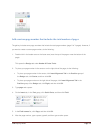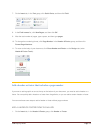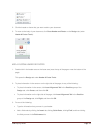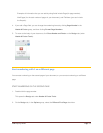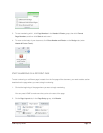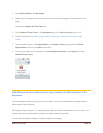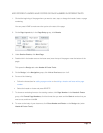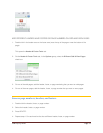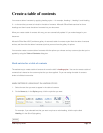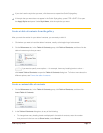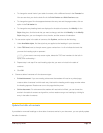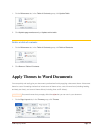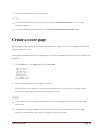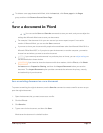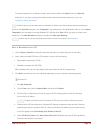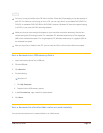CFB 08/31/2010 Page 36
Create a table of contents
You create a table of contents by applying heading styles — for example, Heading 1, Heading 2, and Heading
3 — to the text that you want to include in the table of contents. Microsoft Office Word searches for those
headings and then inserts the table of contents into your document.
When you create a table of contents this way, you can automatically update it if you make changes in your
document.
Microsoft Office Word 2007 provides a gallery of automatic table of contents styles. Mark the table of contents
entries, and then click the table of contents style that you want from the gallery of options.
You can also create a custom table of contents with the options you choose and any custom styles that you've
applied by using the Table of Contents dialog box.
Mark entries for a table of contents
The easiest way to create a table of contents is to use the built-in heading styles. You can also create a table of
contents that is based on the custom styles that you have applied. Or you can assign the table of contents
levels to individual text entries.
MARK ENTRIES BY USING BUILT-IN HEADING STYLES
1. Select the text that you want to appear in the table of contents.
2. On the Home tab, in the Styles group, click the style that you want.
For example, if you selected text that you want to style as a main heading, click the style called
Heading 1 in the Quick Style gallery.
NOTES