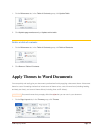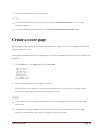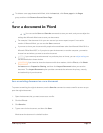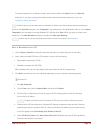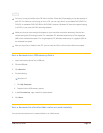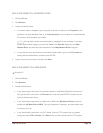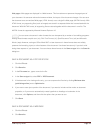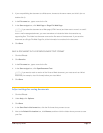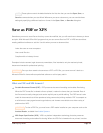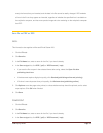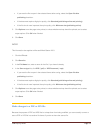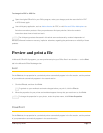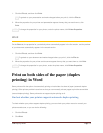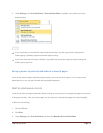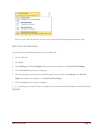CFB 08/31/2010 Page 47
3. If you are publishing the document to a Web server, browse to the server name, and click it (do not
double-click it).
4. In the File name box, type a name for the file.
5. In the Save as type box, click Web Page or Singe File Web Page.
NOTE If you save the document as a Web page (HTML format) and later want to move it or send it
as an e-mail message attachment, you must remember to include the folder that contains any
supporting files. This folder has the same name as the file name of the document. If you save the
document as a Single File Web Page file, all the information is contained in the document.
6. Click Save.
SAVE A DOCUMENT IN THE OPENDOCUMENT TEXT FORMAT
1. Click the File tab.
2. Click Save As.
3. In the File name box, type a name for the file.
4. In the Save as type box, click OpenDocument Text.
NOTE If you want to retain a version of the file as a Word document, you must save it as a Word
document (for example, .docx file format) before you close Word.
5. Click Save.
Adjust settings for saving documents
1. Click the File tab.
2. Under Help, click Options.
3. Click Save.
4. In the Save files in this format box, click the file format that you want to use.
5. Next to the Default file location box, click Browse, and then click the folder where you want to save
your files.