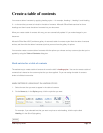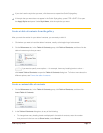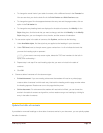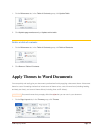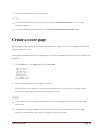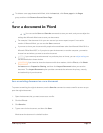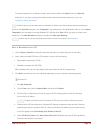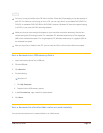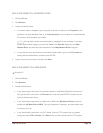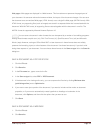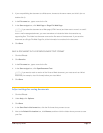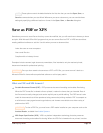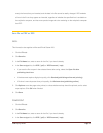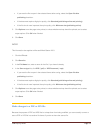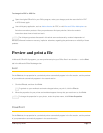CFB 08/31/2010 Page 44
SAVE A DOCUMENT IN A NETWORK FOLDER
1. Click the File tab.
2. Click Save As.
3. Locate the network folder.
If a network folder is mapped to your computer, in the list of locations, click Computer if your
computer is running Windows Vista, or click My Computer if your computer is running Windows
XP, and then click the name of the folder.
NOTE You can easily access a network folder by mapping it to your computer. If you don't
already have a folder mapped, you can click Tools in the Save As dialog box, click Map
Network Drive, and then follow the instructions in the Map Network Drive dialog box.
If you know the name and location of the shared network folder, type it in the File name box,
starting with two backslashes, and then press ENTER.
4. Type a name for the document, and then click Save.
SAVE A DOCUMENT ON A WEB SERVER
Windows XP
1. Click the File tab.
2. Click Save As.
3. Locate the Web server.
If you are saving the document in a document library on a Windows SharePoint Services 3.0
site, type the URL of the site in the File name box, and then press ENTER. Double-click the
name of the document library.
If you are saving the document on a Web site on MSN, click My Network Places, and then
double-click My Web Sites on MSN. Type your password if necessary, and then double-click
the name of the site.
If you are saving the document in a File Transfer Protocol (FTP) location that you already
configured, select FTP Locations in the Save in list, and then double-click the FTP location.