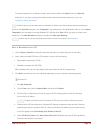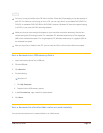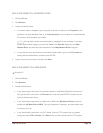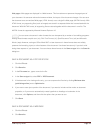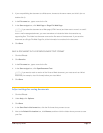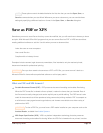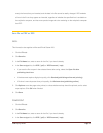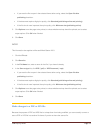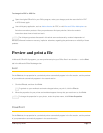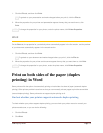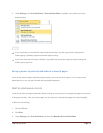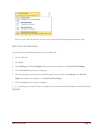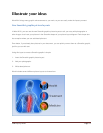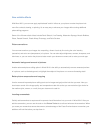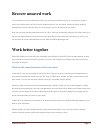CFB 08/31/2010 Page 56
New artistic effects
With Word 2010, you can now apply sophisticated "artistic" effects to your picture to make the picture look
more like a sketch, drawing, or painting. It's an easy way to enhance your images without using additional
photo-editing programs.
Some of the 20 new artistic effects include Pencil Sketch, Line Drawing, Watercolor Sponge, Mosaic Bubbles,
Glass, Pastels Smooth, Plastic Wrap, Photocopy, and Paint Strokes.
Picture corrections
You can now transform your images into compelling, vibrant visuals by fine-tuning the color intensity
(saturation) and color tone (temperature) of a picture. You can also adjust brightness, contrast, sharpness, and
blurriness, or you can recolor the picture to better match your document content and to make your work pop.
Automatic background removal of pictures
Another advanced picture editing option in Word 2010 is the ability to automatically remove unwanted portions
of a picture, such as the background, to highlight the subject of the picture or to remove distracting detail.
Better picture compression and cropping
Use the new and improved picture-editing tools to trim images and get just the look that you want. Now you
have better control of the image quality and compression trade-offs so that you can make the right choice for
the medium (print, screen, or e-mail) that your document is used for.
Inserting screenshots
Quickly add screenshots to capture and incorporate visual illustrations into your work in Word 2010. After you
add the screenshot, you can use the tools on the Picture Tools tab to edit and enhance the screenshot. When
you reuse your screenshots across documents, take advantage of the Paste Preview feature to see what your
additions will look like before you drop them in.