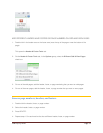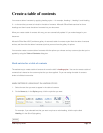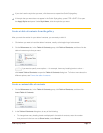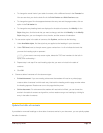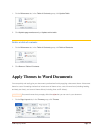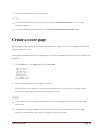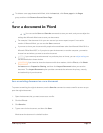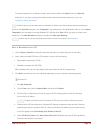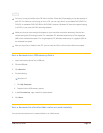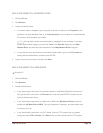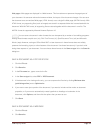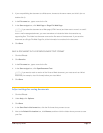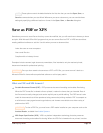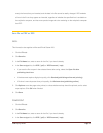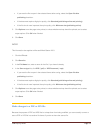CFB 08/31/2010 Page 43
NOTES
Do not try to copy more files to the CD than it will hold. Check the CD packaging to see the capacity of
each CD. For files that are too large to fit on a CD, you can copy files to a recordable DVD (DVD-R or
DVD+R) or rewritable DVD (DVD-RW or DVD+RW). However, Windows XP does not support copying
to a DVD, so you must use DVD authoring software.
Make sure that you have enough disk space on your hard disk to store the temporary files that are
created during the CD-writing process. For a standard CD, Windows reserves up to 700 megabytes
(MB) of the available free space. For a high-capacity CD, Windows reserves up to 1 gigabyte (GB) of
the available free space.
After you copy files or folders to the CD, you can view the CD to confirm that the files were copied.
Save a document on a USB memory device
1. Insert the memory device into a USB port.
2. Click the File tab.
3. Click Save As.
4. Do the following:
Windows XP
1. Click My Computer.
2. Double-click the USB memory device.
5. In the File name box, type a name for the document.
6. Click Save.
Save a document in a location that can be accessed remotely
You can save the document in a network folder or on a Web server.