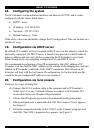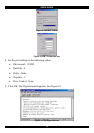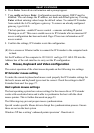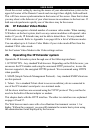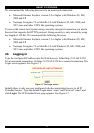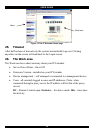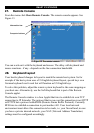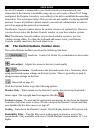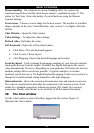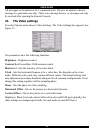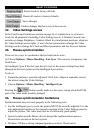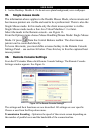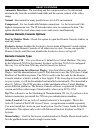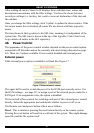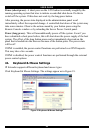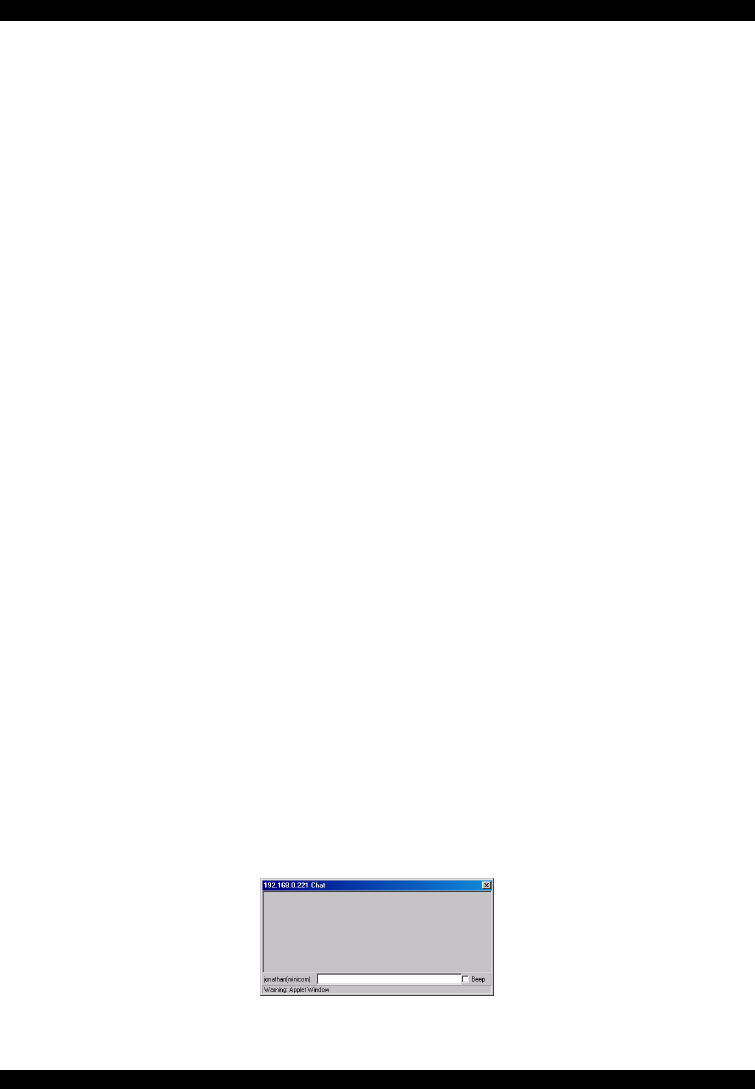
SMART IP EXTENDER
21
Mouse handling - The submenu for mouse handling offers two options for
synchronizing the host and the client mouse pointer - explained on page 23. The
option for 'Fast Sync' shows the hotkey if you defined one using the Remote
Console Settings.
Local cursor - Choose a cursor shape for the host mouse. The number of available
shapes depends on the Java Virtual Machine, only version 1.2 or higher offers the
full list.
Chat Window - Opens the Chat window
Video Settings – To adjust the video settings.
Refresh video - Refreshes the video
Soft Keyboard - Opens the soft-keyboard menu:
• Click Show. The soft-keyboard appears.
• Click Layout. Choose layout
• Click Mapping. Choose the desired language and country
Local Keyboard - Used to change the language mapping of your browser machine
running the Remote Console Applet. Normally the Applet determines the correct
value automatically. However, depending on your particular JVM and your browser
machine settings this is not always possible. A typical example is a German
localized system that uses a US-English keyboard mapping. In this case you have to
change the Local Keyboard setting manually to the right language
Information bar - Shows the console and connection state and remote screen size.
The value in round brackets describes the connection to the remote system: Norm
stands for a standard connection without encryption; SSL stands for a secured
connection. Double click the bar to see a history of all the status information.
30. The Chat window
Use the Chat window to chat with others logged into the system. Figure 14
illustrates the Chat window.
Figure 14 Chat window