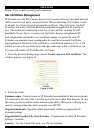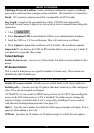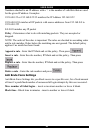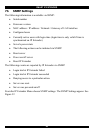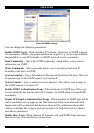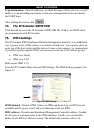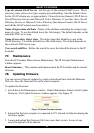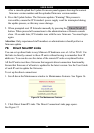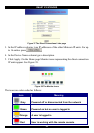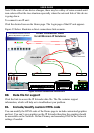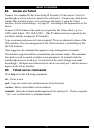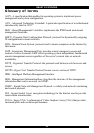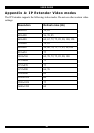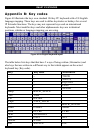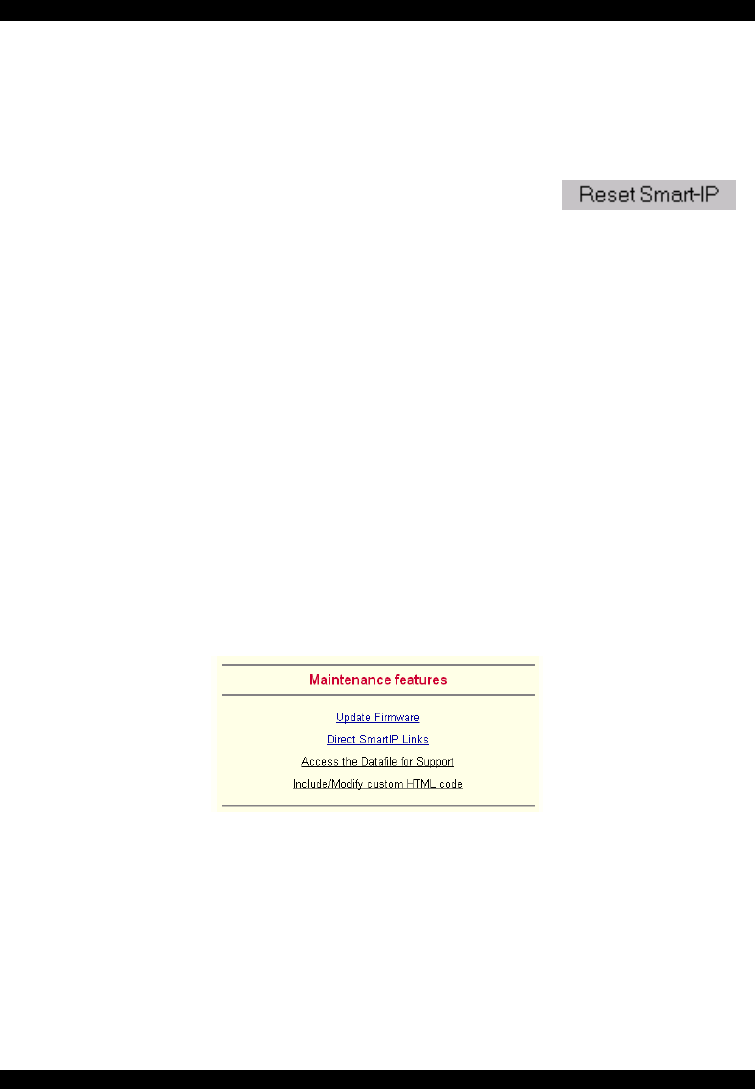
USER GUIDE
54
After a smooth upload the Update Firmware panel appears showing the current
firmware version number and the uploaded firmware version number.
4. Press the Update button. The firmware updates. Warning! This process is
irreversible; ensure the IP Extender's power supply won't be interrupted during
the update process, as this may cause damage.
5. When prompted reset IP Extender manually by pressing the
button. When pressed all connections to the administration or Remote console
close. 30 seconds later, IP Extender runs with the new firmware. You must login
again.
Attention: Only experienced staff members or administrators should perform a
firmware update.
79. Direct SmartIP Links
You can set up direct links to any Minicom IP hardware over a LAN or WAN. Use
the links to directly connect to these IP units without having to remember their IP
addresses. You can also see the status of the remote IP units as explained below.
All the IP units must have firmware that supports direct connection functionality.
Ensure that firmware of all units is updated to the latest version. See the User Guide
of each IP unit to update the firmware.
To set up the direct connections:
1. Scroll down the Maintenance window to Maintenance Features. See Figure 36.
Figure 36 The Maintenance Features
2. Click Direct SmartIP Links. The Direct Connection Links page opens.
See Figure 37.