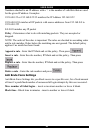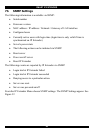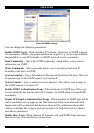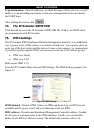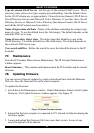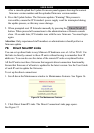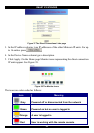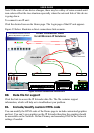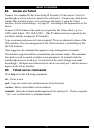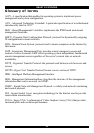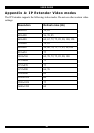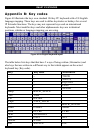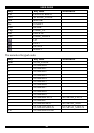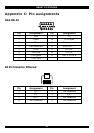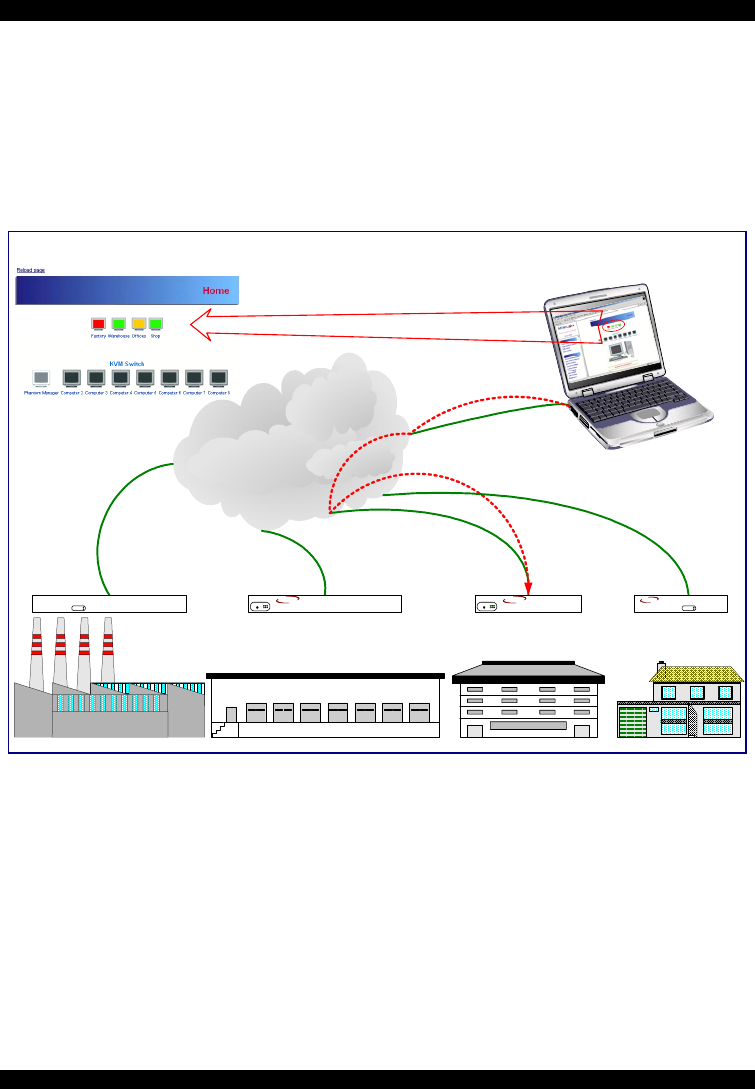
USER GUIDE
56
Note! If the state of one device changes, there may be a delay of some seconds until
icon colors reflect the true situation especially where the network link of this device
is going down.
To connect to an IP unit:
Click the desired icon on the Home page. The Login page of that IP unit appears.
Figure 39 below illustrates a direct connections link scenario.
Factory Warehouse
Offices
LAN or WAN
Direct Connection Links
for all Minicom IP Solutions
Shop
On-Line Status and Direct Links to all
Minicom IP products in organization.
Phantom MX IP Smart Switch IP 16 Smart IP Extender Smart IP Link
Remote Administrator
IPExtend er
MINICOM
GI
ERV
F
RESET
SMART
MINICOM
SMART
IPLi nk
Activity
SystemOK
SWITCH IP
MINICOM
www.minicom.com
GI
ERV
F
RESET
SMART
CAT5
MINICOM
PHANTOM
Ac tivity
System OK
MXIP
Figure 39 Direct connections link scenario
80. Data file for support
Click the link to access the IP Extender data file. The file contains support
information, which will help us to troubleshoot your problem.
81. Include/modify custom HTML code
You can modify the HTML code of the Home page to include customized graphics
and text. You can’t save graphics on the IP Extender therefore the graphics should
be accessible on the Network. Define Primary and secondary DNS in the Network
settings if needed.