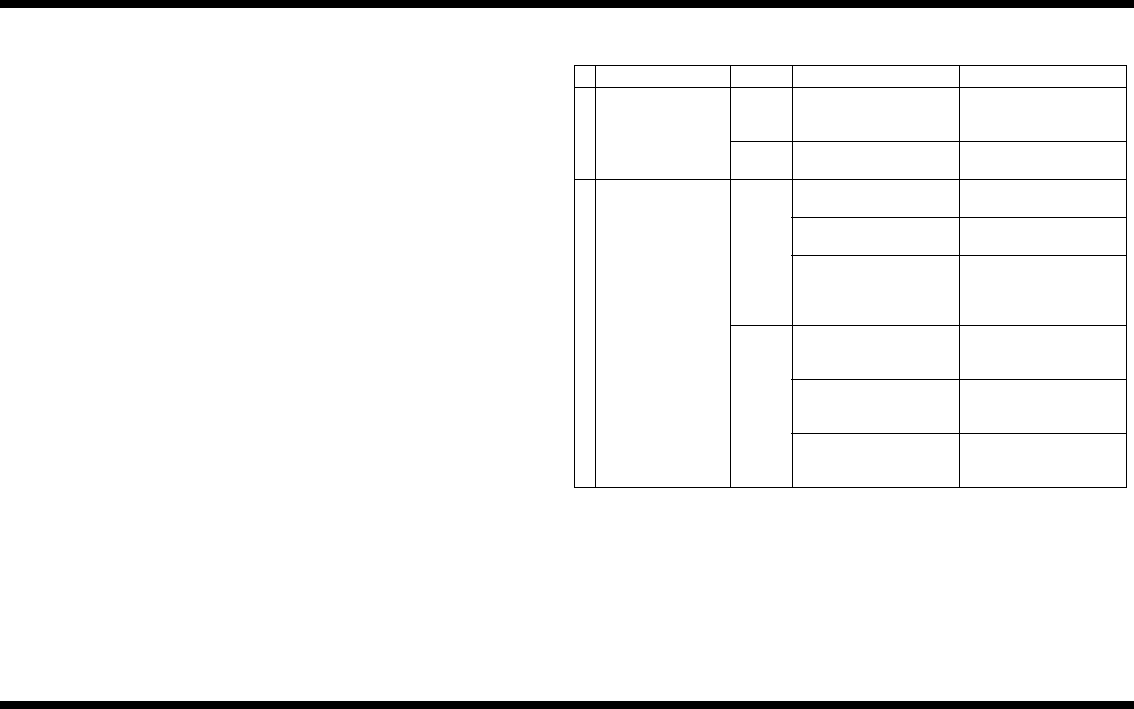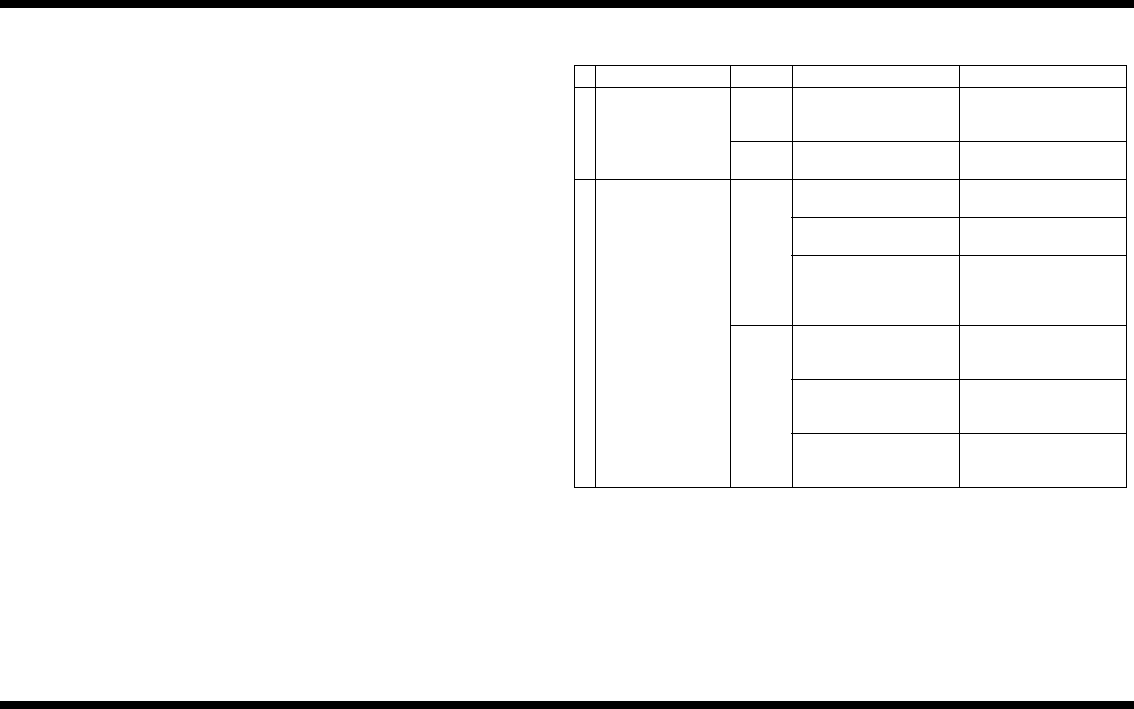
Printer Panel 1
– 50 –
4581-7777-01
20. Checking Operation After Specifying Settings
After the setup procedures for the controller and user environment are finished, check the
operation to ensure that the setup has been performed correctly.
Performing a test print from client PC
This operation is performed to check if the settings for the connection with the computer
are correct.
1. In the windows displayed by clicking the Start button, pointing to [Settings], then click-
ing [Printers], right-click the printer, and then click [Properties].
2. Click the General tab, and then click [Print Test Page].
If the test page cannot be printed, refer to [Installation Troubleshooting].
21. Installation Troubleshooting
When printing cannot be carried out over a network:
Check Possible Cause Action
1 Does the print job
appear in the touch
panel of the copier?
Yes A printer error (out of
paper, out of toner, etc.)
occurred.
Correct the cause of the
error.
No The data has not yet
been received.
Go to 2.
2 Is there a response
from pinging sent
from the computer
to the controller?
Yes The print destination port
setting is incorrect.
Specify the correct port.
The computer is tempo-
rarily malfunctioning.
Restart the computer.
The printer driver is not
installed correctly.
Follow the procedure to
correctly uninstall, then
re-install the printer
driver.
No The controller circuit
board is temporarily mal-
functioning.
Restart the controller.
The network cable is dis-
connected or the relay
device is faulty.
Correctly connect the
cable, or restart or
replace the relay device.
The IP address and/or
subnet mask is incor-
rectly specified.
Specify the correct IP
address and subnet
mask.