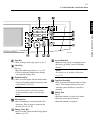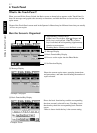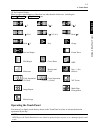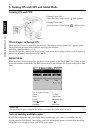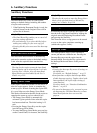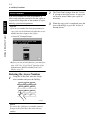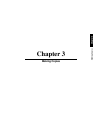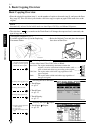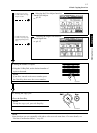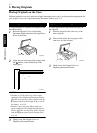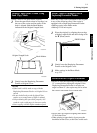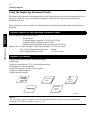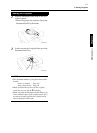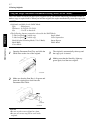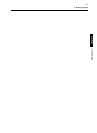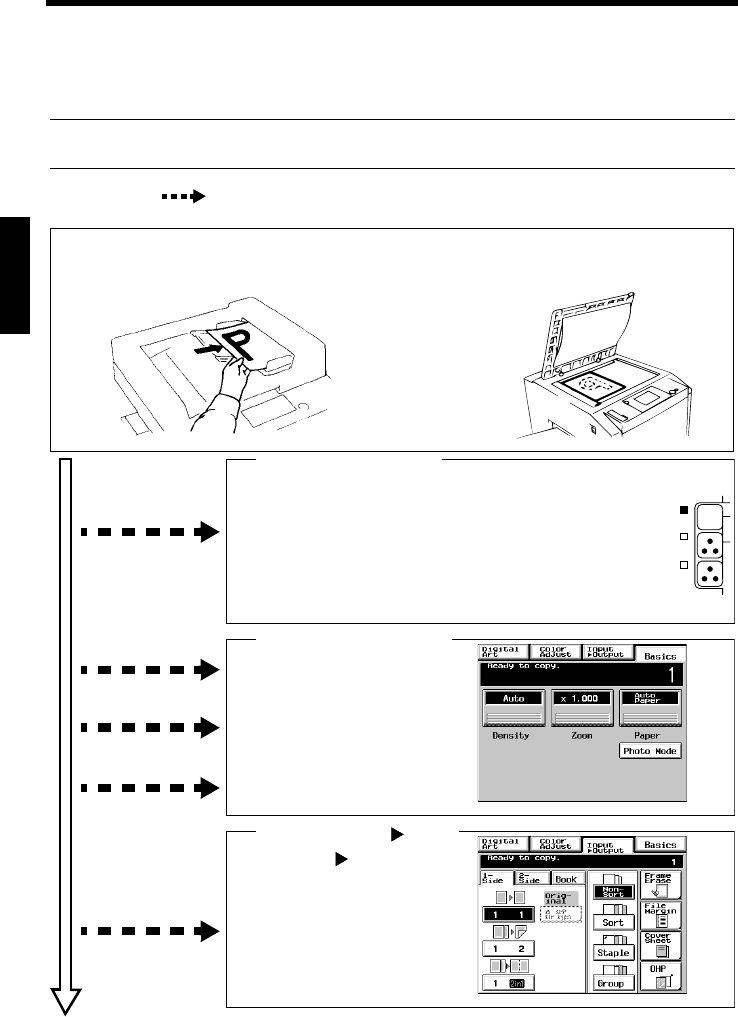
3-1
Making Copies Chapter 3
1. Basic Copying Overview
Basic Copying Overview
• Place the original in position (step 1), set the number of copies to be made (step 9), and press the Start
Key (step 10). This will allow you to make a full-size copy or copies on paper of the same size as the
original.
NOTE
Automatically selected in the initial mode are Auto Paper, Full Size, and Manual Exposure.
• The selections you make on the Touch Panel will change the exposure level, zoom ratio, the
type of copy and so on.
1151O016AA
1179O048AA
1. Placing the Original
☞
p.3-3
• Load the originals face up on the Duplexing
Document Feeder.
• Raise the Original Cover and place the original
face down on the Glass.
Selecting the Color mode
• To make a black-and-white
copy from a colored original
• To make a colored copy from
a black-and-white original
2. Press either Auto Color, Full Color, or Black.
Auto Color: The copier automatically determines whether the
original is in color or black-and-white and makes a full-
color or black-and-white copy according to the original.
Full Color: The copier makes a full-color copy regardless of the
type of original.
Black: The copier makes a black-and-white copy regardless of
the type of original.
A
Auto Color
Full Color
Black
1144O256CA
Selecting the basic functions
To change the copy paper size
3. Touch Paper.
☞
p.3-9
4. Touch Zoom.
☞
p.3-13
5. Touch Density.
☞
p.3-17
1179P171CA
To change the zoom ratio
To change the exposure level
• To make 2-sided copies from
1-sided originals
• To sort copies
• To make a file margin on the
copy
Selecting the Input Output
6. Touch Input Output.
☞
p.3-19
1179P172CA