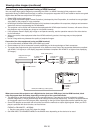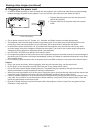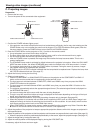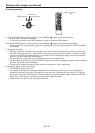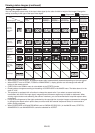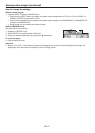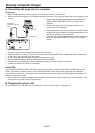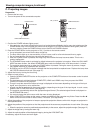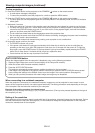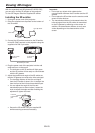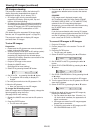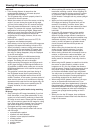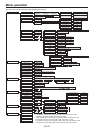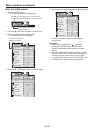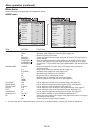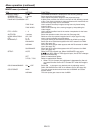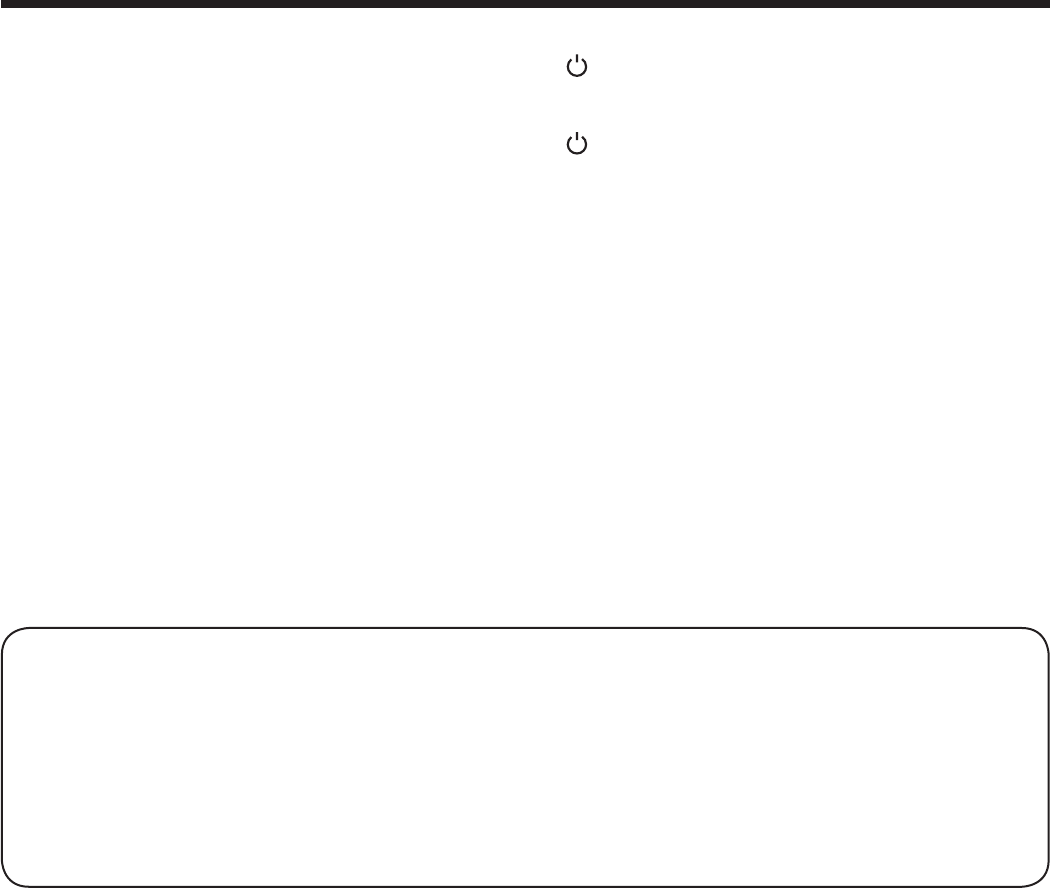
EN-24
Viewing computer images (continued)
To stop projecting:
9. Press the POWER button on the projector or the STANDBY ( ) button on the remote control.
• Aconrmationmessageisdisplayed.
• Tocanceltheprocedure,leavetheprojectorforawhileorpresstheMENUbutton.
10. Press the POWER button on the projector or the STANDBY ( ) button on the remote control again.
• Thelampgoesoutandtheprojectorgoesintoastandbymode.Inthisstandbymode,theSTATUSindicator
blinks green.
11. Wait about 2 minutes.
• Duringthisperiodof2minutesinthestandbymode,theintakefanandexhaustfanrotatetocoolthelamp.
• Thelampcan’tbelitagainfor1minuteafterturningofftheprojectorforsafetypurpose.Itwilltakeanother1
minute for the STATUS indicator to go out. If you want to turn on the projector again, wait until the indicator
goes out, and then press the POWER button.
• Theairoutletfansrotatefasterasthetemperaturearoundtheprojectorrises.
• DonotunplugthepowercordwhiletheSTATUSindicatorisblinking.Unpluggingthepowercordimmediately
after use may cause a lamp breakdown.
• Thoughthefanmakesloudsoundsduringcooling,suchsymptomisnotamalfunction.
12. Unplug the power cord from the outlet.
• ThePOWERindicatorwillgoout.
• Ifthepowercordshouldbeunpluggedaccidentallywhileeithertheairinletfanortheairoutletfansare
operating or the lamp is on, allow the projector to cool down for 10 minutes with the power off. To light the
lamp again, press the POWER button. If the lamp doesn’t light up immediately, repeat pressing the POWER
button two or three times. If it should still fail to light up, replace the lamp.
• Coverthelenswiththelenscaptoprotectitfromdust.
AUTO POSITION button
When the image supplied from the computer is displaced, carry out the following procedure.
1. Display a bright image (such as a full-screen display of the Recycle Bin window).
2. When the screen saver has been enabled, disable it.
3. Press the AUTO POSITION button.
The projector automatically makes optimum positional settings for the input signal.
• IftheimageisnotprojectedinthecorrectpositionevenafteryoupresstheAUTOPOSITIONbuttonseveral
times, change the settings in the SIGNAL menu to put the image in the correct position. (See page 34.)
• Whenyoucarryoutthisprocedurewithadarkimage,theimagemaybedisplaced.
When connecting to a notebook computer:
When the projector is connected to a notebook computer, images may not be projected in some cases. In such
cases, set the computer so that it can output signals externally. The setting procedure varies depending on the type
of the computer. See the instruction manual of your computer.
Example of the setting procedure for external output
Press the [Fn] key and any of the keys [F1] to [F12] at the same time. (The key to be pressed depends on the type of
the computer you use.)
Setting of the resolution
If the resolution of the computer doesn’t match with that of the projector, projected images may be obscured. Ensure
that their resolutions are the same (see page 59). For the method to change the output resolution of the computer,
contact the manufacturer of the computer.