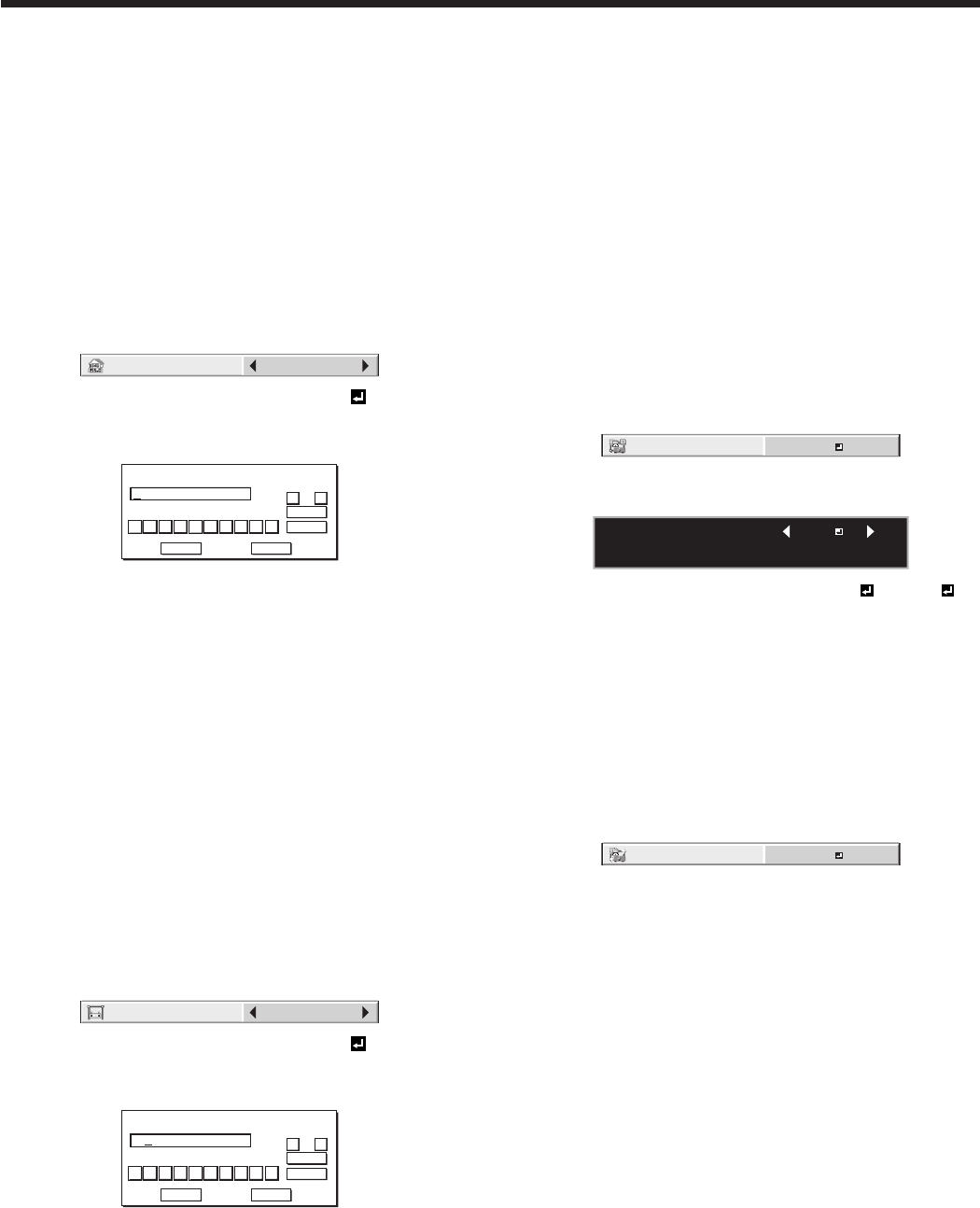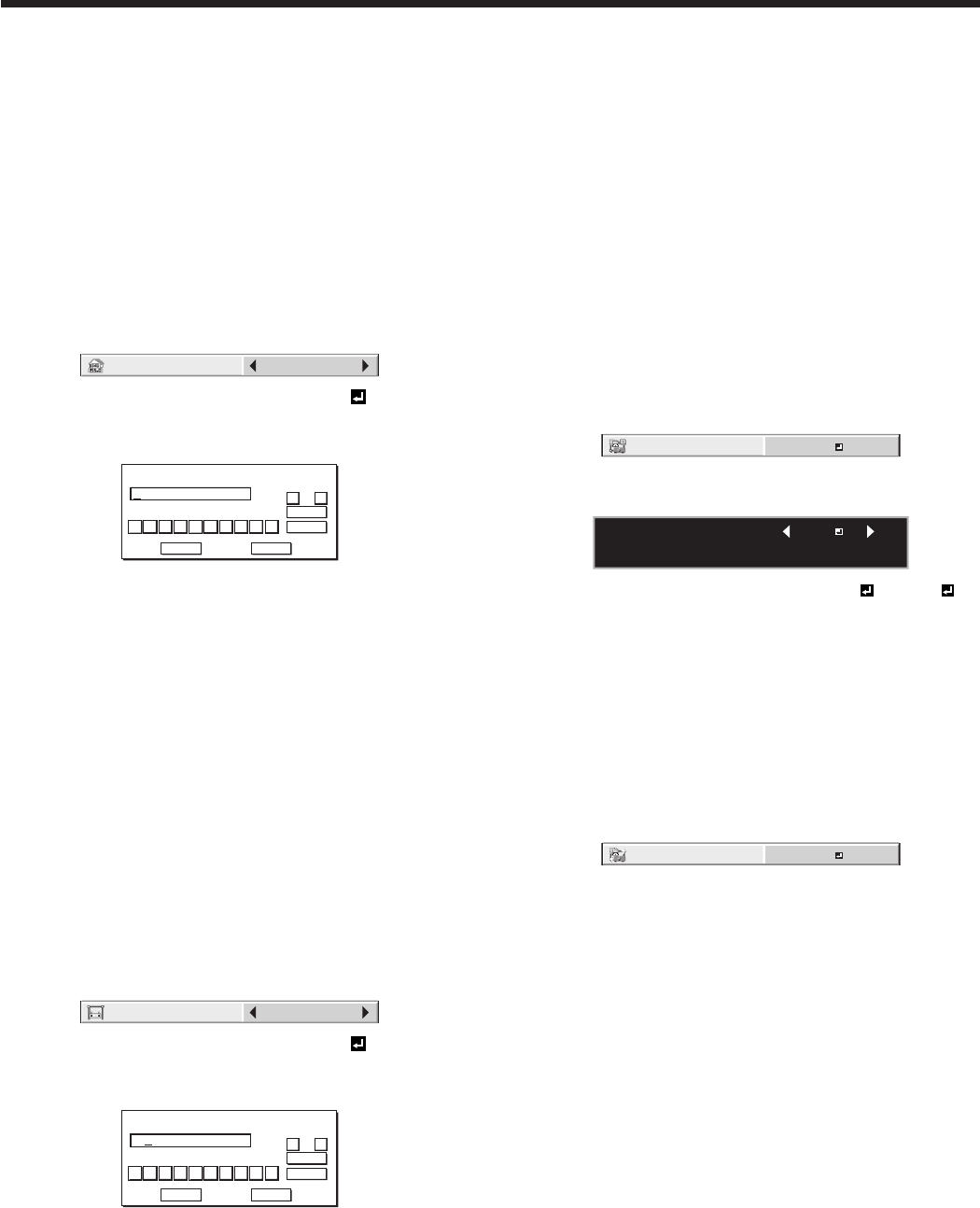
6. Select OK to complete the setting with the IP
address stored. Select CANCEL to complete the
setting without storing.
• Whenthesettingyouenterediscorrect,the
setting change dialog is displayed. After the
dialog disappears, the NETWORK menu is
displayed. If the entered content is not correct,
the NETWORK menu is displayed after an error
dialog is displayed.
• Itmaytakesometimetoreectthesettings.
Subnet mask settings
1. Display the IP CONFIG menu.
2. Press the p or q button to select SUBNET MASK.
3. Press the t or u button to select SET .
4. Press the ENTER button.
• SUBNETMASKscreenappears.
SUBNET MASK
255 . 255 . 255 . 0
0
OK
CLEAR
DEL
CANCEL
12345678 9
← →
5. Enter the subnet mask.
• RefertoIPAddressSettingsforthedetailof
entering.
6. Select OK to complete the setting with the subnet
mask stored. Select CANCEL to complete the
setting without storing.
• Whenthesettingyouenterediscorrect,the
setting change dialog is displayed. After the
dialog disappears, the NETWORK menu is
displayed. If the entered content is not correct,
the NETWORK menu is displayed after an error
dialog is displayed.
• Itmaytakesometimetoreectthesettings.
Default gateway settings
1. Display the IP CONFIG menu.
2. Press the p or q button to select DEFAULT
GATEWAY.
DEFAULT
GATEWAY
0. 0. 0. 0
3. Press the t or u button to select SET .
4. Press the ENTER button.
• DEFAULTGATEWAYscreenappears.
DEFAULT GATEWAY
10 . 132 . 1 . 1
0
OK
CLEAR
DEL
CANCEL
12345678 9
← →
5. Enter the default gateway.
• RefertoIPAddressSettingsforthedetailof
entering.
6. Select OK to complete the setting with the default
gateway stored. Select CANCEL to complete the
setting without storing.
• Whenthesettingyouenterediscorrect,the
setting change dialog is displayed. After the
dialog disappears, the NETWORK menu is
displayed. If the entered content is not correct,
the NETWORK menu is displayed after an error
dialog is displayed.
• Itmaytakesometimetoreectthesettings.
Enabling or disabling the PJLink™
certification
You can select whether or not to certify the PJLink™
communication using the network password.
• Fordetails,contactyourdealer.
(See page 29 for menu setting.)
1. Display the NETWORK menu.
2. Press the p or q button to select PJLink
CERTIFICATION.
3. Press the ENTER button.
• Conrmationdialogappears.
PJLink CERTIFICATION :
OK : ENTER CANCEL : MENU
ON
4. Press thet or u button to select ON or OFF .
5. Press the ENTER button.
• Tocancelthesetting,presstheMENUbutton.
• Itmaytakesometimetoreectthesettings.
Initialization of network settings
(See page 29 for menu setting.)
1. Display the NETWORK menu.
2. Press the p or q button to select NETWORK
RESET.
3. Press the ENTER button.
• Conrmationdialogappears.
4. If pressing the ENTER button again, the Network
Settings can be initialized.
• Itmaytakesometimetoreectthesettings.
Initial network settings (continued)