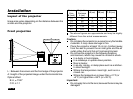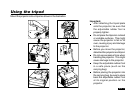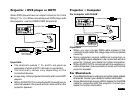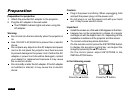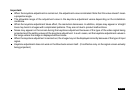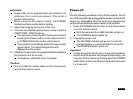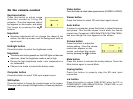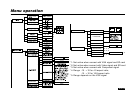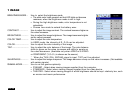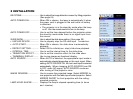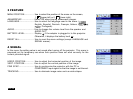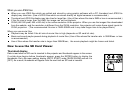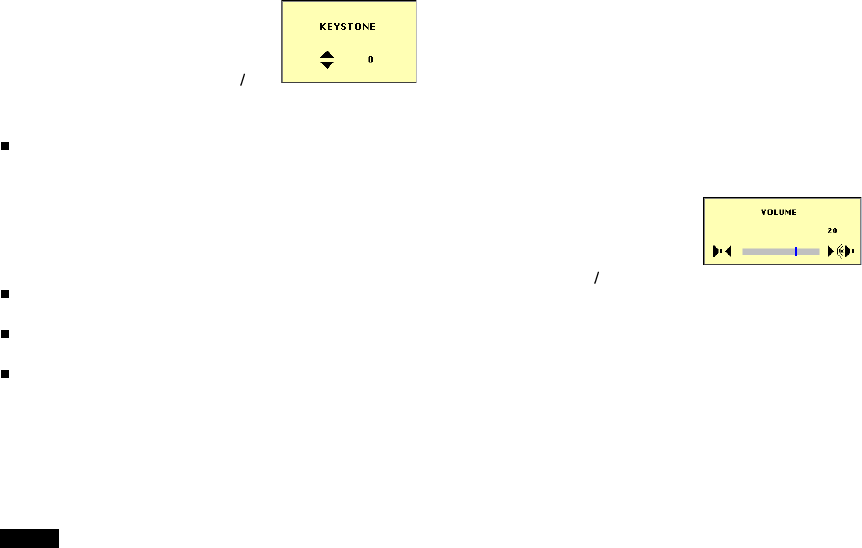
EN-24
On the remote control
Keystone button
Press this button to adjust image
distortion caused by tilting the
projector. Once the keystone control
bar appears on the screen, and adjust
the image by pressing the S T
buttons.
Important:
Keystone adjustment will not change the shape of the
menus, the start-up screen, and the background (with no
signal input).
Hi-Bright button
Press this button to select the brightness mode.
Important:
The white color looks greenish so that LED lights out become
maximum, when the brightness mode is set to high.
During the high brightness mode, color temperature is
not selectable.
Choose Low mode to extend the battery wear.
Computer button
Press this button to select VGA input signal source.
Still button
Press this button to freeze the current image on the screen.
Press any button (except Hi-Bright button) to resume playback.
Video button
Press this button to select video signal sources (S-VIDEO or VIDEO).
Viewer button
Press this button to select SD card input signal source.
Auto button
If source is a computer, press this button to adjust frequency
and phase. This function doesn’t work when the source
comes from Component (480i/480p/576i/576p/720p/1080i),
and even though the icon appears on the screen.
Volume button
Press this button to adjust the
volume setting. Once the volume
control bar appears on the
screen, and adjust the volume
level by pressing the W X buttons.
Mute button
Press this button to activate the muting feature. Press the
Mute button again to cancel Mute.
Unplug button
Press this button to properly stop the SD card input
connection.
W X button
Press this button to adjust FINE SYNC when the PC or
COMPONENT (480i/480p/576i/576p (720p/1080i is not
available)) signal connected.