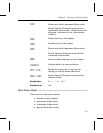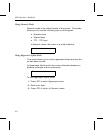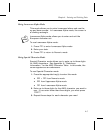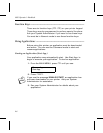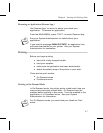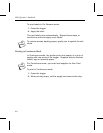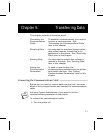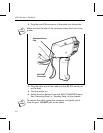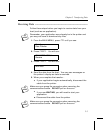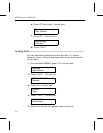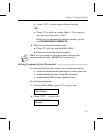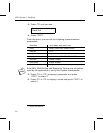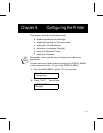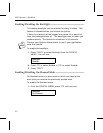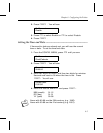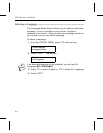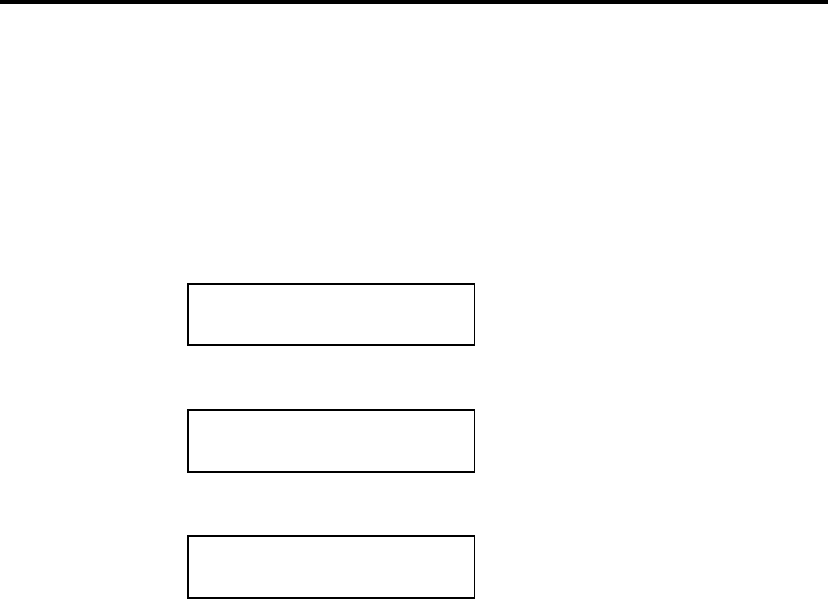
Receiving Data –––––––––––––––––––––––––––––––––––––––––––––
Follow these steps before you begin to receive data from your
host (such as an application).
nRemember, your application may already be in the printer and
you may not have to download any files.
1. From the MAIN MENU, press > until you see:
Start App.
Data Transfer
2. Press e. You will see:
TRANSFER MENU
Receive
3. Press e. You will see:
WAITING
4. Send the data from the host. You may see messages on
the printer’s display as data is received.
5. When you complete the transfer...
✦
If your application begins automatically, disconnect the
cable from the printer.
nMake sure you grasp the connector when removing the
communications cable. DO NOT pull on the cord.
✦
If you see WAITING, you will need to start your
application.
a. Disconnect the cable from the printer.
nMake sure you grasp the connector when removing the
communications cable. DO NOT pull on the cord.
Chapter 5. Transferring Data
5-3