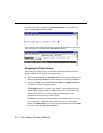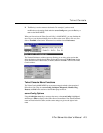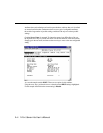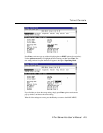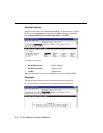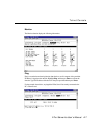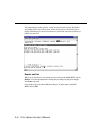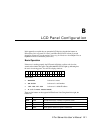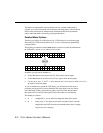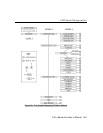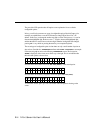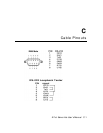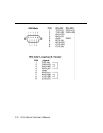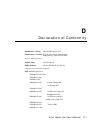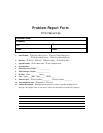B-2 NPort Server Lite User’s Manual
The buttons are manipulated in a manner similar to the way a modern cellular phone is
operated. As you move through the various functions and setting options, note that the top
line shows the current menu or submenu name, and the bottom line shows the submenu
name or menu item which is activated by pressing the SEL button.
Detailed Menu Options
The best way to display all of NPort Server Lite’s LCD functions is to use the tree graph
shown in Fig. B-1. There are three main levels (1, 2, and 3), with each level represented by
a separate column.
The first thing to remember is that the MENU button is used to move back and forth between
the LCD panel’s default screen, and main menu screen:
N
P
6
1
4
0
5
S
N
:
6
1
4
0
5
1
9
2
.
1
6
8
.
1
2
7
.
2
5
4
H
M
A
I
N
M
E
N
U
S
E
R
V
E
R
S
E T
T
I
N
G
↓
In addition, you only need to remember to:
• Use the SEL button to move up one level (i.e., left to right on the tree graph)
• Use the MENU button to move down one level (i.e., right to left on the tree graph)
• Use the cursor keys, r and s, to move between the various options within a level (i.e.,
up and down on the tree graph).
As you use the buttons to operate the LCD display, you will notice that with very few
exceptions, moving up one level causes the bottom line of the display to move to the top
line of the display. Taking a look at the tree graph, you will also notice that the bottom
three options in level 2, and all of the options in level 3 have either a C or D attached.
The meaning is as follows:
• C = configurable: i.e., you are allowed to change the setting of this option
• D = display only: i.e., the setting for this option is displayed, but it cannot be
changed (this does NOT necessarily mean that the number doesn’t change;
only that you can’t change it)