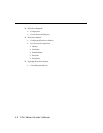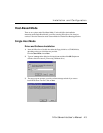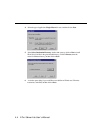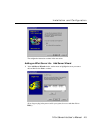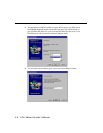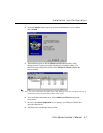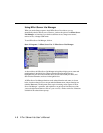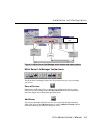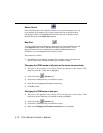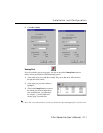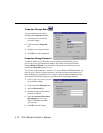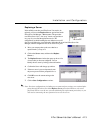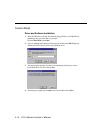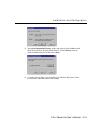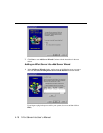4-10 NPort Server Lite User’s Manual
Delete Server
If one of the NPort Server Lites originally installed on your system has been moved, or you
do not need the server installed on your system anymore, then you can use NPort Server
Lite Manager to delete it. First highlight the name of the server you would like to remove,
and then click on the toolbar Delete Server button.
Map Port
You may use NPort Server Lite Manager to change previously assigned COM names. Click
on the Map Port toolbar function, and then choose from one of two options. You can
change the name of all servers simultaneously, provided the COM port numbers are
consecutive, or, you can change the name of one port at a time.
The procedure is as follows:
1. Start NPort Server Lite Manager, and then click on the name of the server, listed in the
left part of the window, whose port numbers you would like to change.
Changing the COM names of all ports on the server consecutively
1. The ports on this particular server will be listed in the right part of the window. Click
on the first server (No. 1 under Port) to highlight it.
2. Click on the toolbar Map Port icon.
3. Select the new COM port name you would like to map to.
4. Check the box for Mapping COM number consecutively.
5. Click OK to finish.
Changing the COM name of one port
1. The ports on this particular server will be listed in the right part of the window. Click
on the server whose COM name you would like to change to highlight it.
2. Click on the toolbar Map Port icon.
3. Select the new COM port name you would like to map to.
4. Make sure the Mapping COM number consecutively box is not checked.