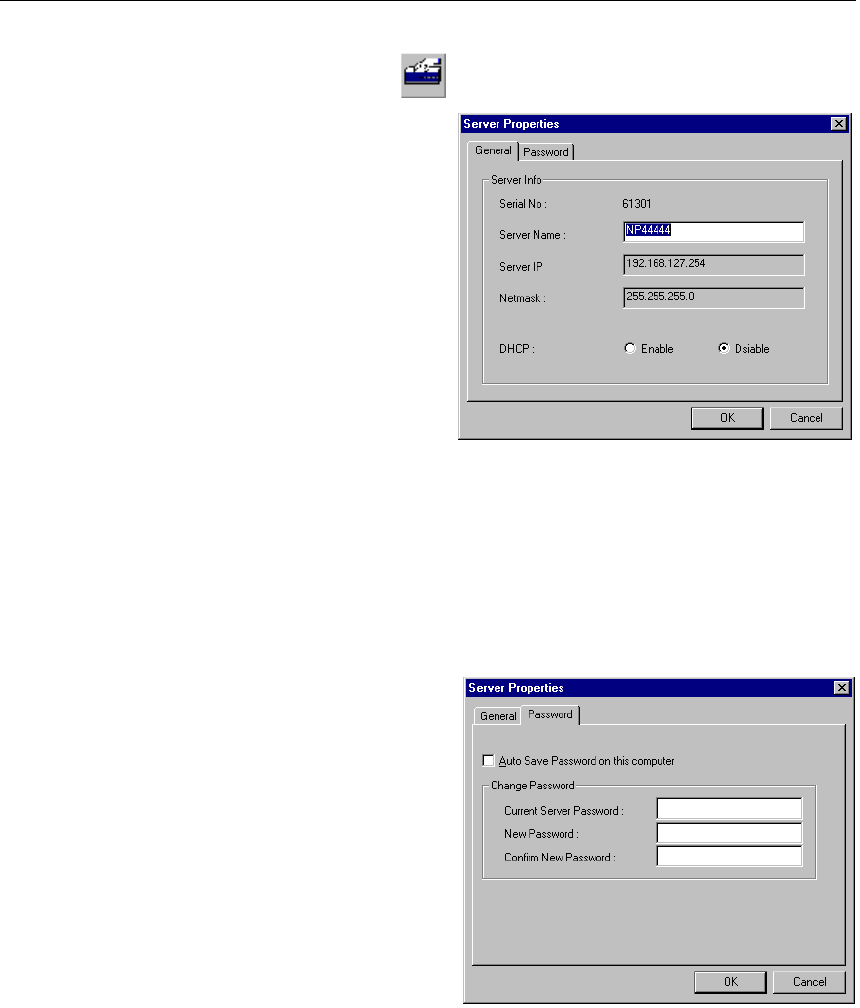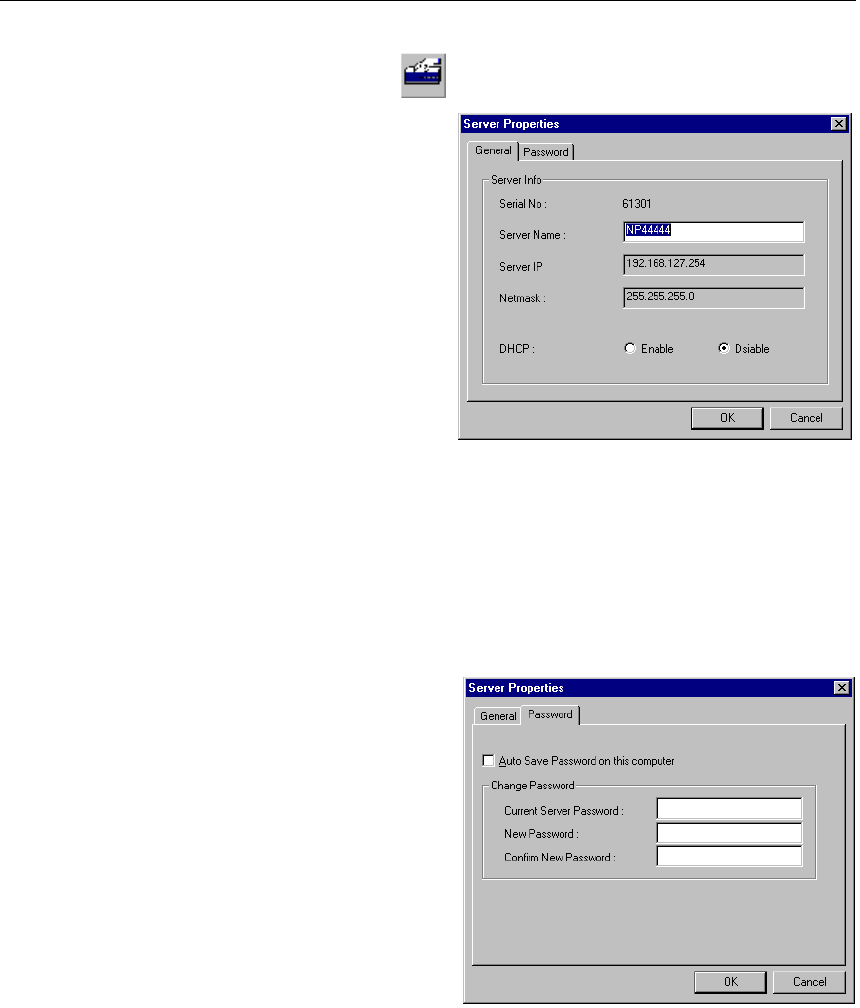
4-12 NPort Server Lite User’s Manual
Properties—Change Name
You may modify the server name by
using the toolbar Properties function.
1. Click on the server whose name
you want to change.
2. Click on the toolbar Properties
icon.
3. Modify the server name as desired.
4. Click OK to save the configuration.
Properties—Change Password
To add more security to your NPort Server Lite, it is highly recommended that you set a
password as soon as you complete the installation. If you did not set the password while
running Add Server Wizard, or you would like to change the current password, you may
use the toolbar Properties function to do so.
You may also use this function to “Auto-Save”, i.e., to have Windows NT/95/98 remember your
password for you. By auto saving the password, you will not be asked to enter the password
when modifying server properties from this computer. (Keep in mind that other people using
your computer will also have ready access to the NPort Server Lite Manager functions.)
1. Click on the server whose password
you would like to change.
2. Click on the toolbar Properties icon.
3. Select the Password page.
4. Enter the current password and new
password as indicated.
5. Check the Auto Save Password on
this computer box if you want
Windows NT/95/98 to remember
your password.
6. Click OK to save the changes.