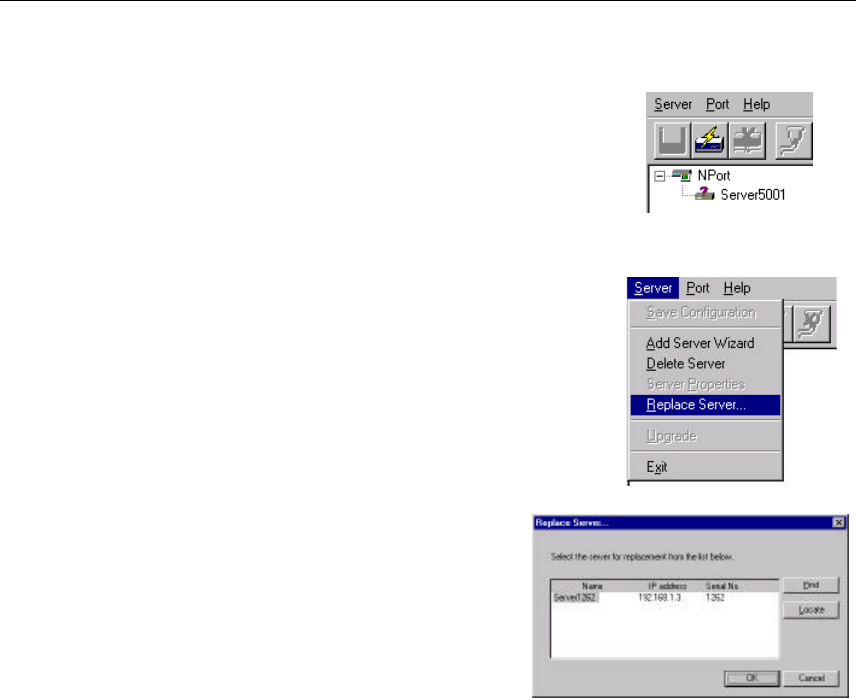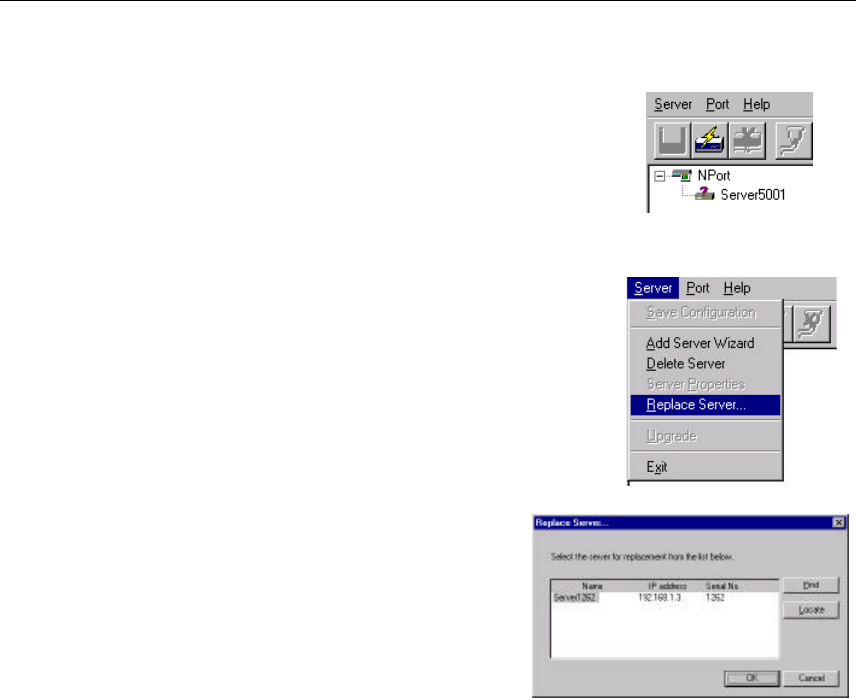
Installation and Configuration
NPort Server Lite User’s Manual 4-13
Replacing a Server
In the unlikely event that your NPort Server Lite needs to be
replaced, you can use the Replace Server… option listed under
NPort Server Lite Manager’s Server menu. This procedure
uses NPort Server Lite’s “hot-swap” feature, and provides an
easy way for you to find the replacement server. The
configurations set while installing the now defective server will
also be saved. Otherwise, you would need to delete the old server from NPort Server Lite
Manager, and then configure the new server and all of its ports.
1. Move your mouse pointer to the server that has a
question mark (?) on top of it.
2. Click on the Server menu, and then select Replace
Server….
3. The Replace Server window that opens up shows a list
of servers that you have not configured. You can
identify the new server by looking at the serial number.
4. Confirm the Server with the pop up window.
5. If the new server is password protected, enter
the pre-set password when prompted to do so.
6. Click OK to save the current settings to the
new server.
7. Click on Save Configuration to activate.
. Note: Previous configurations, including server name and port settings, are retained after
going through the above described Replace Server procedure. However, the server
password will be set to the one you entered during the replacement procedure, so you
will need to start using the new password to access the server.