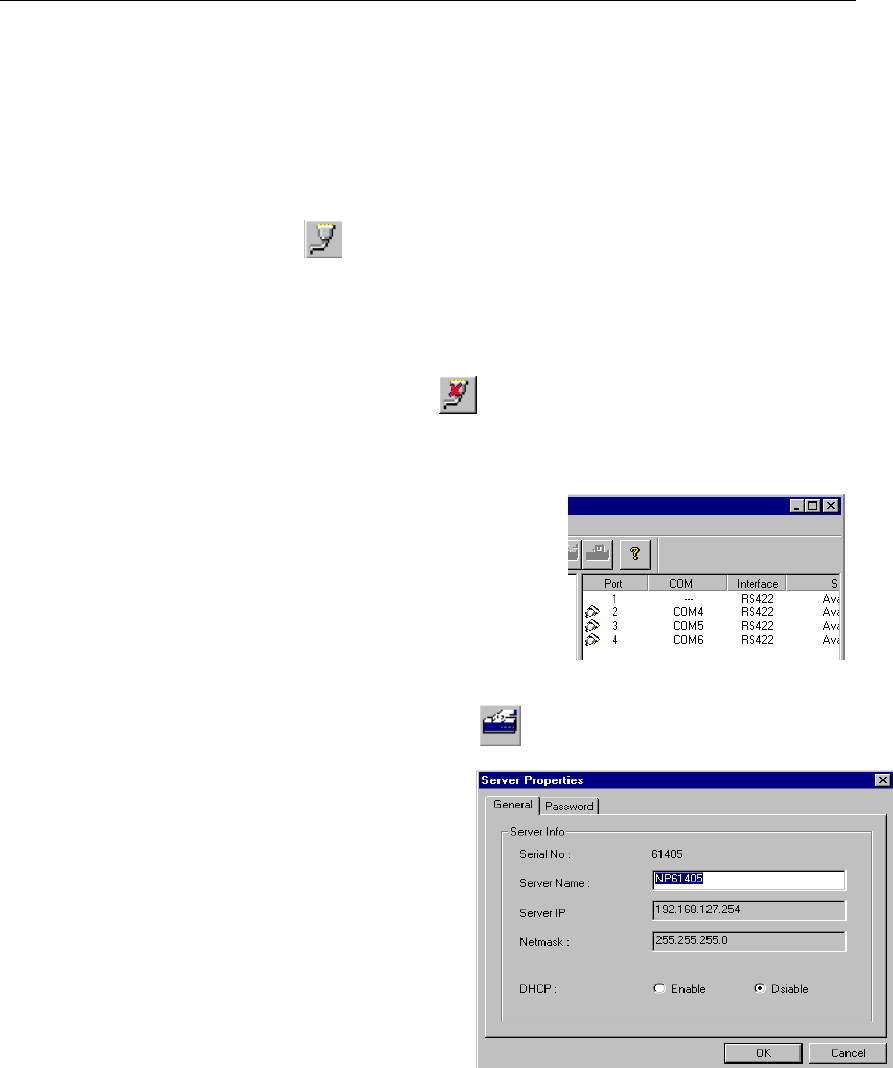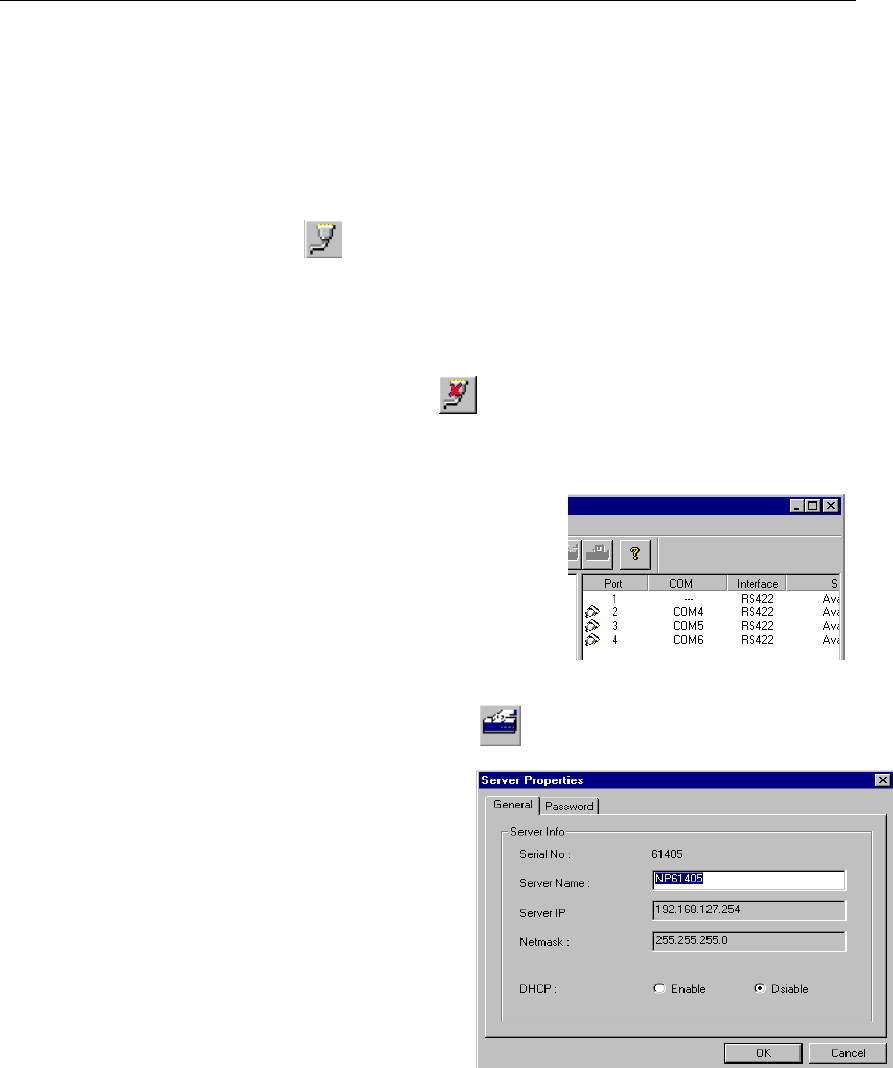
Installation and Configuration
NPort Server Lite User’s Manual 4-23
Change the COM name of all ports consecutively
1. Start NPort Server Lite Manager, and then click on the name of the server, listed in the
left info box, whose port numbers you would like to change.
2. The ports on this particular server will be listed in the right info box. Click on the first
port to highlight it.
3. Click on the toolbar Map Port icon.
4. Select the new COM port name you would like to map the first port to.
Make sure the Mapping COM number consecutively check box is checked.
5. Click OK to finish.
Unmap Port
ou do not need to use a port any more, you may use the toolbar Unmap Port function to
remove it from your Windows NT/95/98 operating system.
1. Click on the server you would like to modify.
The port on that server will be listed in the right
info box.
2. Click on the port to highlight it.
3. Click on the Unmap Port icon to remove the
selected port. In the example shown here, we
deleted Port 1, as indicated by the “ellipses” (…) under COM, and a missing “plug”
icon under Port.
Server Properties—Change Name
You can modify the server name by using
the toolbar Properties function.
1. Click on the server whose name you
want to change.
2. Click on the toolbar Properties icon.
3. Modify the server name as desired.
4. Click OK to save the configuration.