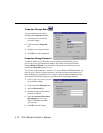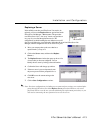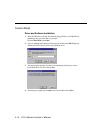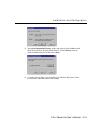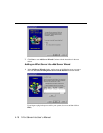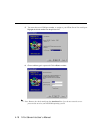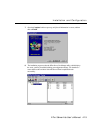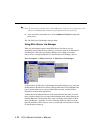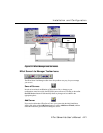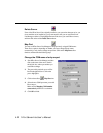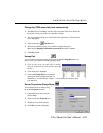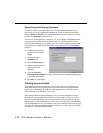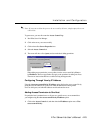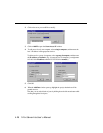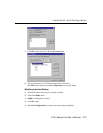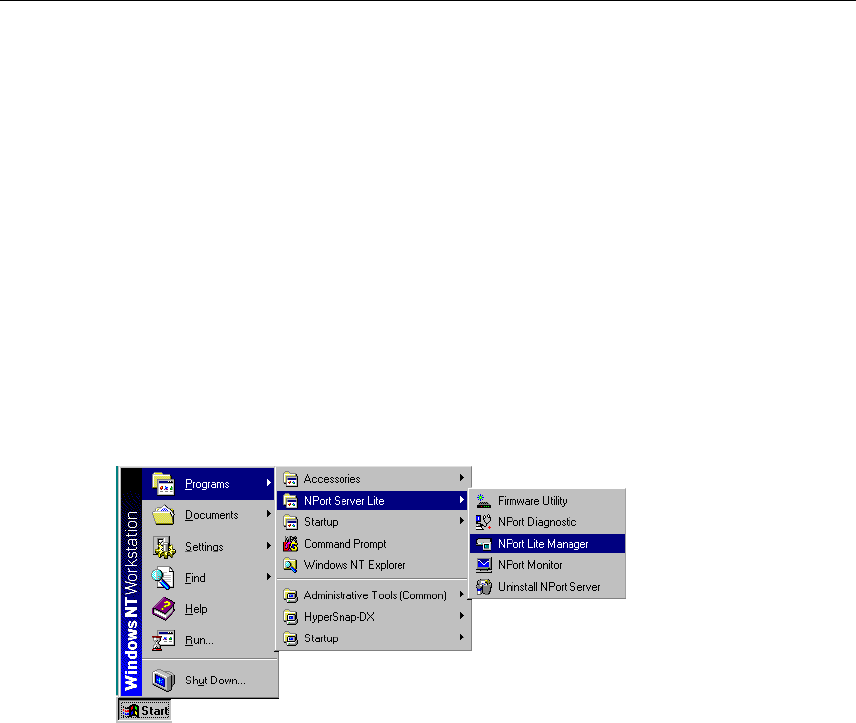
4-20 NPort Server Lite User’s Manual
. Note: If you see ports with the status ‘Non-authorized’, and you are a general user, ask
your server administrator to add access permission to the server for you.
9. If you would like to add another server, click on Add Server Wizard, and repeat the
above process.
10. Exit NPort Server Lite Manager when you finish.
Using NPort Server Lite Manager
When you run the Setup program to install NPort Server Lite software, you are
automatically asked to add one server. However, you have the option to run NPort Server
Lite Manager at a later time if you decide to add more servers, change server names,
remove servers, or change COM names. To start NPort Server Lite Manager, click on:
Start à Programs à NPort Server Lite à NPort Server Lite Manager.
As shown below, the NPort Server Lite Manager main window displays server names and
model numbers in the left info box. When a particular NPort Server Lite is highlighted, the
port associated with that server, the associated COM port names, and other relevant
information, are shown in the right info box.
All NPort Server Lite Manager functions can be selected from the main menu. As shown
below, functions related to servers are put under the Server menu, and port functions are
under the Port menu. The help menu shows topics concerning various aspects of NPort
Server Lite Manager’s operations, as well as on-line help. Moreover, when you use the
right mouse button to click on a port or server, a window with a list of functions available
for the selected item opens up.