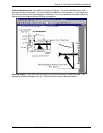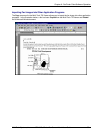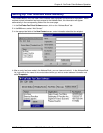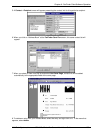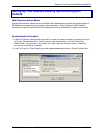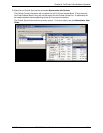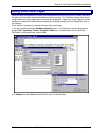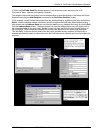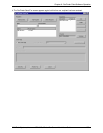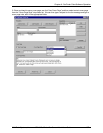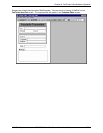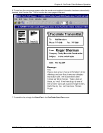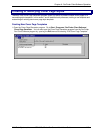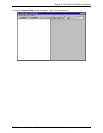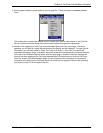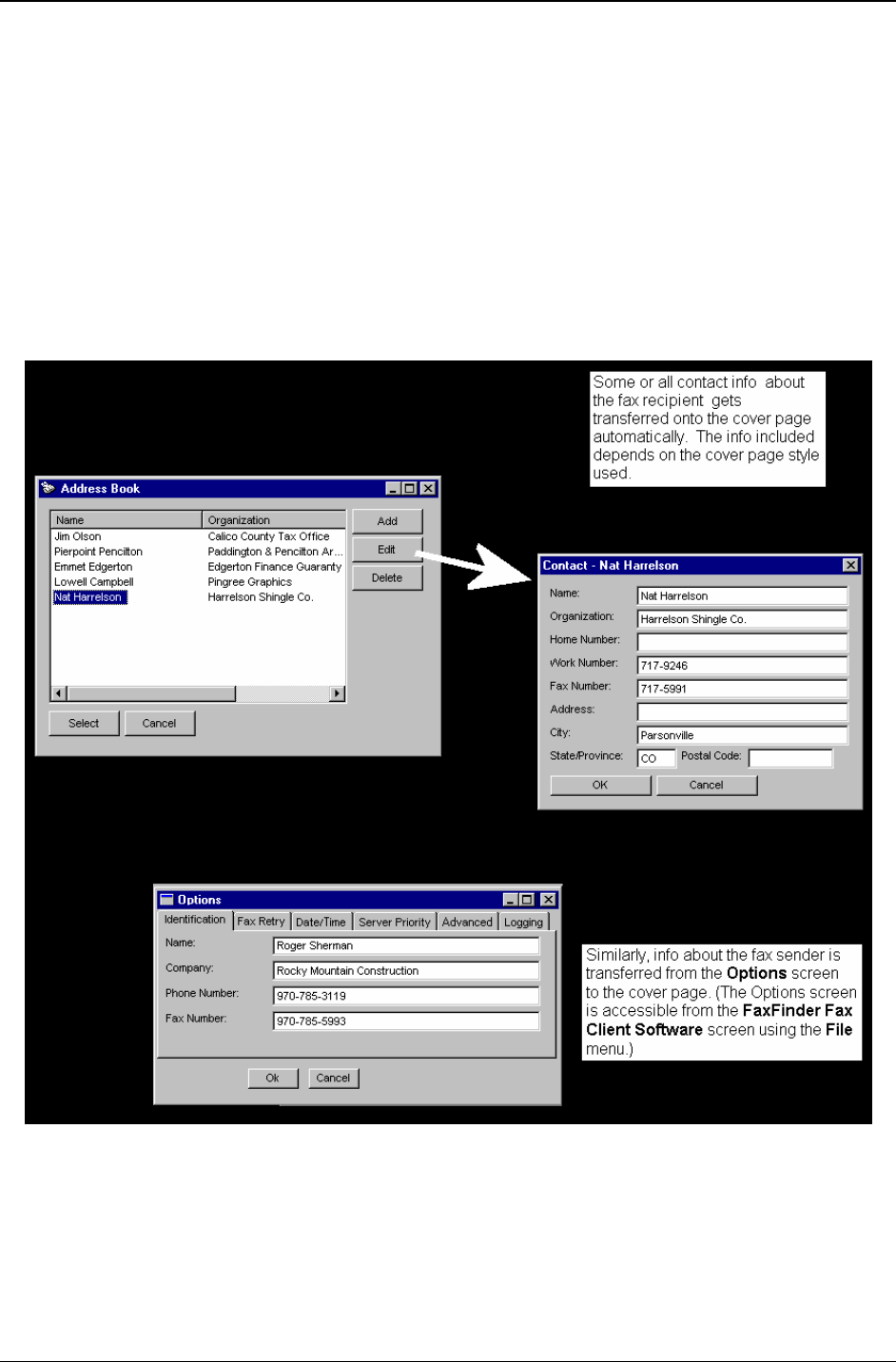
Chapter 6: FaxFinder Client Software Operation
Multi-Tech Systems, Inc. FF110 FaxFinder Fax Server Admin User Guide 105
3. When the FaxFinder Send Fax screen appears, it will list the document we want to fax in its
“Documents” pane. Next we must specify a recipient.
The recipient could either be chosen from the Address Book or specified directly in the Name and Phone
Number fields using the Add Recipient command in the FaxFinder Send Fax screen.
In this example, we will choose the recipient from the Address Book by highlighting the entry and clicking
Select. Note the detailed address information about the recipient that had been stored when this party
was entered into the Address Book (you can view the details on any Address Book entry by clicking Edit
from the Address Book screen). Recipient contact info from the Address Book entry will appear later in
the automated fields of the cover page. Sender contact info from the Options menu will also appear on
the cover page. Which details are included in the cover page depends on the cover page style used.
The “fax stamp” at the top of each sheet of the fax (which includes sender, recipient, and time info) is
inserted automatically based on information from the FaxFinder server software and from the recipient fax
machine.