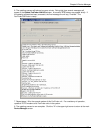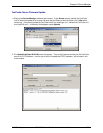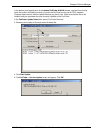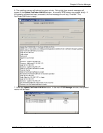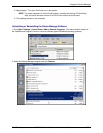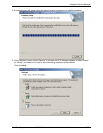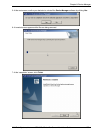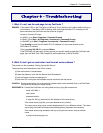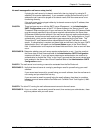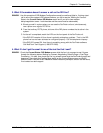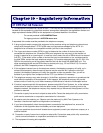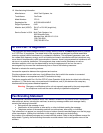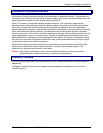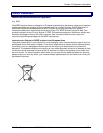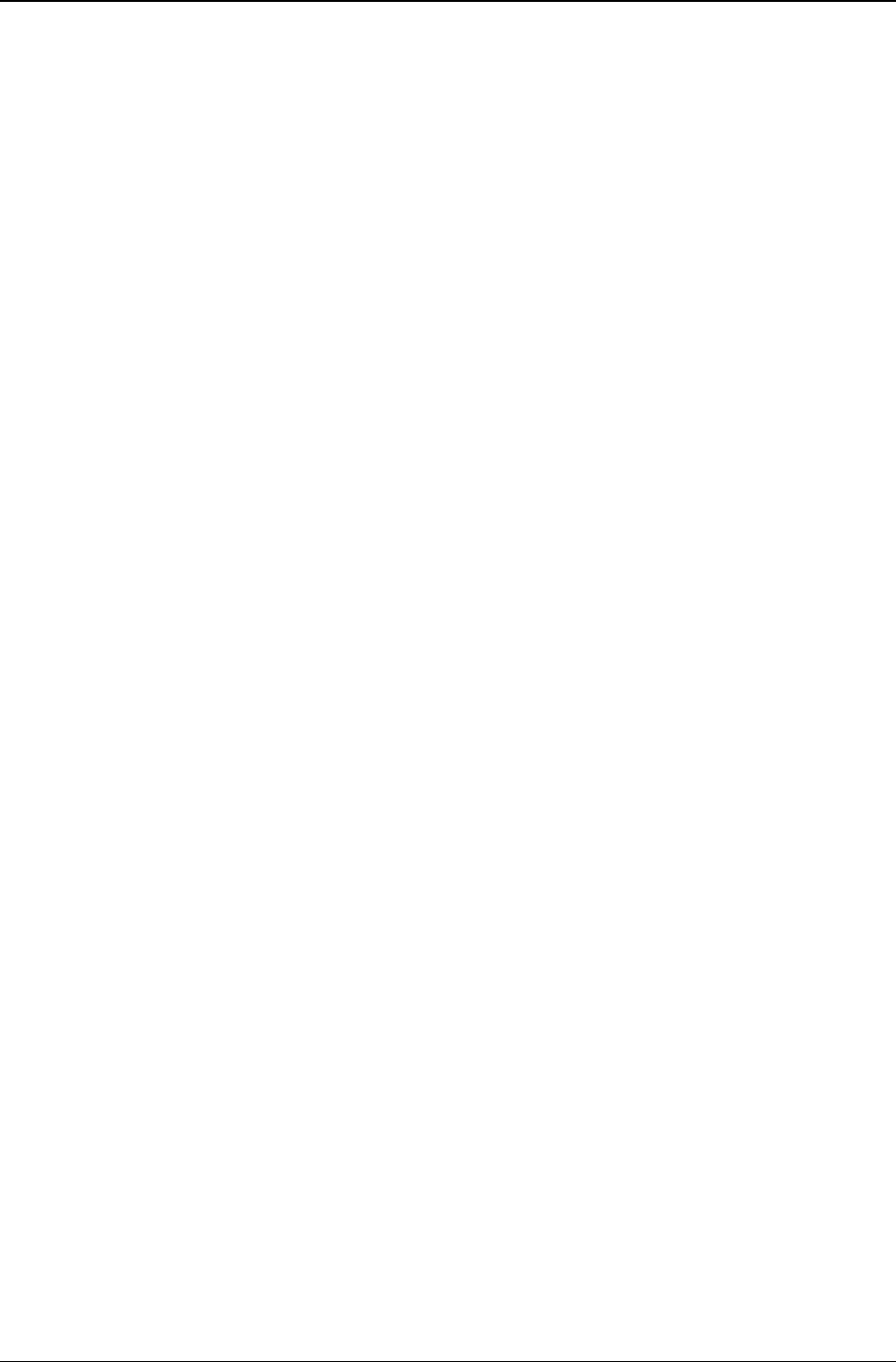
Chapter 9: Troubleshooting
Multi-Tech Systems, Inc. FF110 FaxFinder Fax Server Admin User Guide 161
3. What if the modem doesn't answer a call on the DID line?
REMEDY. Use this procedure if DID Modem Configuration cannot be confirmed (that is, if during a test
call to one of the system's DID phone numbers, you fail to see the "Waiting for Connect"
State in the Current Status: DID Modem screen and if you fail to hear modem
dialup/negotiation tones -- both the state and the sound must be observable).
A. Situate yourself in a place where you can see the FaxFinder unit and, simultaneously,
use a phone on a regular POTS line.
B. From that ordinary POTS phone, dial one of the DID phone numbers that is active in the
system.
C. As the call is completed, watch the LEDs on the front panel of the FaxFinder unit.
If the DID LED remains off, then there is probably a telephony problem. That is, the DID
phone line has not been activated or configured properly. Call the telephone company.
If the DID LED comes ON, then there is something wrong with the FaxFinder software.
Call MultiTech Tech Support (1-800-972-2439).
4. What if I don't get the email to me of the test fax that I sent?
REMEDY. Check the Current Status: DID Modem screen while the fax is in progress to see if it goes
through the following states: Waiting for Connect, Negotiating, Receive Page n, Post Page
Processing. If it does, then check the Fax Log screen to see what the FaxFinder thought had
happened. Also check the Pending Msgs status on the Current Status screen and Email
Status to see if it has No Errors. Based on these indications perhaps a solution can be found,
if not contact our tech support.