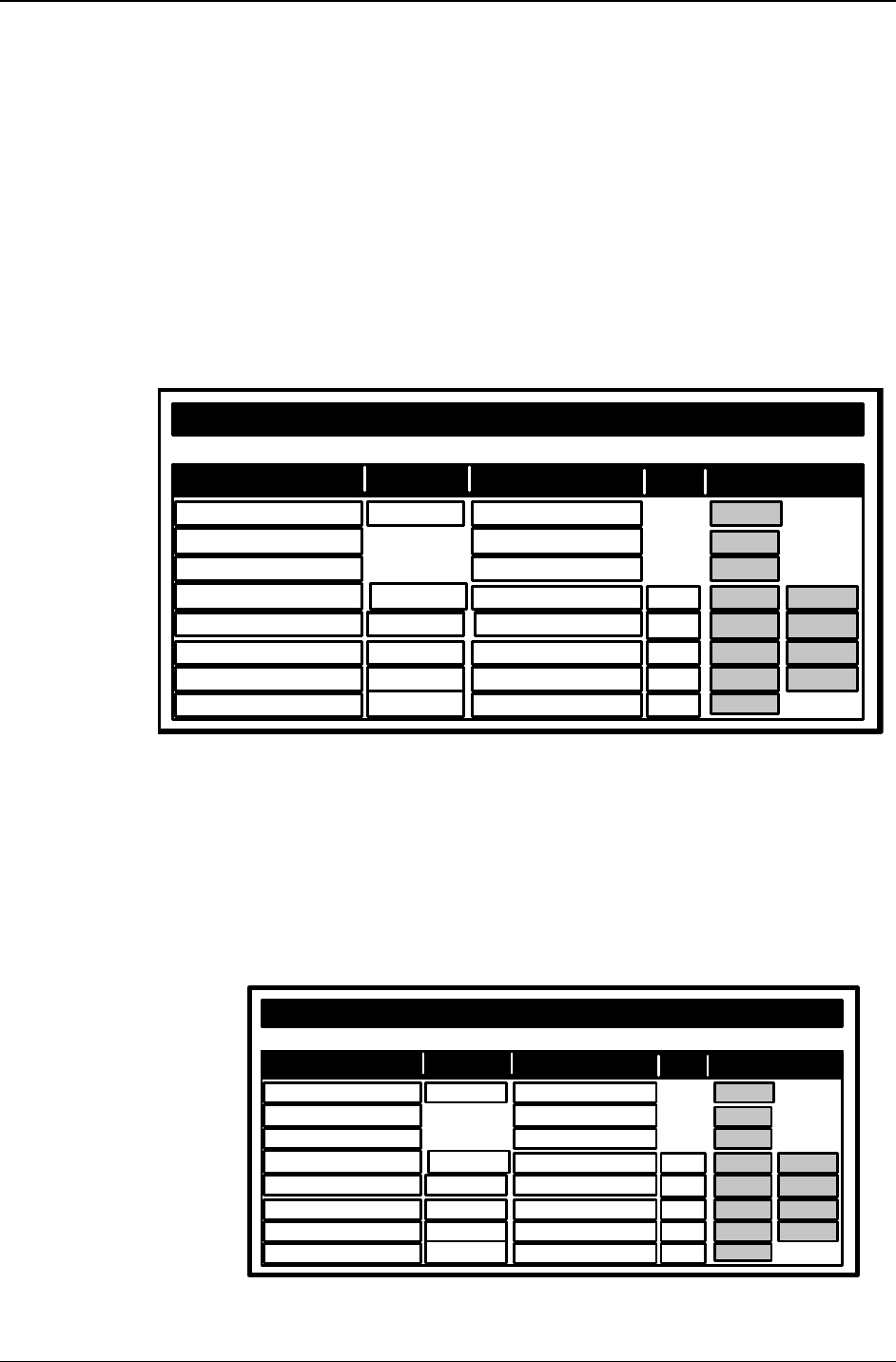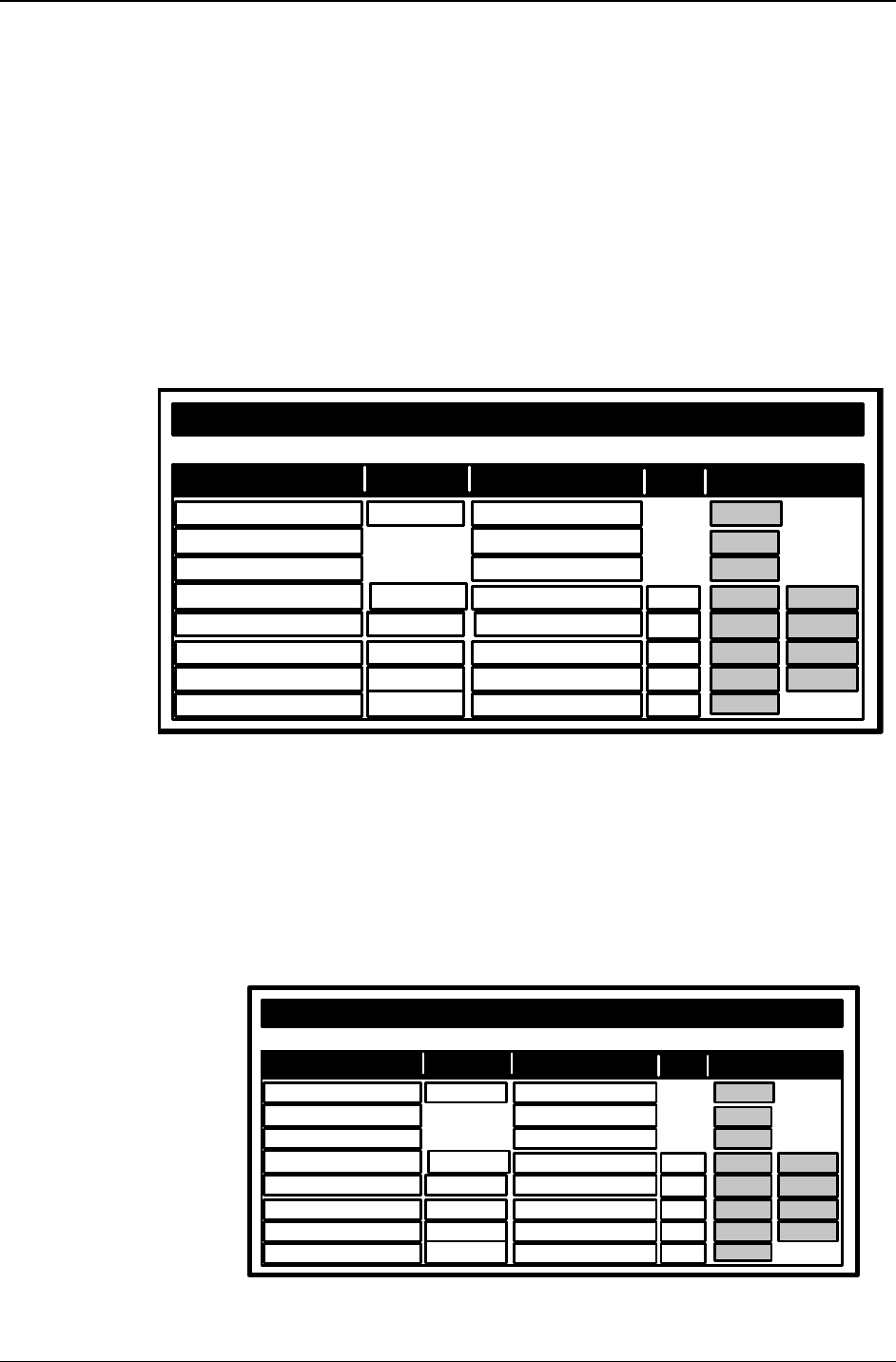
Chapter 3: Server Installation
Multi-Tech Systems, Inc. FF110 FaxFinder Fax Server Admin User Guide 24
4. Resetting Admin PC to Its Regular IP Address
In step #1 above, you recorded the original IP address of the administrator’s PC and then reset it to the IP
address required to allow communication with the FaxFinder unit. You must now set the IP address of
the administrator’s PC back to its original value.
5. Logging In (II)
Having reset the IP address of the administrator’s PC, you must log into the FaxFinder Server software
again. Go to the Login screen, enter admin as User Name and admin as Password.
6. Setting Administrative Functions
Go to the FaxFinder Phone Book screen.
Administrator admin
POTS Line
D ead L ett er Box
Name
User ID Email Address
Ext
Function
Phone Book
add
update
delete
update
update
update
delete
delete
delete
update
update
update
a. General Admin Email Address & DID
i. In the “admin” row of the Phone Book screen, enter the name and user ID to be used for
the FaxFinder administrator. All incoming faxes will be marked as coming from this
administrator. Then enter the email address of the party who will act as the FaxFinder
administrator.
ii. Click on Update in the “admin” row. At this point, a Login screen will appear and you will
be asked to log in again. Log in using the administrator’s User ID (as listed in the “User
ID” column) and the administrator’s current password (at this point, it should be admin).
The message “Success: [name] was updated” will appear above the Phone Book list.
Hank Gregory -- Admin admin hgg@rmc83.com
POTS Line
D ead Le tter Box
Name
User ID Email Address
Ext Function
Phone Book
add
update
delete
update
update
update
delete
delete
delete
update
update
update