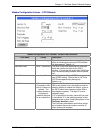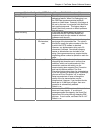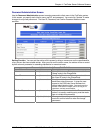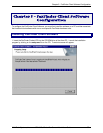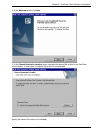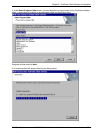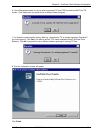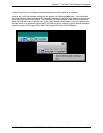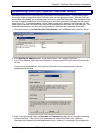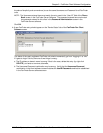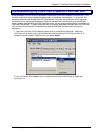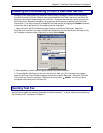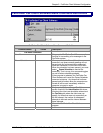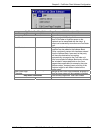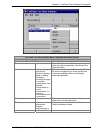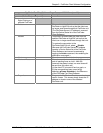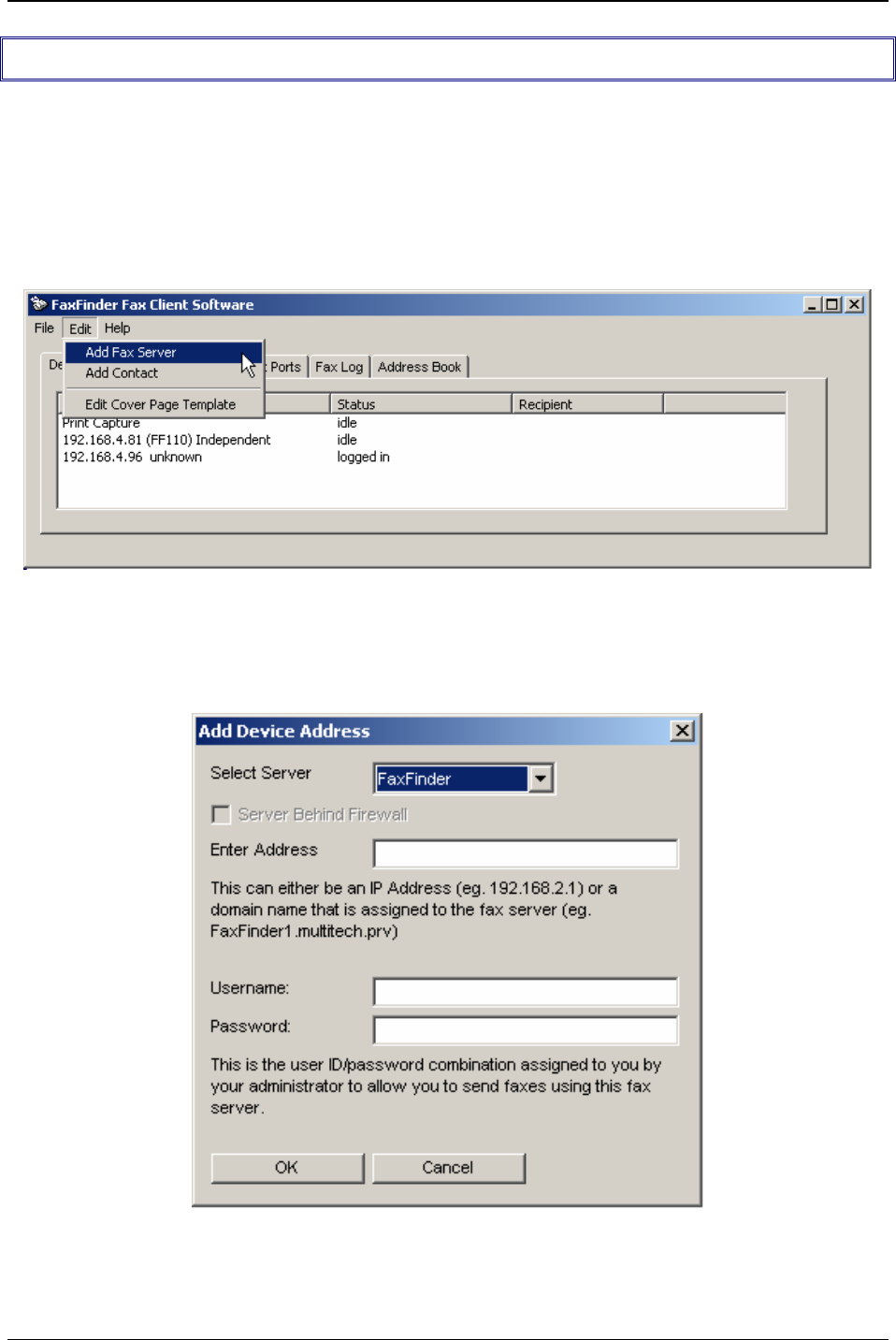
Chapter 5: FaxFinder Client Software Configuration
Multi-Tech Systems, Inc. FF110 FaxFinder Fax Server Admin User Guide 60
Associating Client with Specific FaxFinder Unit(s)
Sometimes more than one FaxFinder unit is connected to an Ethernet network. In some cases, certain
client users might be assigned to some FaxFinder units and not assigned to others. After the FaxFinder
client software is installed, you must associate it with one or more FaxFinder units. This procedure shows
you how to make this association so that faxes may be sent from a particular FaxFinder unit to the email
inbox of your PC. To do this procedure, you will need to know the IP address of the FaxFinder unit. Be
aware that an individual FaxFinder client user can be associated with more than one FaxFinder unit. This
could easily be the case in an office that is large and/or an office that has a great deal of fax traffic.
1. At the main screen of the FaxFinder Fax Client Software, click on Edit and select “Add Fax Server.”
2. At the Add Device Address screen, in the “Select Server” field, highlight “FaxFinder.”
In the “Enter Address” field, enter the IP address or domain name of the FaxFinder unit that the client
will use.
A client can be associated with more than one FaxFinder unit, but the associations must be
established one at a time.
3. Enter, in the appropriate fields, the Username and Password that the client will use when accessing
this FaxFinder unit. If the client is to be associated with multiple FaxFinder units, a different
Username and Password could be established for each. However, in most cases, it is advisable (for