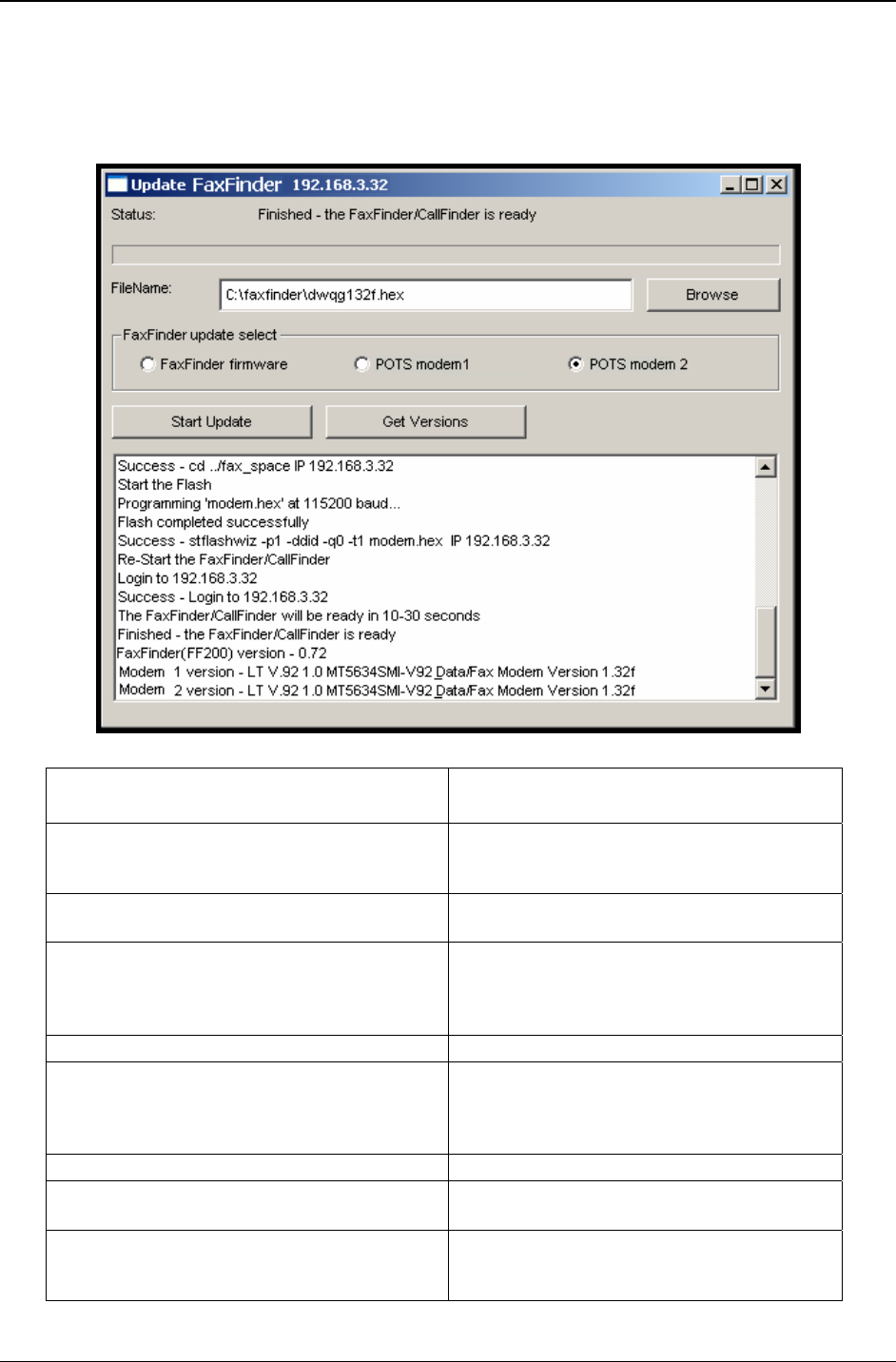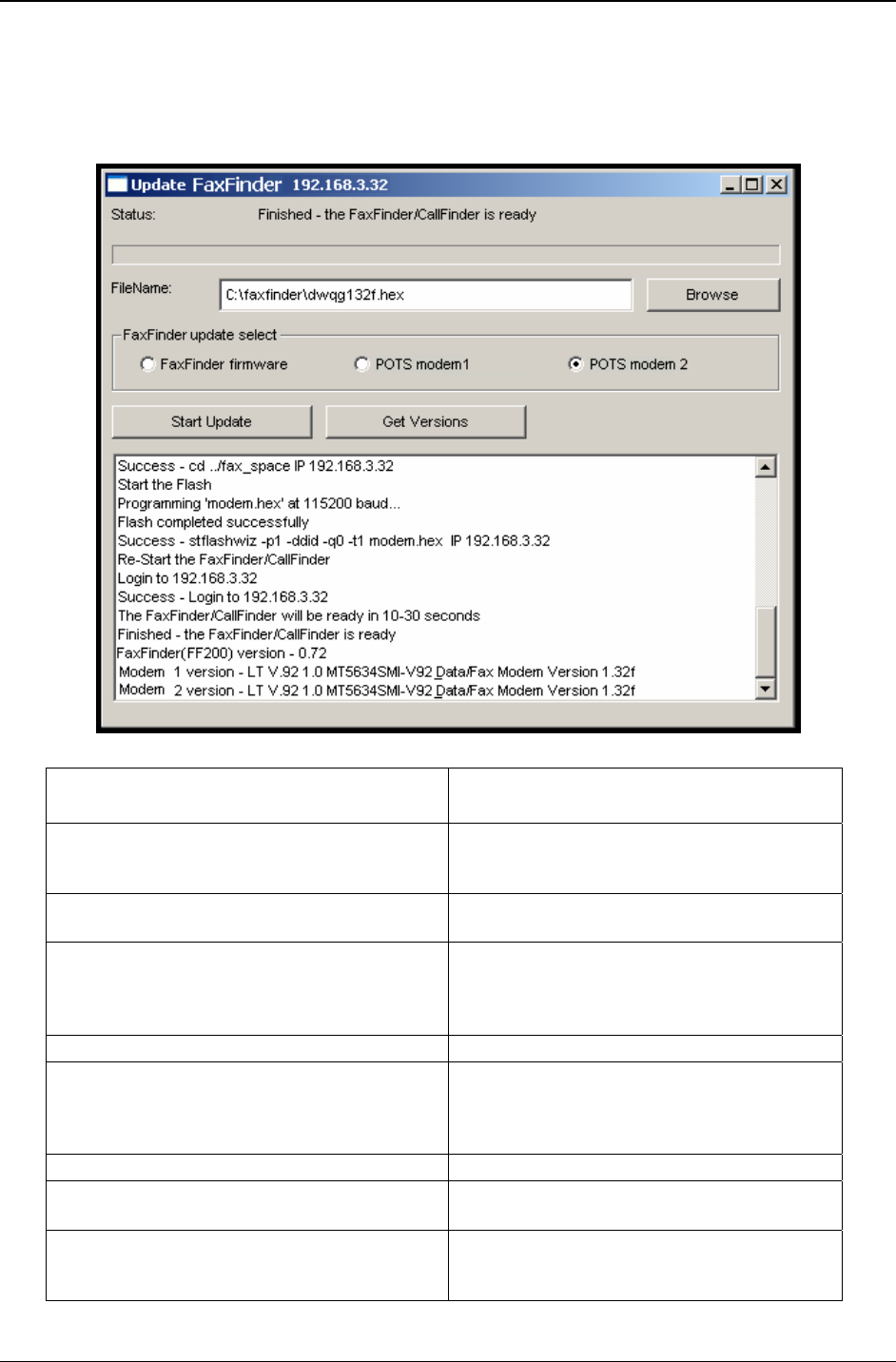
Chapter 8: Device Manager
Multi-Tech Systems, Inc. FF110 FaxFinder Fax Server Admin User Guide 147
Updating Firmware
When Update command is invoked, the Update [Device] N.N.N.N screen appears. From this screen you
specify which type of code (server, POTS modem, or, for FF110 or CF220, DID channel modems) to
update with which firmware file. From this screen, you can also identify the firmware versions currently
installed and initiate the update process.
Update FaxFinder/CallFinder/Multi-
Access N.N.N.N Field
Description
Status
Identifies the current condition of the device
(FaxFinder, CallFinder, or MultiAccess unit)
or the current process underway.
Progress Bar
Shows how far the current process is from
completion.
File Name
Lists name of firmware file to be used to
update the device (i.e., server firmware,
POTS modem firmware, or DID channel
modem firmware).
Browse button Use to locate firmware file to be installed.
[Device] update select
Identifies which type of code (i.e., server
firmware, POTS modem firmware, or DID
channel modem firmware) to be updated in
the device.
Start Update button Initiates flashing of firmware.
Get Versions button
Press for listing of versions of firmware for
the device’s server and modems.
main pane of window
Presents status of the device (FaxFinder,
CallFinder, or MultiAccess unit) as well as
details of updating processes as they occur.