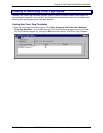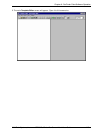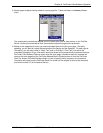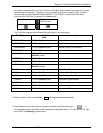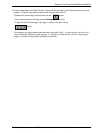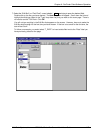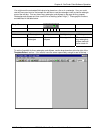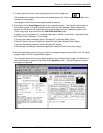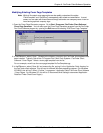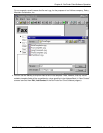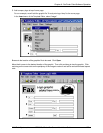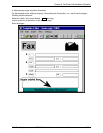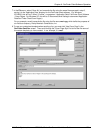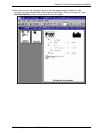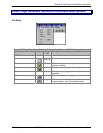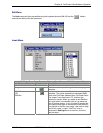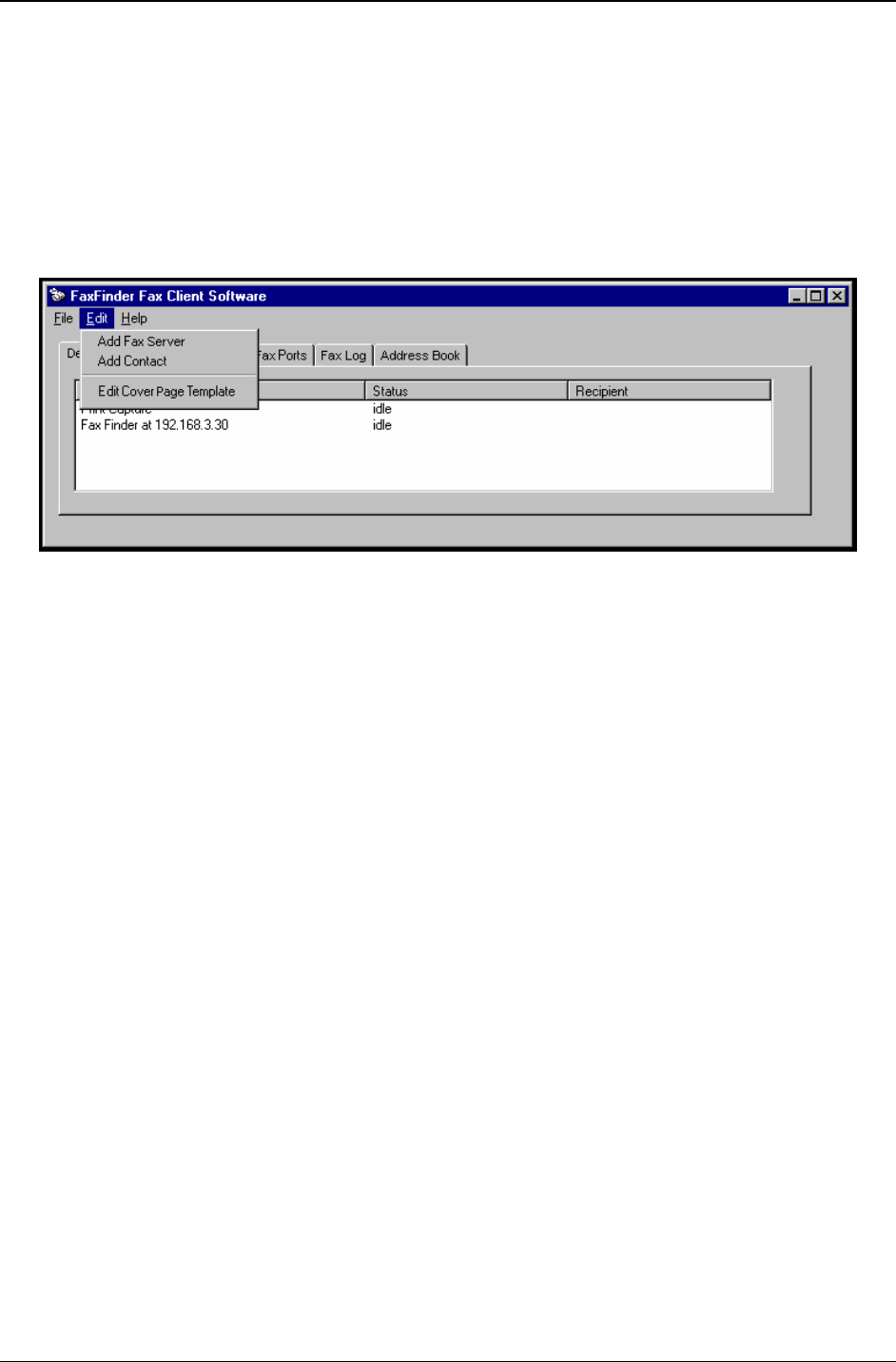
Chapter 6: FaxFinder Client Software Operation
Multi-Tech Systems, Inc. FF200 FaxFinder Fax Server Admin User Guide 120
Modifying Existing Cover Page Templates
Note: While all five stock cover page styles can be readily customized, the styles
“PlainComplete” and “PlainShort” are especially well suited to customization. In most
cases, one can start with these files and simply add one’s own company name in text or
insert one’s graphical company logo.
1. Open the Cover Page Generator program. Go to Start | Programs | FaxFinder Client Software |
Cover Page Generator. You can also open the Cover Page Generator program from the FaxFinder
Fax Client Software program by opening the Edit menu and selecting “Edit Cover Page Template.”
2. In the File menu, select “Open.” Browse to the directory into which the FaxFinder client software has
been installed. Typically, this will be C:\Program Files \ Multi-Tech Systems \ FaxFinder Client
Software \ Cover Pages. Select a cover page template from the list.
For our example, we will use the cover page template file FaxComplete.cpg.
3. In the File menu, select “Save As” and rename the file, saving it in the ‘Application Data’ directory for
the FaxFinder client software. This will vary for different Windows operating systems. (For Windows
NT4/2000, this will be C:\Winnt \ Profiles \ <username> \ Application Data\ FaxFinder Client Software
\ Cover Pages. For Windows XP, this will be C:\Documents And Settings\<username>\Application
Data\Fax Finder Client\Cover Pages.)