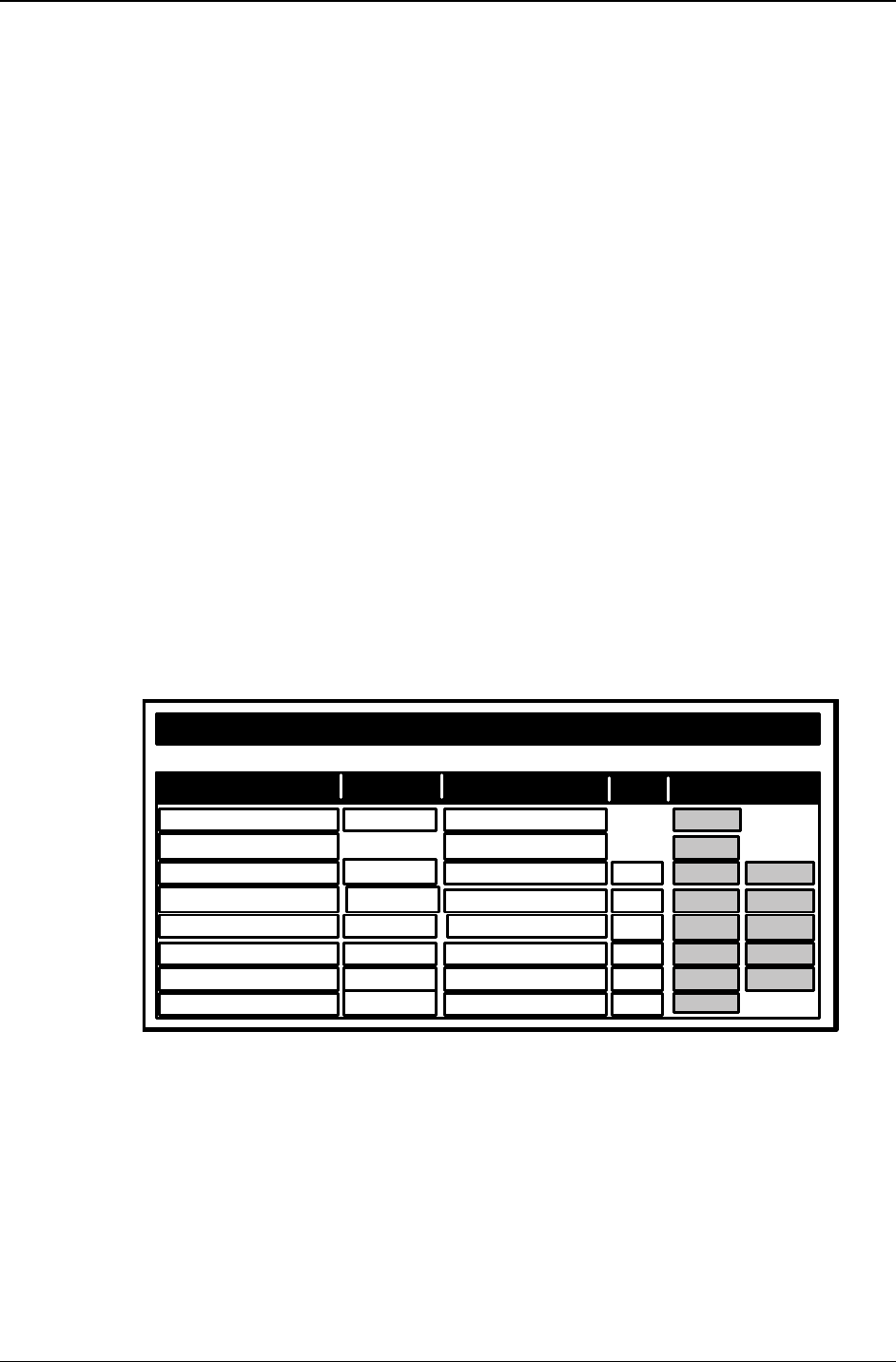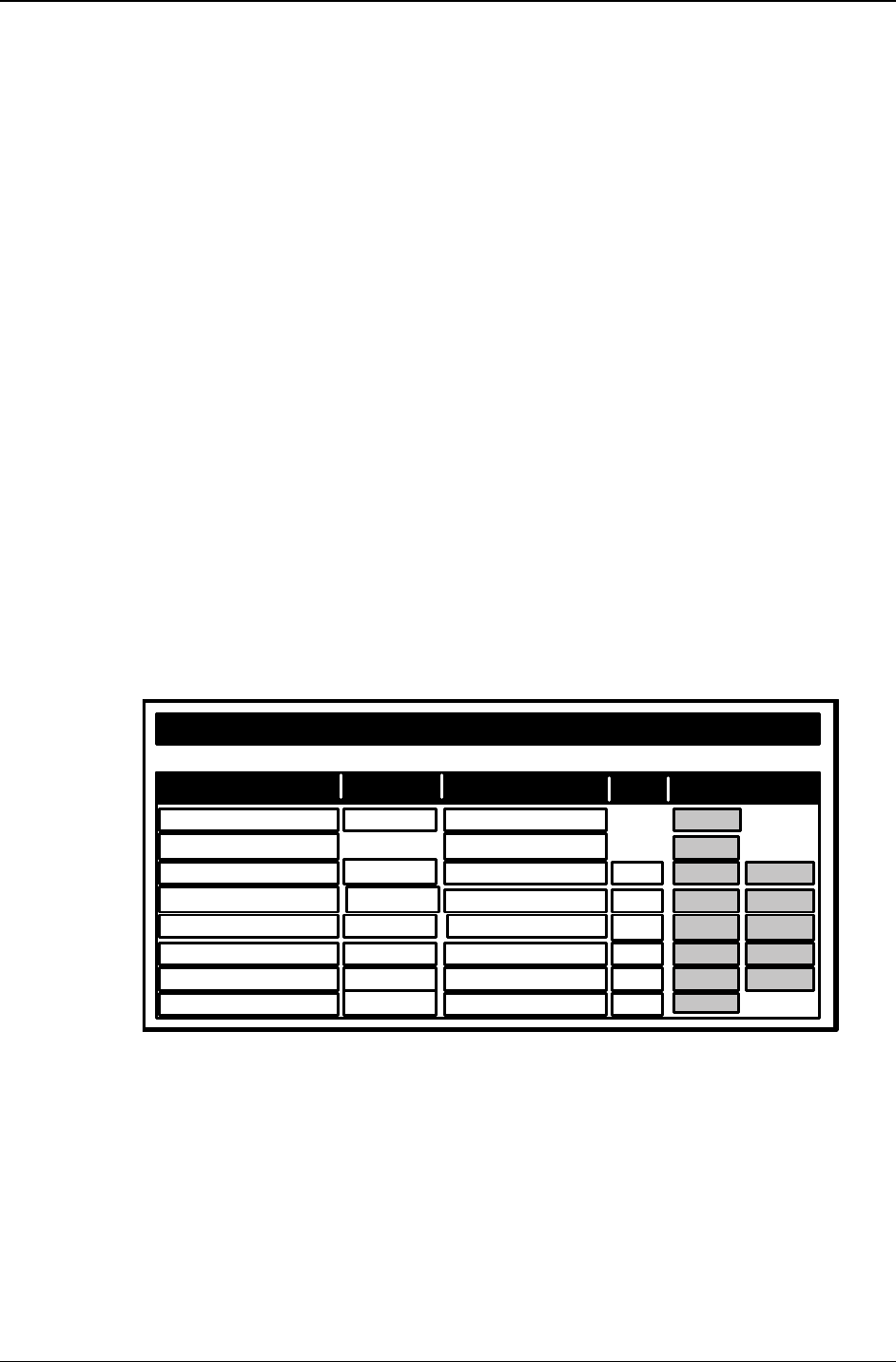
Chapter 3: Server Installation
Multi-Tech Systems, Inc. FF200 FaxFinder Fax Server Admin User Guide 27
4. Resetting Admin PC to Its Regular IP Address
In step #1 above, you recorded the original IP address of the administrator’s PC and then reset it to the IP
address required to allow communication with the FaxFinder unit. You may now set the IP address of the
administrator’s PC back to its original value or to any other value that will allow you to communicate with
the FaxFinder at its new IP address.
5. Logging In (II)
Having reset the IP address of the administrator’s PC, you must log into the FaxFinder Server software
again. Go to the Login screen, enter admin as User Name and admin as Password.
6. Setting Administrative Functions
Go to the FaxFinder Phone Book screen.
Note: The first two rows of the Phone Book list are for special purposes.
The first row is for the “Administrator” function. No matter what values are used for the
Name, User ID and Email Address fields, the first row will still apply to the person doing
the Administrator function for the FaxFinder system. The Administrator is the party
privileged to configure the FaxFinder Server.
The second row is for the “Unassigned Number” function. Again, no matter what values
are used for the Name, User ID and Email Address fields, the second row will still apply
to the person doing the Unassigned Number function for the FaxFinder system. If the
FaxFinder is operating in POTS Mode, this Unassigned Number ‘attendant’ will receive
all emails and will have to distribute them to their final recipients. If the FaxFinder is
operating in PBX Routing Mode, this Unassigned Number attendant will instead receive
all emails that are undeliverable to any end-user on the FaxFinder system.
Administrator admin
Un assign ed Nu mber
Name
User ID Email Address
Ext
Function
Phone Book
add
update
delete
update
update
update
delete
delete
delete
update
update
update
delete
a. Administator Row: Email Address
i. In the “Administrator” row of the Phone Book screen, enter the name and user ID to be used
for the FaxFinder administrator (it need not be literally “Administrator”). All incoming faxes will
be marked as coming from this administrator. Then enter the email address of the party who
will act as the FaxFinder administrator.
ii. Click on Update in the “Administrator” row. At this point, a Login screen will appear and you
will be asked to log in again. Log in using the administrator’s User ID (as listed in the “User ID”
column) and the administrator’s current password (at this point, it should be admin).