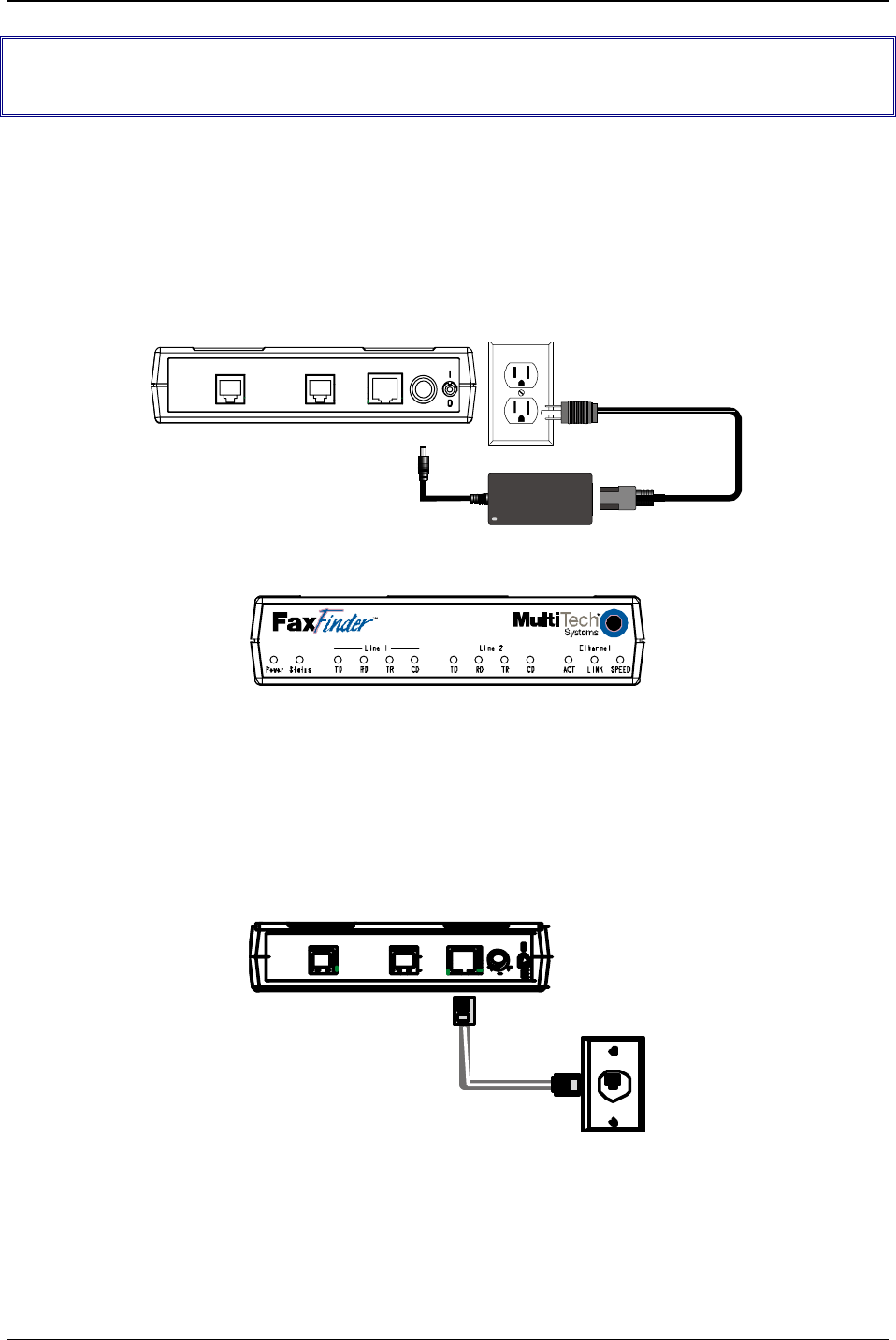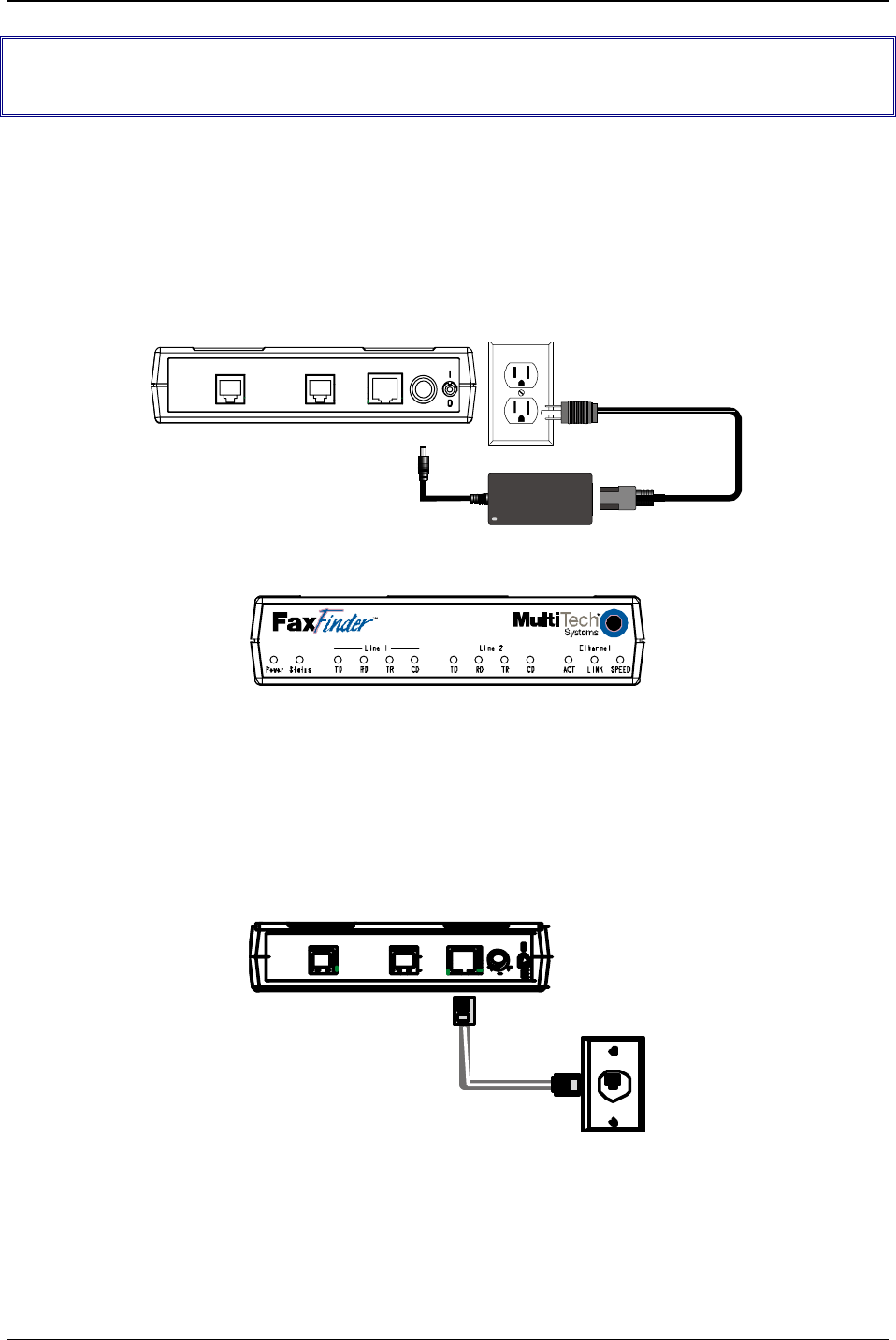
Chapter 3: Server Installation
Multi-Tech Systems, Inc. FF200 FaxFinder Fax Server Admin User Guide 21
Part A: Cabling -- Connecting the FaxFinder to Power Outlet,
Phone Lines, and Ethernet
Summary: Place the FaxFinder in a convenient location, and then connect it to your AC power outlet and
Ethernet.
1. Connect FaxFinder to AC Outlet
Plug the DC power transformer into a power outlet or power strip. Secure the other end to the PWR jack
on your FaxFinder. The DC power transformer is included with your FaxFinder.
Caution: Use only the DC power transformer supplied with the FaxFinder. Use of any other
transformer voids the warranty and can damage the FaxFinder.
Line 2
Line 1
Ethernet
10/100
POWER
5Vdc
2.Verify powering.
After power is applied, the Power LED comes on immediately but there is a 4-second delay before the
Status LED comes on. In normal operation, the Status LED will be flashing.
When you apply power, the FaxFinder performs a diagnostic self-test. The Status indicator flashes when
the test is complete and the unit is ready. If this does not happen, check that the power supply is solidly
connected and that the AC outlet is live.
3. Connect FaxFinder to Ethernet Network.
Plug one end of your RJ45 ethernet cable into the FaxFinder’s ethernet jack and the other end into your
network ethernet hub. This ethernet cable is not included with your FaxFinder unit.
Line 2 Line 1
Ethernet
10/100
POWER
5Vdc
Caution: Before connecting to the Ethernet Network, make sure that the network to which you are
connecting the FaxFinder is not a 192.168.2.x subnet. Because the FaxFinder’s factory
default IP address is 192.168.2.1, connecting it to a network that has a different device at
that same IP address would cause data interference.