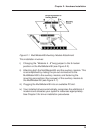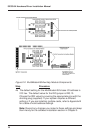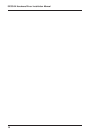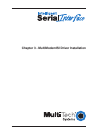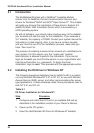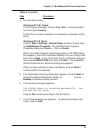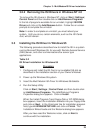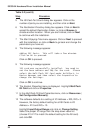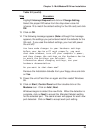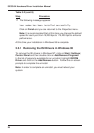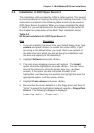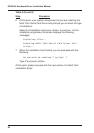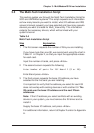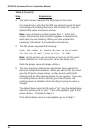Chapter 3 - MultiModemISI Driver Installation
23
3.2.2 Removing the ISI Drivers in Windows NT 4.0
To remove the ISI drivers in Windows NT, click on Start | Settings |
Control Panel and then double click on Add/Remove Programs.
In the list of programs available for an uninstall, highlight ISICOM
Driver and click on the Add/Remove button. Follow the on-screen
prompts to complete the uninstall.
Note: In order to complete an uninstall, you must reboot your
system. Until you do so, certain elements, such as the
ISI Cards
Icon
, will still remain.
3.3 Installing the ISI Driver in Windows 95
The following procedure describes how to install the ISI in a system
running Microsoft Windows 95, for use with Remote Access Service
(RAS) server, and other communications/fax server type
applications.
Table 3-2
ISI Driver Installation for Windows 95
Step Procedure
1 Configure and install the ISI Card in an available ISA slot as
described in the installation section of your Owner’s Manual.
2 Power up the Windows 95 system.
3 Insert the
Multi Modem ISI Driver for Windows 95
diskette.
4 Run the Setup Utility:
Click on Start | Settings | Control Panel and then double click
on Add/Remove Programs. The
Add/Remove Programs
Properties
dialog box appears. Click on Install.
When the
Install Program From Floppy Disk or CD-ROM
dialog
box appears, insert the installation diskette into your floppy drive
and click on Next. In the
Command line for installation program
field, type A:\WIN95\SETUP.EXE and click on Finish. The
Installation Wizard
loads and the
Welcome
dialog box appears.
After you have read the Welcome notes, click on Next to
continue with the installation.