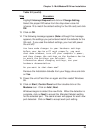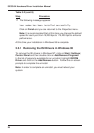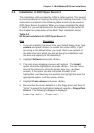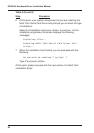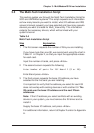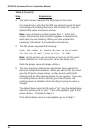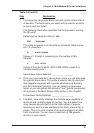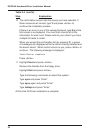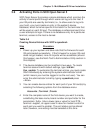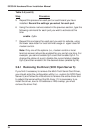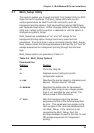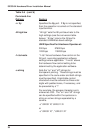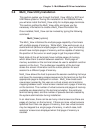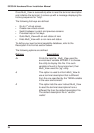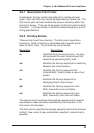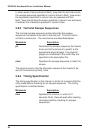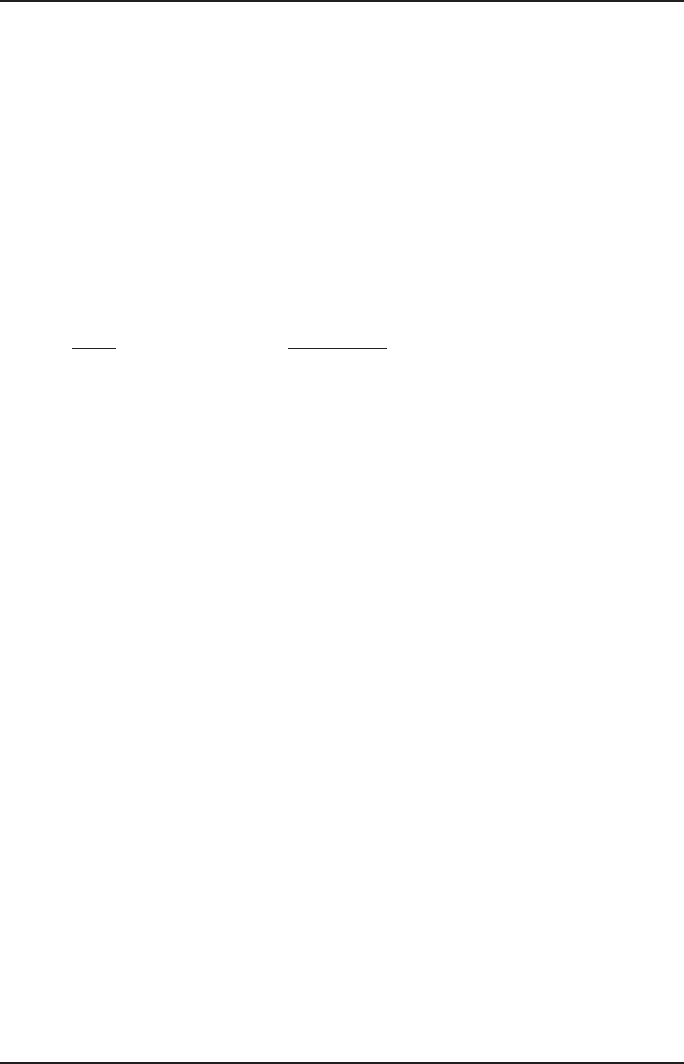
Chapter 3 - MultiModemISI Driver Installation
33
3.6 Activating Ports in SCO Open Server 5
SCO Open Server 5 provides a device database which monitors the
activity of serial ports through which users can log onto the host. If
your ISI ports are used by terminals (i.e., to allow users to log onto
your host), you must create an entry in the system's device
database, which furnishes specific information for the terminals that
will be used on each ISI port. The database is referenced each time
a user attempts to login. If there is no database entry for a particular
terminal, access to the host is denied.
Table 3-5
Creating Device Entries with SCO's sysadmsh
Step Procedure
1 Power up your system and take note that the firmware for each
ISI gets loaded successfully. If the firmware for a given ISI card
does not get loaded, none of its ports will be accessible (should
this happen, see the Multi-Tech's Administrative Utility section in
this chapter).
2 The device database can be modified in two ways. To create
terminal accounts with default settings, type /tcb/bin/
ttys_update. To customize the terminal entries, you must create
them individually by entering the system administrator's shell
(which means you must be logged in as the root user). You can
enter the administrator's shell by typing: sysadmsh press
<Enter>
3 You can create device entries for each port of your ISI card(s) by
selecting the following options from the database menu:
Accounts | Terminal | Create
4 Enter the complete name of the first device you want to create,
substituting the base name, board number and port letter for the
parameters: ttylbx. (Use a lower case x value for local DTE--
terminal--support, an upper case X value for modem control for
each port you want to enable). The port status can be altered
later; however, one setting must be selected at this time.