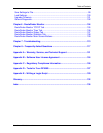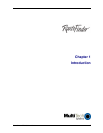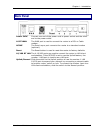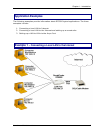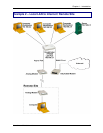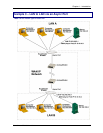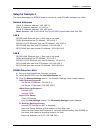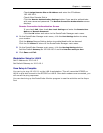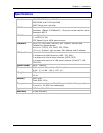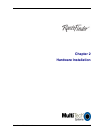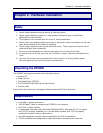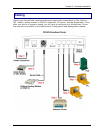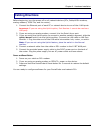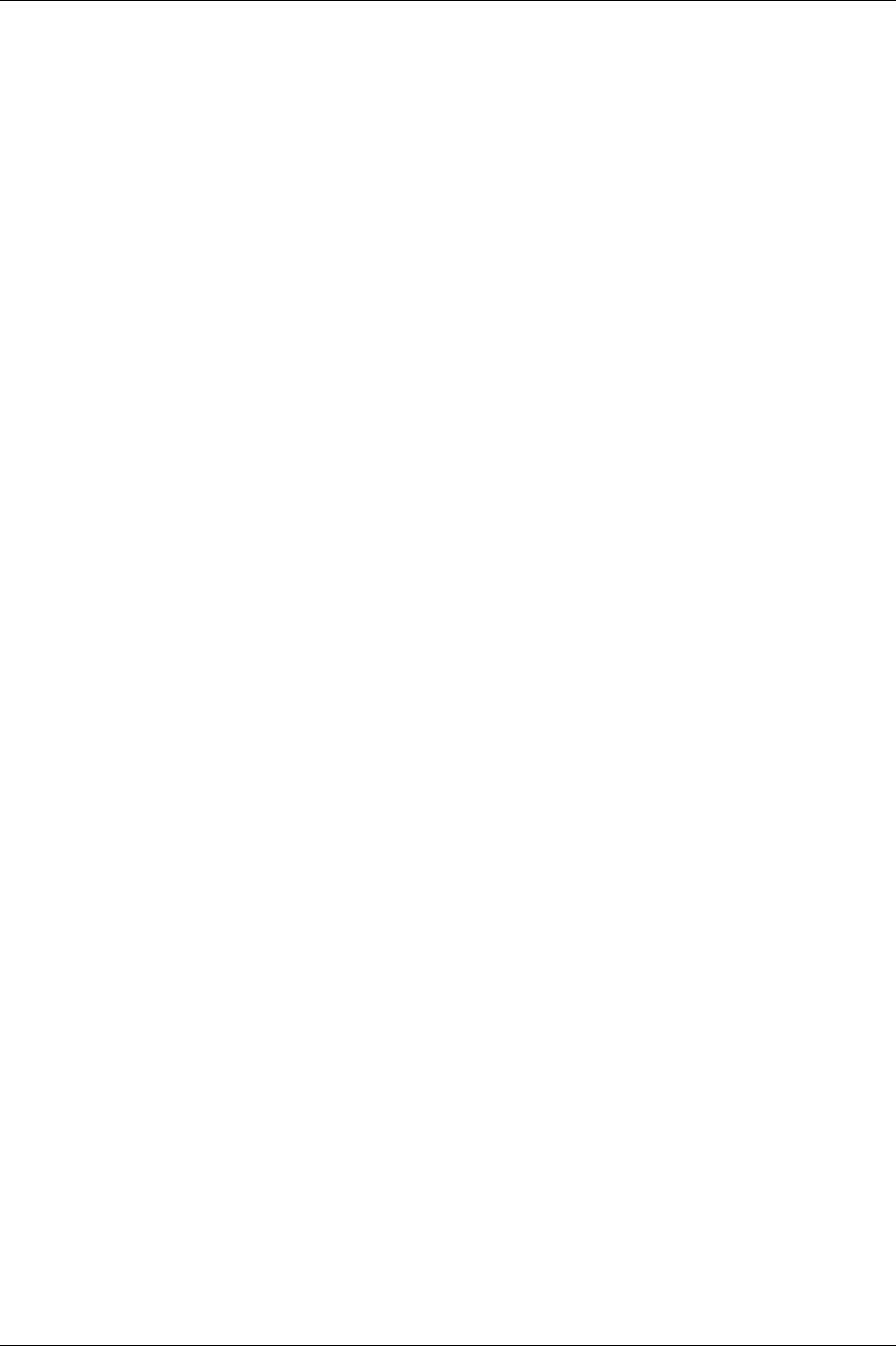
Chapter 1 – Introduction
RouteFinder RF500S User Guide 12
Setup for Example 3
The setup describes the RF500S used as routers to route IP traffic between two LANs.
Network Addresses
LAN A IP Network Address: 192.168.2.x
WAN IP Network Address: 10.10.10.x
LAN B IP Network Address: 192.168.100.x
Note: Between LAN A and LAN B Are Two RF500S RouteFinders and One 56K
LAN A
RF500S WAN Ethernet port in this case is not used
95/98 Workstation has IP Address: 192.168.2.2
RF500S 10/100 Ethernet port has IP Address: 192.168.2.1
RS232 WAN port has local IP Address: 192.168.100.1
RS232 WAN port has remote IP Address: 192.168.100.2
LAN B
RF500S WAN Ethernet port in this case is not used
95/98 Workstation has IP Address: 10.10.10.2
RF500S 10/100 Ethernet port has IP Address: 10.10.10.1
RS232 WAN port has local IP Address: 192.168.100.2
RS232 WAN port has remote IP Address: 192.168.100.1
RF500S Setup for LAN A
1. Bring up the RouteFinder Manager program
2. Select the RF500S from the
Available Devices list
3. Click the
General Settings button. The General Settings main screen displays.
LAN Ethernet Segment
Set Server IP Address: 192.168.2.1
Set Server IP Netmask: 255.255.255.0
WAN Ethernet Segment
Uncheck NAT
Uncheck PPOE
Async Port Setup
Check IP Routing
Click the
PPP Settings button. The IP Routing Settings screen displays.
IP Routing Settings Screen
Uncheck IP Routing (so NAT is disabled)
Enter the Phone Number of the modem on the other side
Enter the User Name and Password if you want authentication (the RF500S on
the other side needs to be setup properly for this)
Enter the External (port) IP: 192.168.100.1