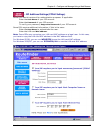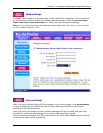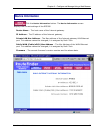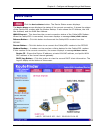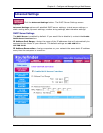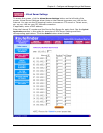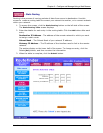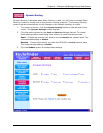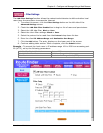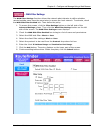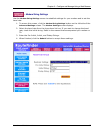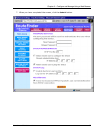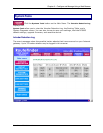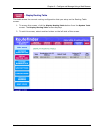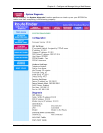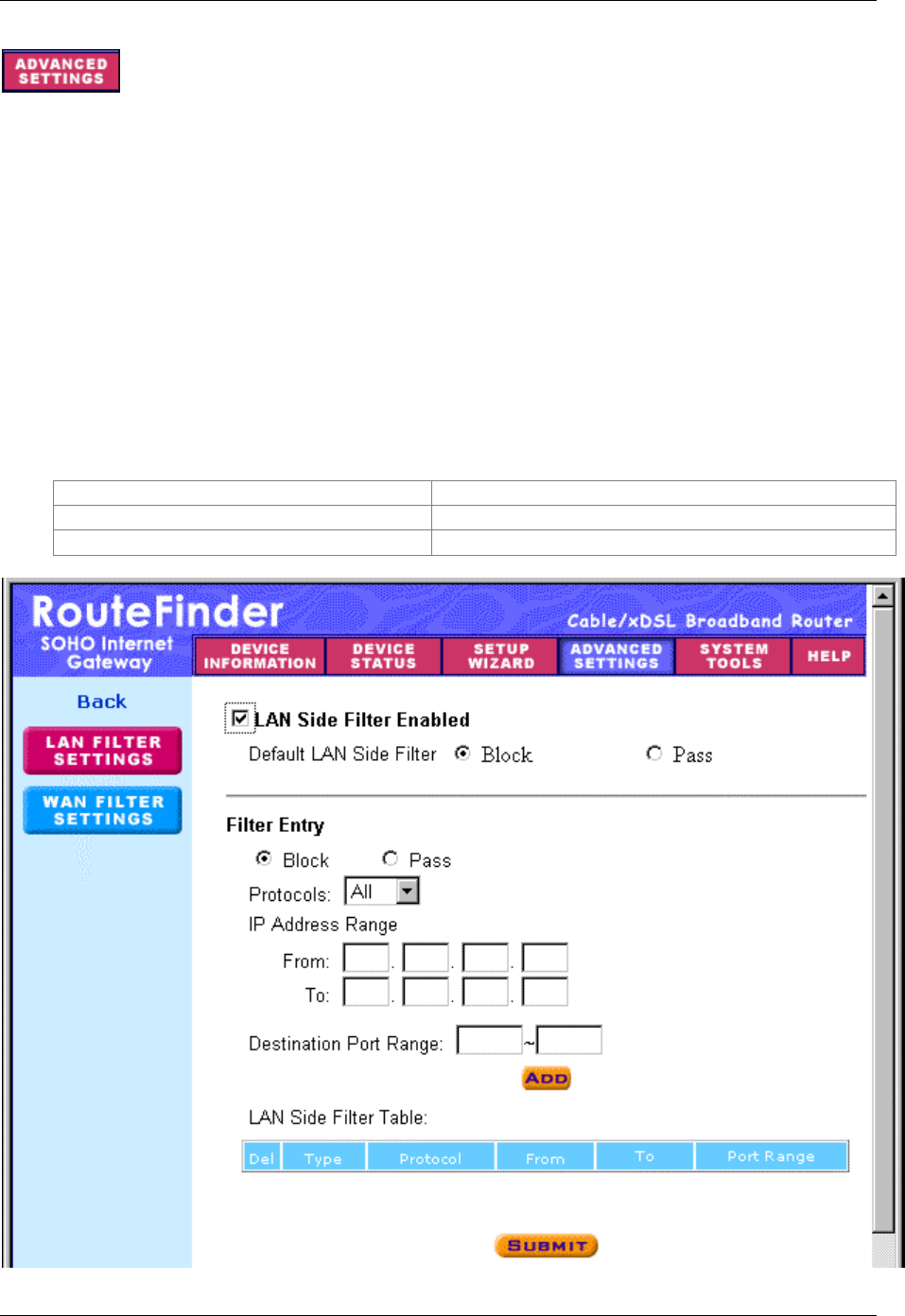
Chapter 3 – Configure and Manage Using a Web Browser
RouteFinder RF500S User Guide 35
– Filter Settings
The LAN Filter Settings function allows the network administrator to define whether local
users have the permission to access the Internet.
1. To access this screen, click the
Filter Settings button on the left side of the
Advanced Settings screen.
2. Check the
LAN Side Filter Enabled box to begin a list of users and permissions.
3. Select the LAN side filter:
Block or Pass.
4. Select the client filter settings:
Block or Pass.
5. Select the protocol to be used from the
Protocol drop-down list box.
6. Enter the client
IP Address Range and Destination Port Range.
7. Click the
Add button. The entry displays on the lower part of the screen.
8. Continue adding table entries. When complete, click the
Submit button.
Example - To prevent the local users in IP address range 101 to 200 from accessing port
80 (HTTP), set up the following parameters:
LAN Side Filter Enabled: Enabled Protocol: TCP
Default LAN Side Filter: Pass IP Address Range: 101 - 200
Filter: Block Destination Port Range: 80 - 80 (HTTP)