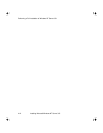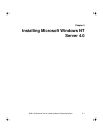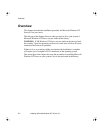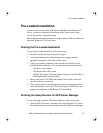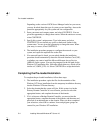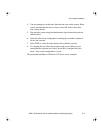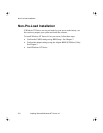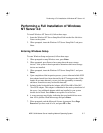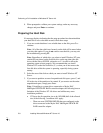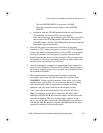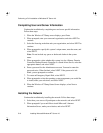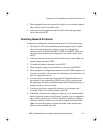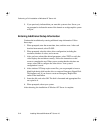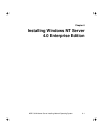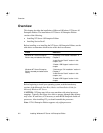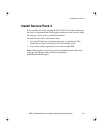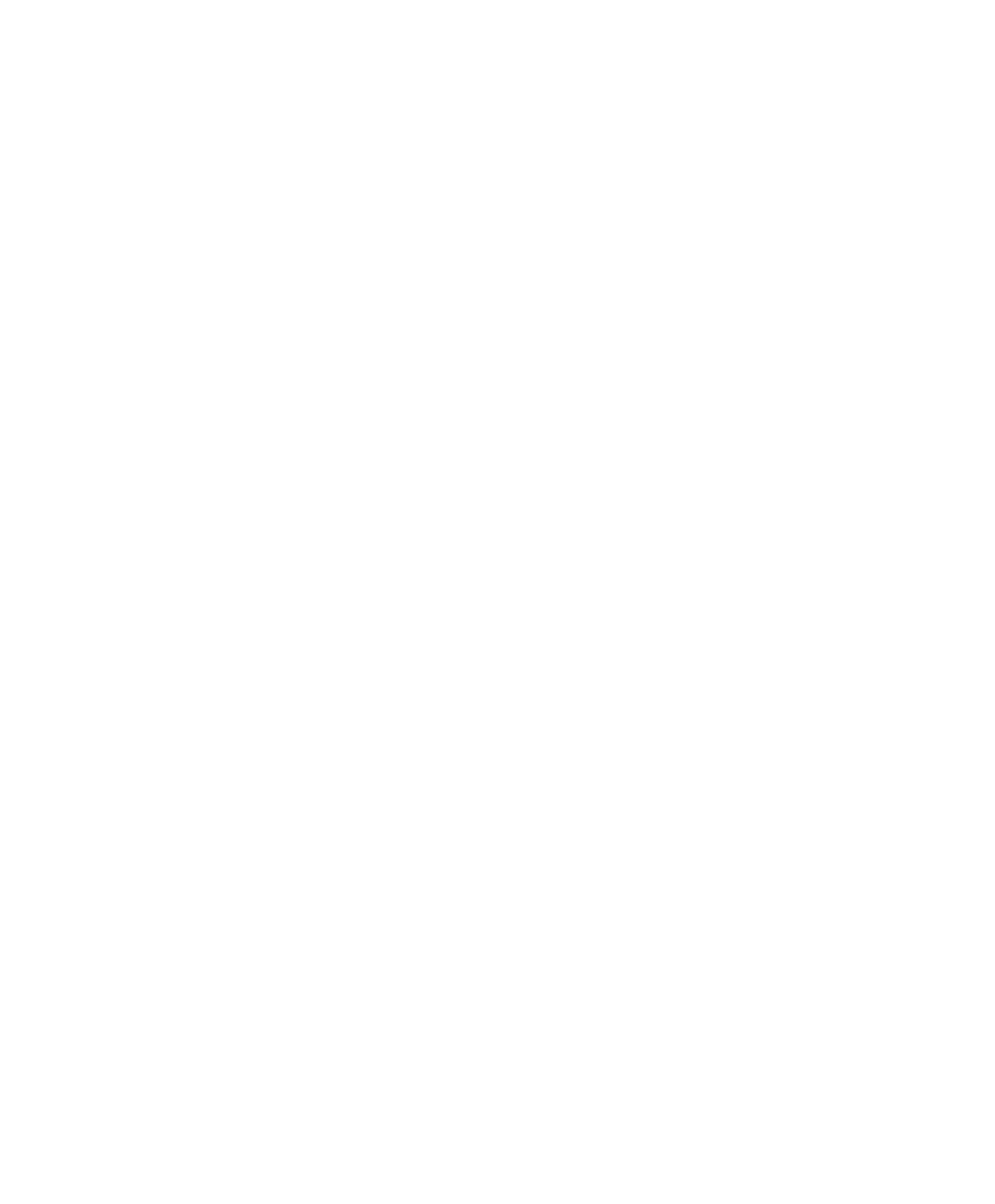
Performing a Full Installation of Windows NT Server 4.0
5-8 Installing Microsoft Windows NT Server 4.0
8. When prompted to validate your system settings, make any necessary
changes and press Enter to continue.
Preparing the Hard Disk
If a message displays indicating that the setup procedure has determined that
your hard disk is new or has been erased, follow these steps:
1. If you are certain that there is no valuable data on the disk, press C to
continue.
Note: All of the data which was formerly on the disk will be erased when
you select this option. If you do not want to erase the disk, you may exit
the installation by pressing F3.
Note: Regardless of which drive you select to install Windows NT onto,
certain files are placed on the first disk drive on the top plane (the disk
drive with the lowest SCSI ID, referred to as C:) in order to allow the
operating system to boot properly. We recommend that you install
Windows NT on the first disk drive (C:), or that you do not remove the
first disk drive while the system is operating, especially during system
startup.
2. Select the area of the disk on which you want to install Windows NT
Server.
3. If you want to partition an area of unpartitioned disk space, press C, and
fill in the size of the partition to be created. If you want to use the entire
unpartitioned space, simply press Enter.
Note: If installing to system drives connected to a Mylex DAC
960/Digital SWXCR-EX RAID controller adapter, the following known
limitation of the Windows NT 4.0 drivers and utilities may cause
installation problems:
• NT forces the first partition size to be 1024 MB (half of the allowed
size) if the following 3 conditions ALL apply:
– There are more SYSTEM DRIVES than one configured on the
drives connected to the Mylex DAC 960/Digital SWXCR-EX
RAID controller adapter.