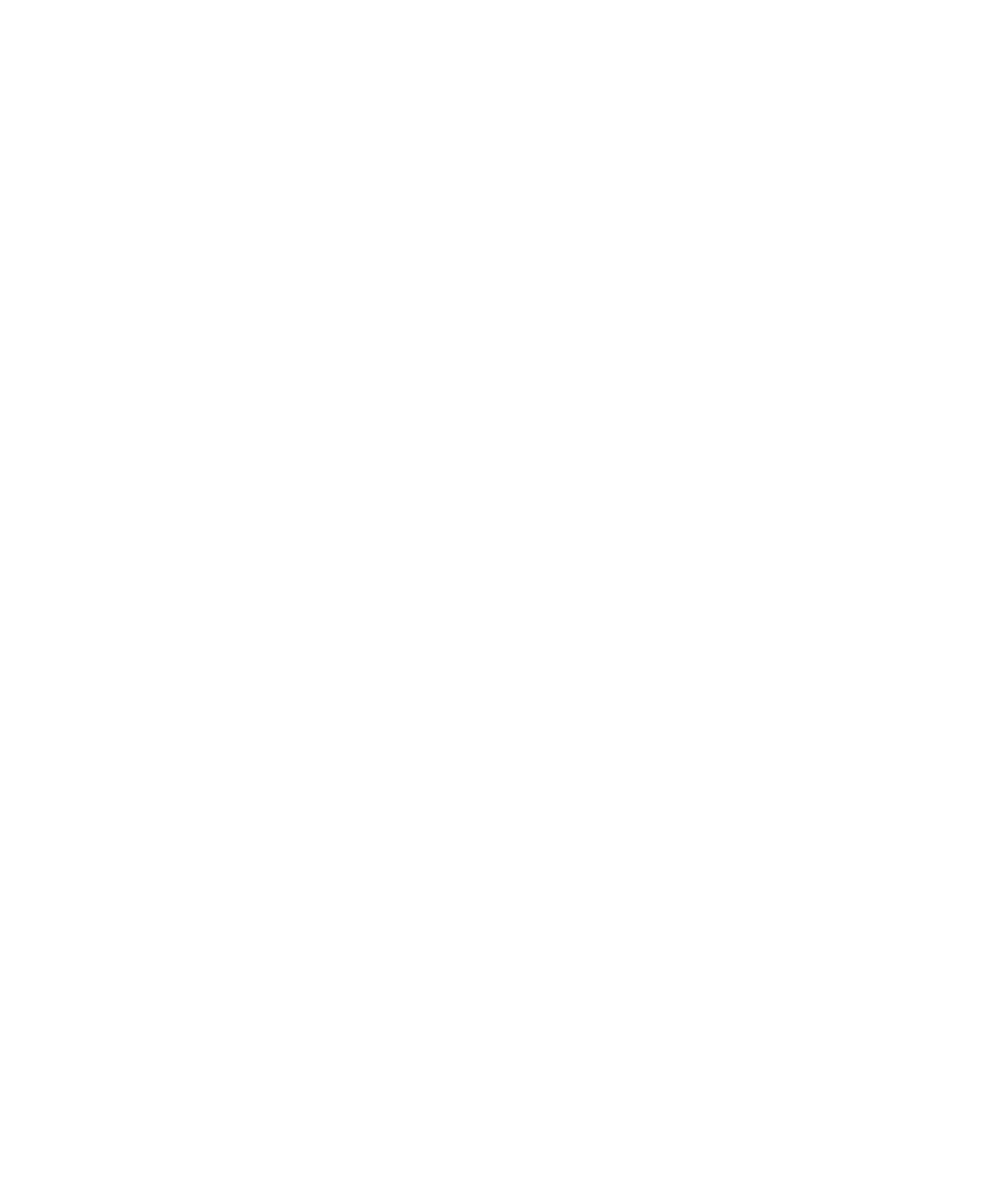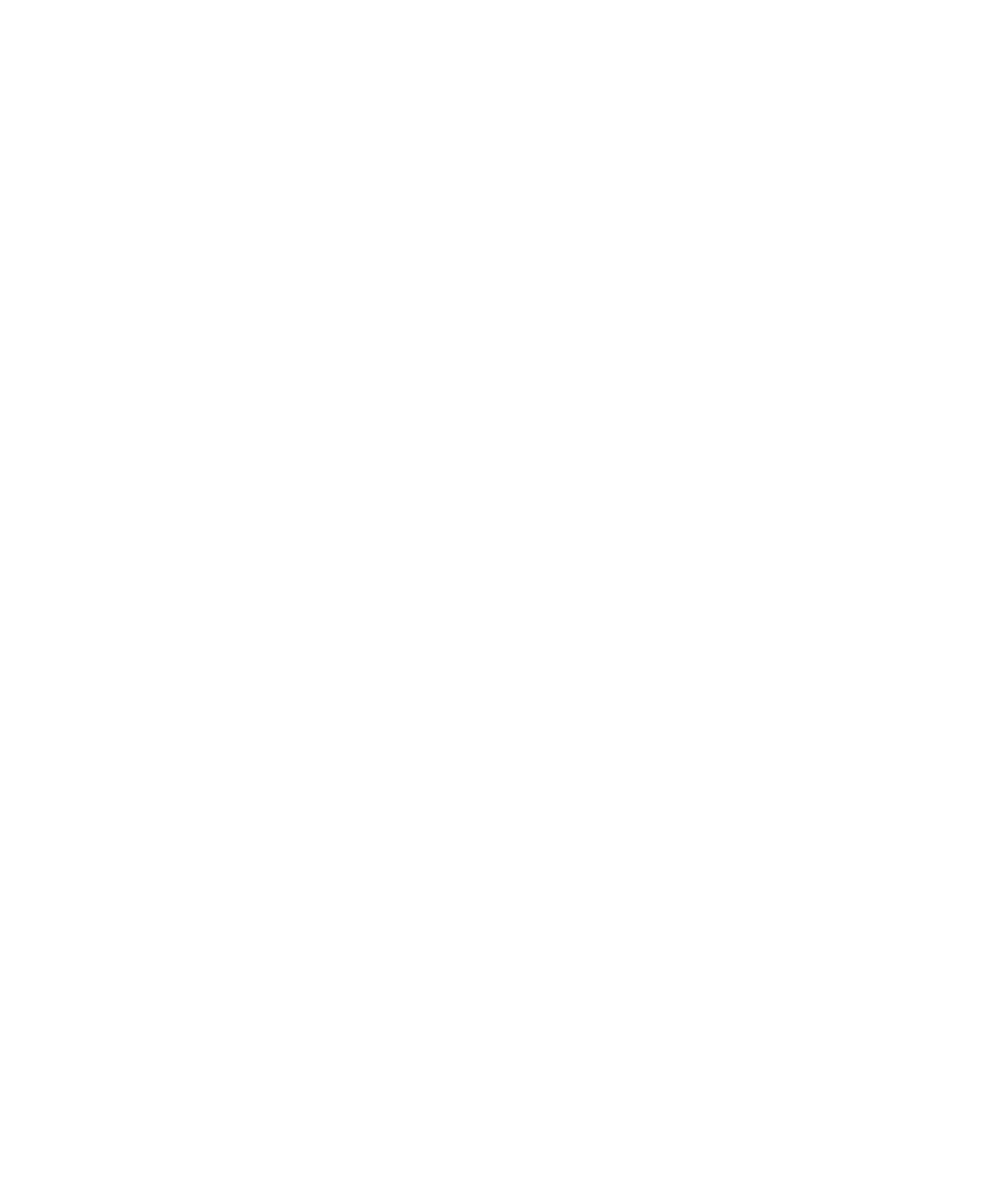
Rebooting the Server and Installing the Operating System
NCR S16 Minitower Server Installing Network Operating System 8-5
4. For SCO Release 3, at the Hardware Setup screen, the Installation Media
is SCSI CD-ROM. For SCO Open System software release 3.0, you must
have the CD-ROM on host adapter 0 and SCSI ID 5.
5. At the Hardware Setup screen, select Hi-Resolution Keyboard Mouse.
You must provide the correct information for your particular monitor in
the Video selection. For most newer network adapters, you need to select
the Deferred for the Network option.
6. At the Filesystem Setup screen, customize to your particular needs except
for Swap Space. As a rule, swap space=2 X Total RAM
Inserting the CD-ROM
To insert the CD-ROM, follow these steps:
1. Insert the CD-ROM when promoted.
2. Normally select all addition service components.
3. For SCO Release 3, reinsert the BTLD disk and verify choice. CD-ROM
file extraction begins -- (20 min. plus...).
4. Assign the root password and verify.
Inserting the Supplement Volume Disk
To insert the Supplement Volume Disk, follow these steps:
1. For SCO Release 3, insert the Supplement Volume disk. You are
prompted for this disk twice.
2. For SCO Release 3, at the Packages? prompt, select “mdac” or “alad.”
Installation automatically generates subdirectories and files. After all
copying/extraction is complete, a new kernel is built. Installation is now
complete.