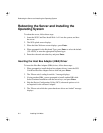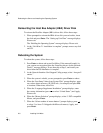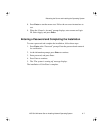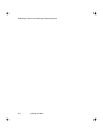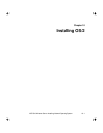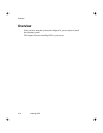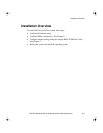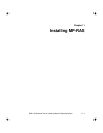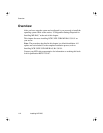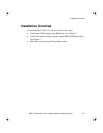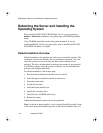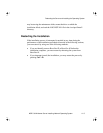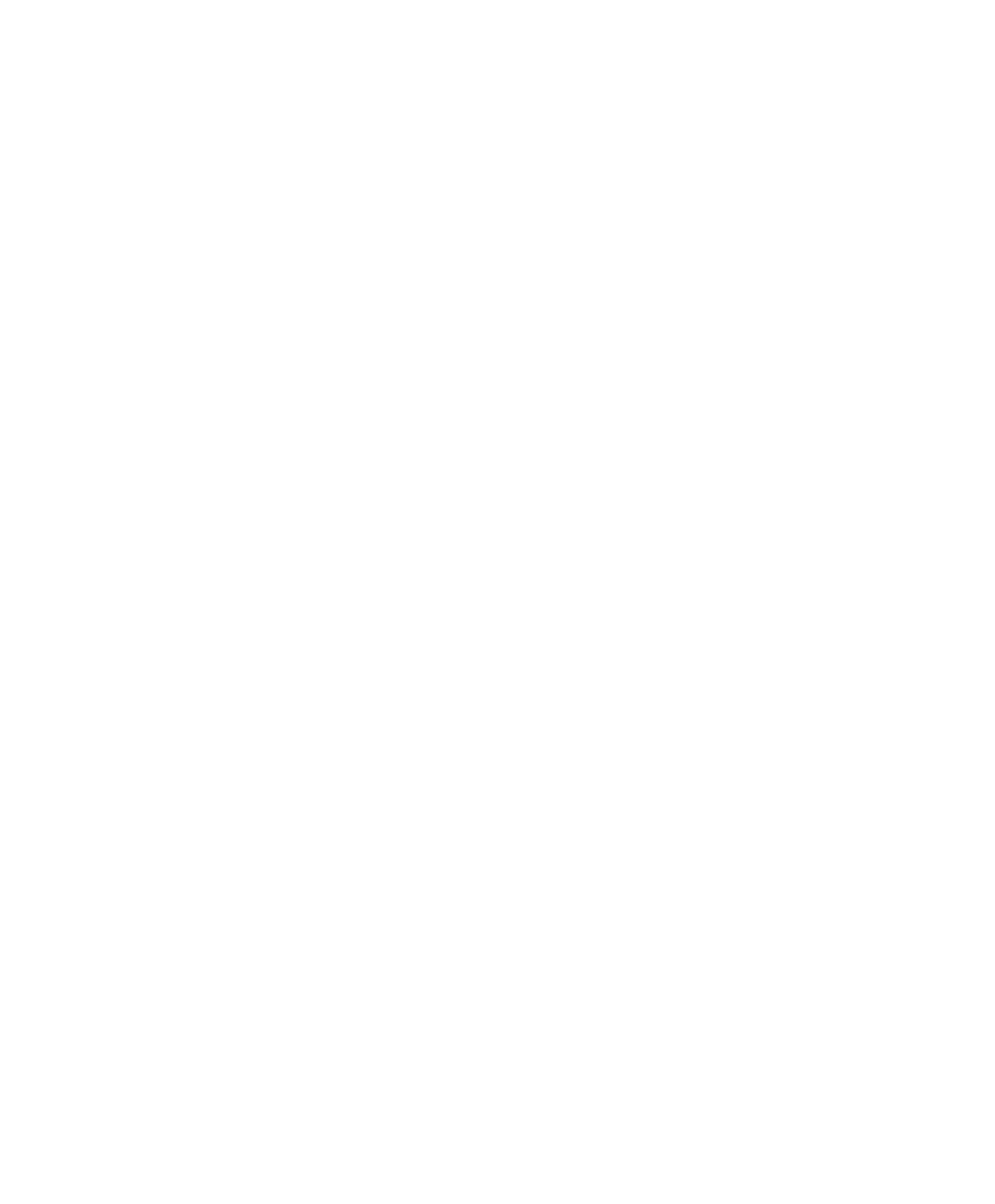
Rebooting the Server and Installing the Operating System
10-4 Installing OS/2
Rebooting the Server and Installing the
Operating System
To reboot the server, follow these steps:
1. Insert the Installation Disk for CD-ROM and power up the system. At
the Welcome screen, press Enter.
2. When prompted, remove the Installation Disk for CD-ROM and insert
the OS/2 Disk 1.
3. When the Welcome screen displays, press Enter.to select Easy
Installation.
4. When the Preparing the Hard Drive screen displays, select 1. Accept the
predefined installation partition, and press Enter.
5. When prompted, remove the disk and press Enter.
6. When the Select File System screen displays, select 1. High Performance
File System, and press Enter.
Completing the Installation
To complete the installation, follow these steps:
1. Wait for the format to complete, then remove the disk and press Enter.
2. When the next window displays, select Install All Features, and select
OK.
3. When the System Configuration window displays, verify contents and
select OK.
4. When the list of printers displays, select your printer, if any, and select
OK.
5. When the System Configuration screen displays, select OK.
6. When the Advanced Options screen displays, select OK.
7. When the Configure WIN-OS/2 Desktop screen displays, select Install
Standard WIN-OS/2 Desktop, and select OK.