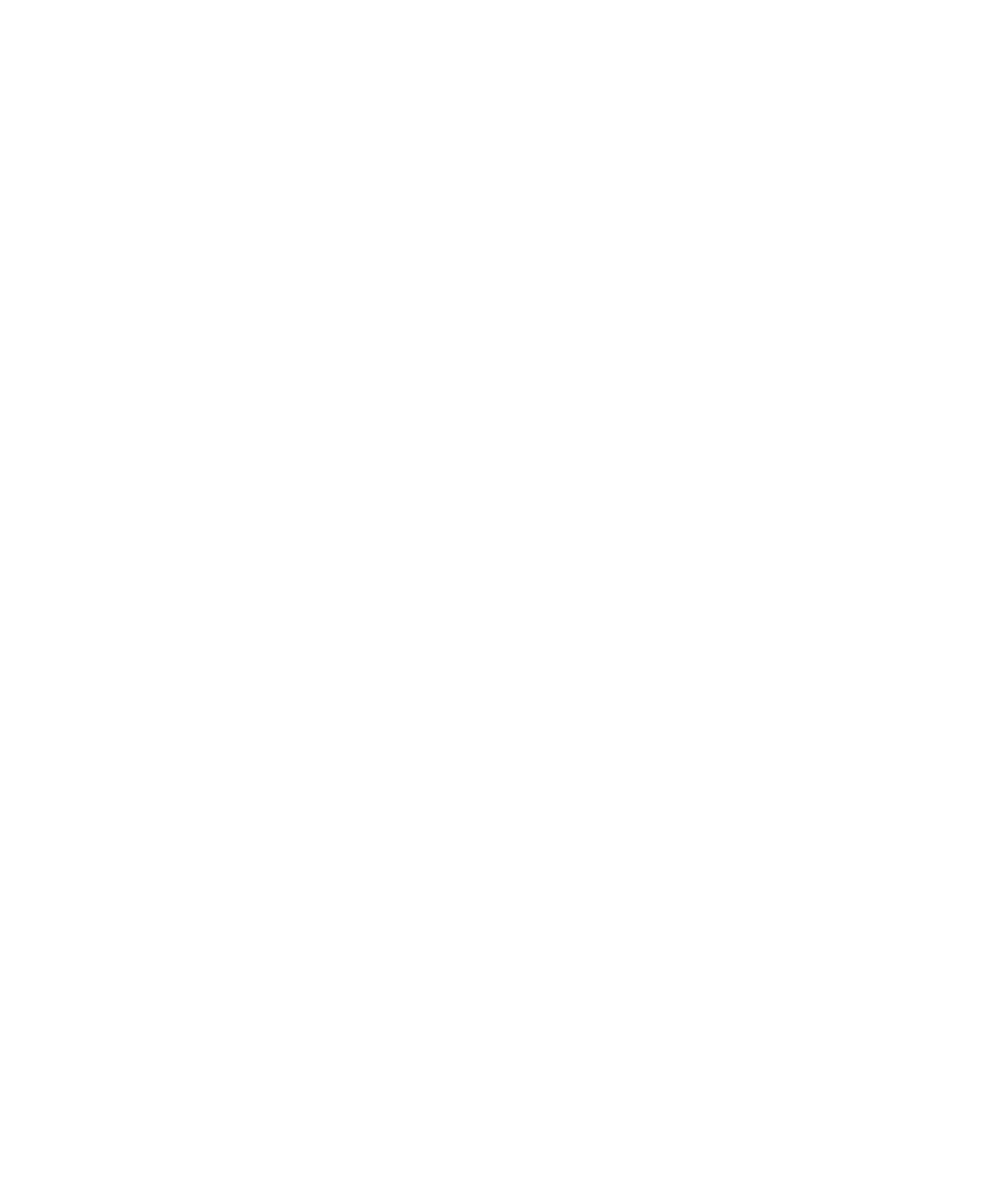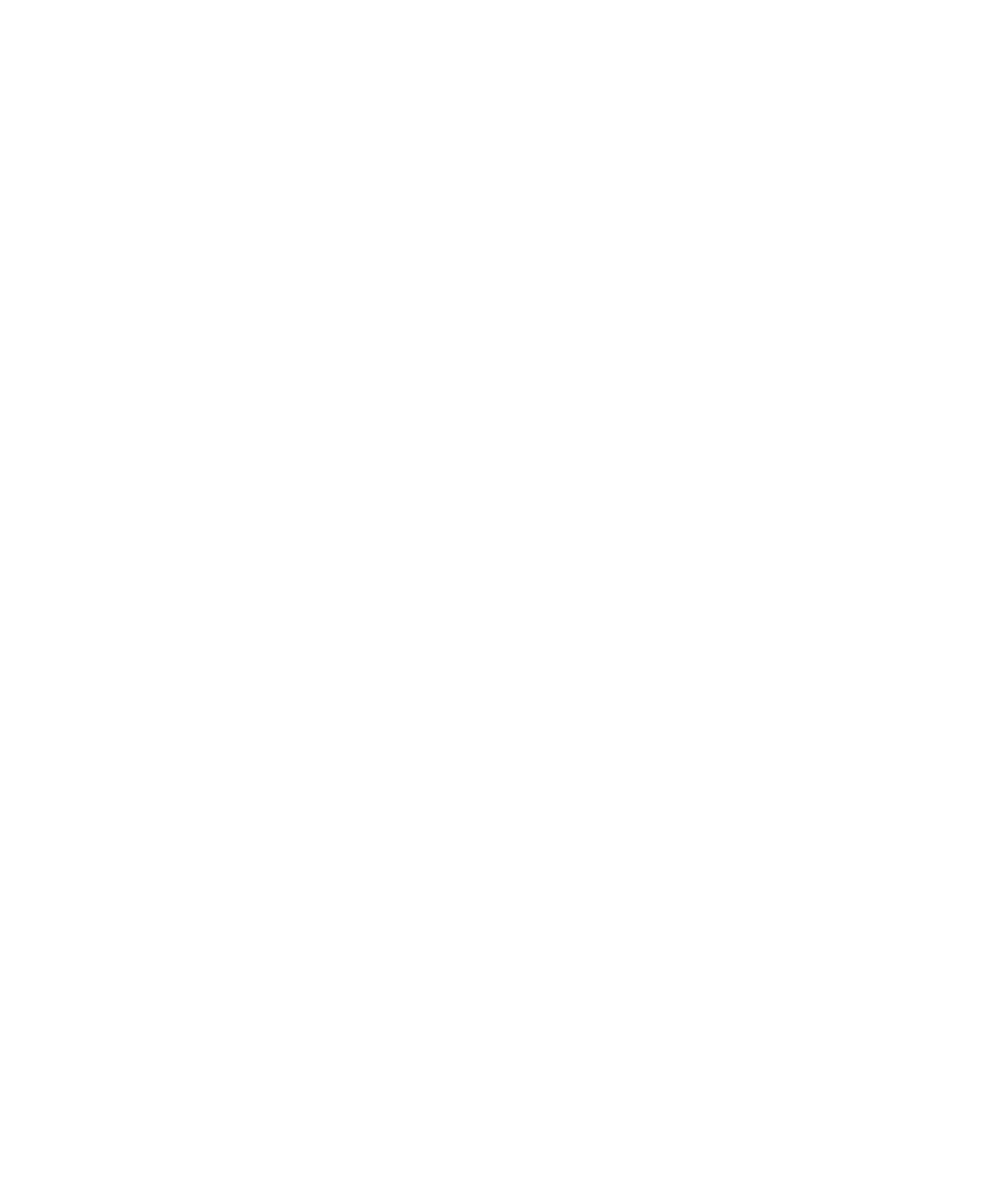
Performing a Default Installation
NCR S16 Minitower Server Installing Network Operating System 11-7
7. When you are prompted by the system, remove the Boot flex #2 from the
flex drive now.
The following menu displays:
Select one of the following:
1. Perform Installation
2. Perform System Maintenance
3. Perform System Restore (OA/BASE only)
4. Perform Micro Channel Configuration
Type selection number, then press ENTER >.
8. When the menu displays, type 1, and press Enter.
9. Continue with the next section, “Selecting the Type of Installation.”
Selecting the Type of Installation
The following menu displays to let you select the type of installation you want
to perform.
NOTE: A new installation of the UNIX System will
destroy all files currently on the system.
Select one of the following
1. Interactive Installation
2. Installation using System Defaults
3. Installation using Custom/Clone Defaults
4. Help
5. Cancel Installation
Type selection number, then press ENTER >.
Note: If you select Cancel Installation and then wish to continue, press
Ctrl + D to restart the installation selection process.
WARNING: If, in addition to the UNIX operating system, another operating
system, such as MS-DOS, is also on the disk, selecting Installation using
System Defaults destroys that operating system. Selecting Interactive
Installation permits you to install UNIX in a partition and save the other
operating system in its own partition.
1. To perform a default installation, type 2 and press Enter.
2. Continue with the next section in this chapter, “Entering the System
Name, Date, and Time.”