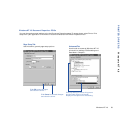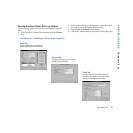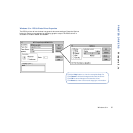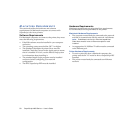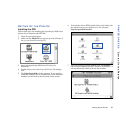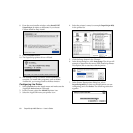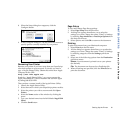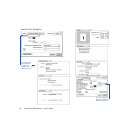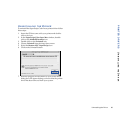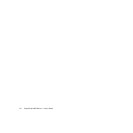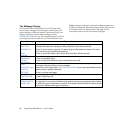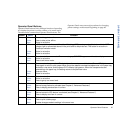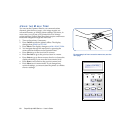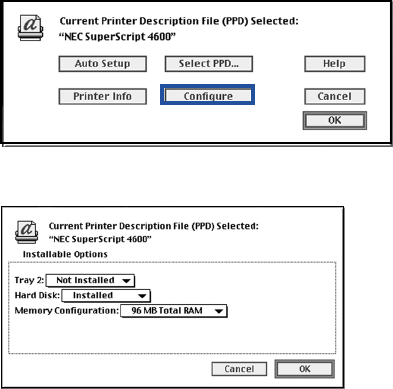
Setting Up the Printer 61
PRINTER DRIVERS SETTING UP THE PRINTER
8. When the Setup dialog box reappears, click the
Configure button.
9. In the Configure dialog box, use the pull-down menus to
specify options currently installed in your printer.
Renaming Your Printer
Rename your printer if you have more than one SuperScript
color laser printer on your network. To do this you need a
copy of Apple Printer Utility. Obtain this online from Apple
Computer at this URL:
http://asu.info.apple.com
Search for “Apple Printer Utility,” or you can request the
Apple LaserWriter 8.5.1 driver installer disk set from Apple
by calling 800-SOS-APPL.
Then perform a custom install of the Apple Printer Utility:
1. Launch the Apple Printer Utility.
2. Select the zone in which your SuperScript printer resides.
3. Select the printer you wish to rename and click Open
Printer.
4. Select the Name section of the window by clicking the
arrow.
5. Type your desired name into the field labeled AppleTalk
Name.
6. Click the Send button.
Page Setup
To view and change Page Setup settings
1. Select Page Setup from the File menu.
2. A dialog box appears that allows you to select the
settings you want. Change the center “Panel” of settings
by selecting Page Attributes or PostScript Options from
the drop-down menu.
3. Select options and click OK to return to the document.
Printing
To print a document from your Macintosh computer:
1. Select Print from the File menu.
2. A Print dialog box appears that allows you to select the
settings you want. Change the center “Panel” of settings
by selecting categories from the Settings pull-down
menu.
3. Select one of the following options from the Destination
pull-down menu.
Printer: Your document is printed out on your printer
(the default).
File: The document can be saved as a PostScript Job.
4. When all settings are specified, click the Print button to
print the document.