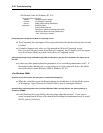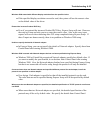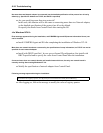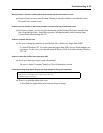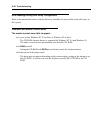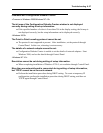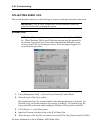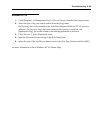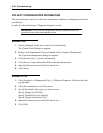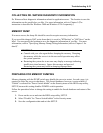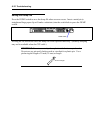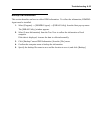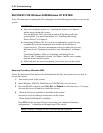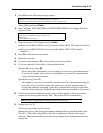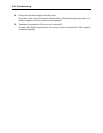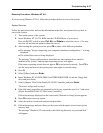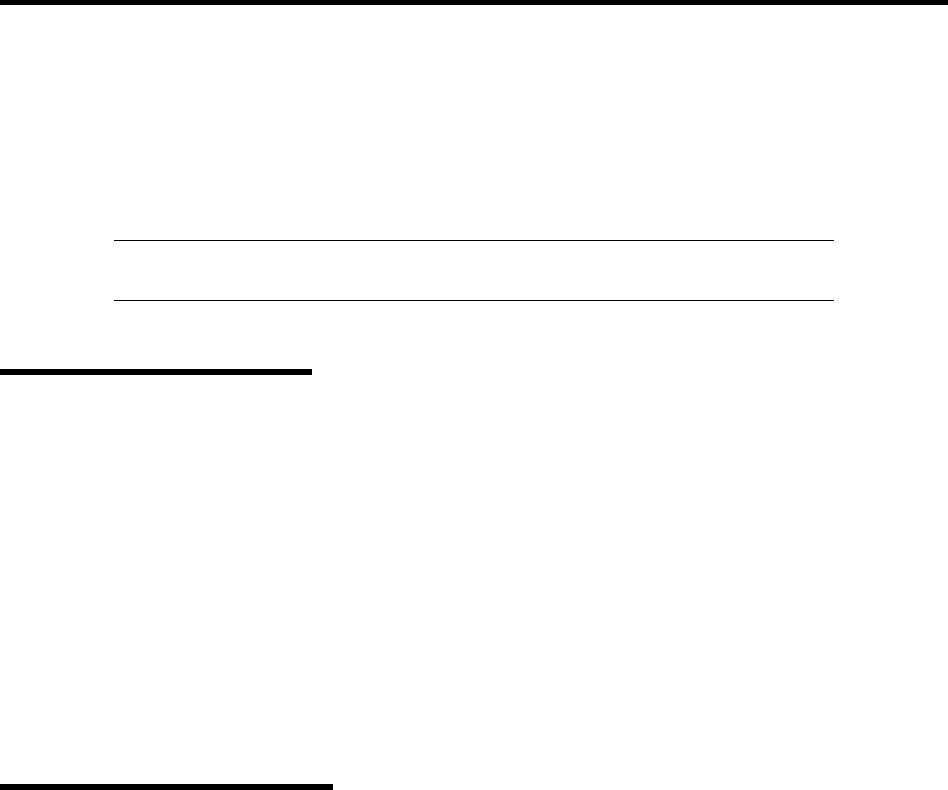
6-30 Troubleshooting
COLLECT CONFIGURATION INFORMATION
This section describes on how to collect the information on hardware configuration and inside
specification.
In order to collect information, "Diagnostic Program" is used.
IMPORTANT:
If STOP error, system error, or stall occurred, follow the
procedure below after restarting the system.
Windows 2000
1.
Point to [Settings] in Start menu, and click [Control Panel].
The [Control Panel] dialog box appears.
2.
Double-click [Management Tool], and double-click [Computer Management].
The [Computer Management] dialog box appears.
3.
Click [System Tool] → [System Information].
4.
Click [Save as System Information File] in the [Operation] menu.
5.
Input the file name to save in the [File Name] box.
6.
Click [Save].
Windows NT 4.0
1.
Click [Program] → [Management Tool] → [Windows Diagnostic Tool] from the Start
pop-up menu.
2.
Click [Save the Report] in the [File] menu.
3.
Specify the details of the report you want to create.
Specify [Range] as [All Tabs].
Specify [Detailed Level] as [Perfect].
Specify [Output Location] as [File].
4.
Input the file name to save in the [File Name] box.
5.
Click [OK].