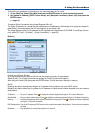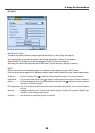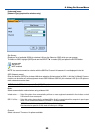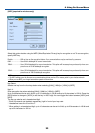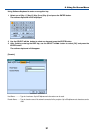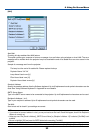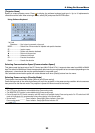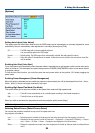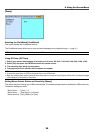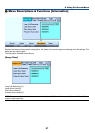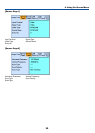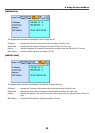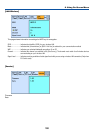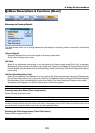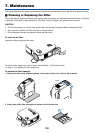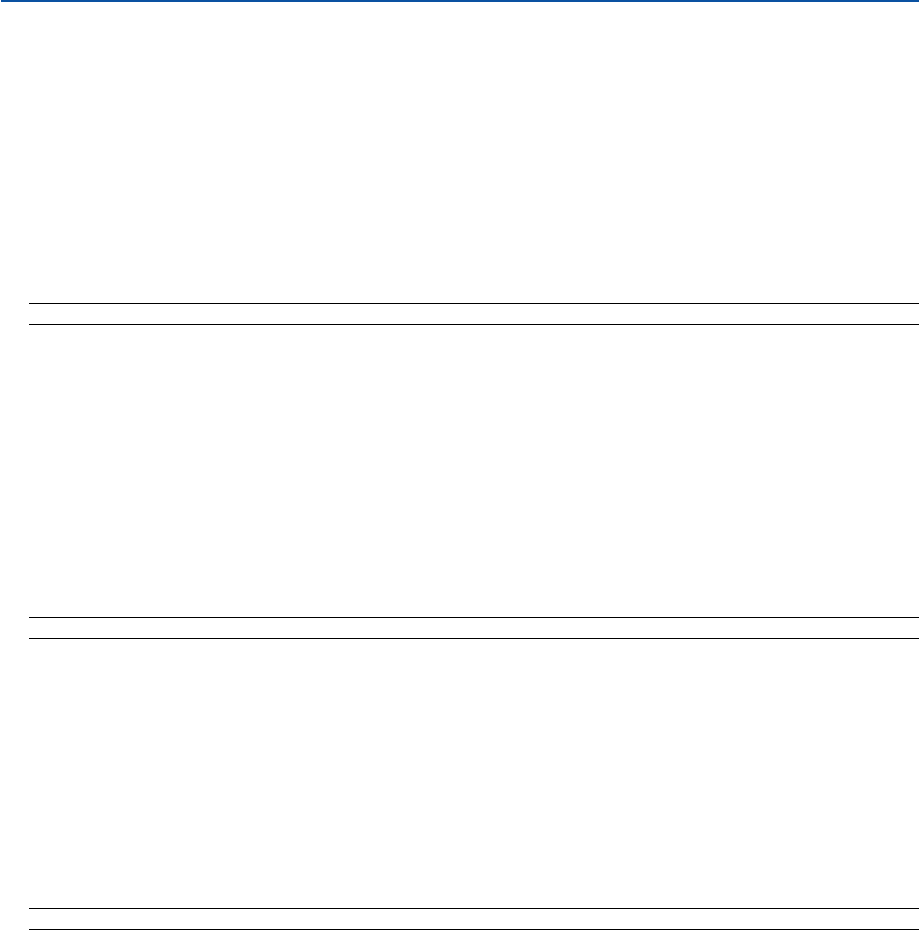
95
6. Using On-Screen Menu
Selecting Signal Format [Signal Select]
Computer 1/2
Allows you to set [Computer 1] and [Computer 2] to automatically detect an incoming RGB or component source
such as a computer or DVD player. However there may be some RGB and component signals that the projector is
unable to detect. In this case, select [RGB] or [Component].
Select [Scart] in COMPUTER 1 for the European Scart signal.
Component
Select a signal type from the COMPONENT (Y, Cb/Pb, Cr/Pr) connectors.
Component............ Selects a component signal.
Video ..................... Selects a component signal such as Y/Cb/Cr or Y/Pb/Pr.
NOTE: When using the "Y" connector of the COMPONENT connectors to display a Video signal, select "Video".
Selecting [Color System]
This feature enables you to select video standards manually.
Normally select [Auto]. Select the video standard from the pulldown menu. This must be done for Component (Video),
Video and S-Video Connector separately.
Selecting S-Video Mode [S-Video Mode Select]
This feature is used to select the S-Video signal detection mode.
This allows identifying of the S-Video signals with different aspect ratio (16:9 and 4:3).
Off ......................... Does not identify any S-Video signal.
S2.......................... Identifies the 16:9 or 4:3 signal.
NOTE: The Aspect Ratio is not available when S2 signal is detected.
Setting MONITOR OUT Connector [OUT Terminal]
This option allows you to determine which RGB or component source is output from the MONITOR OUT connector
during Standby mode.
Last ....................... The signal from the last COMPUTER 1, COMPUTER 2 or COMPONENT input will be output to the MONITOR
OUT connector.
Computer 1, 2 ....... The signal from the COMPUTER1, COMPUTER2 or Component input will be output to the MONITOR OUT
connector.
Component............ The signal from the COMPONENT input will be output to the MONITOR OUT connectors.
NOTE: The MONITOR OUT function is not available during Power-saving mode