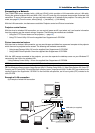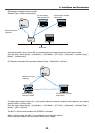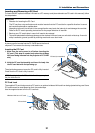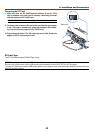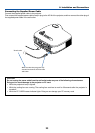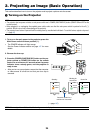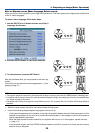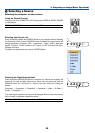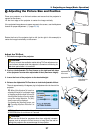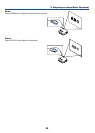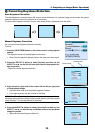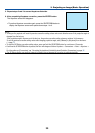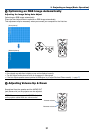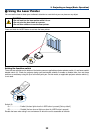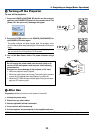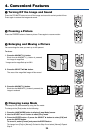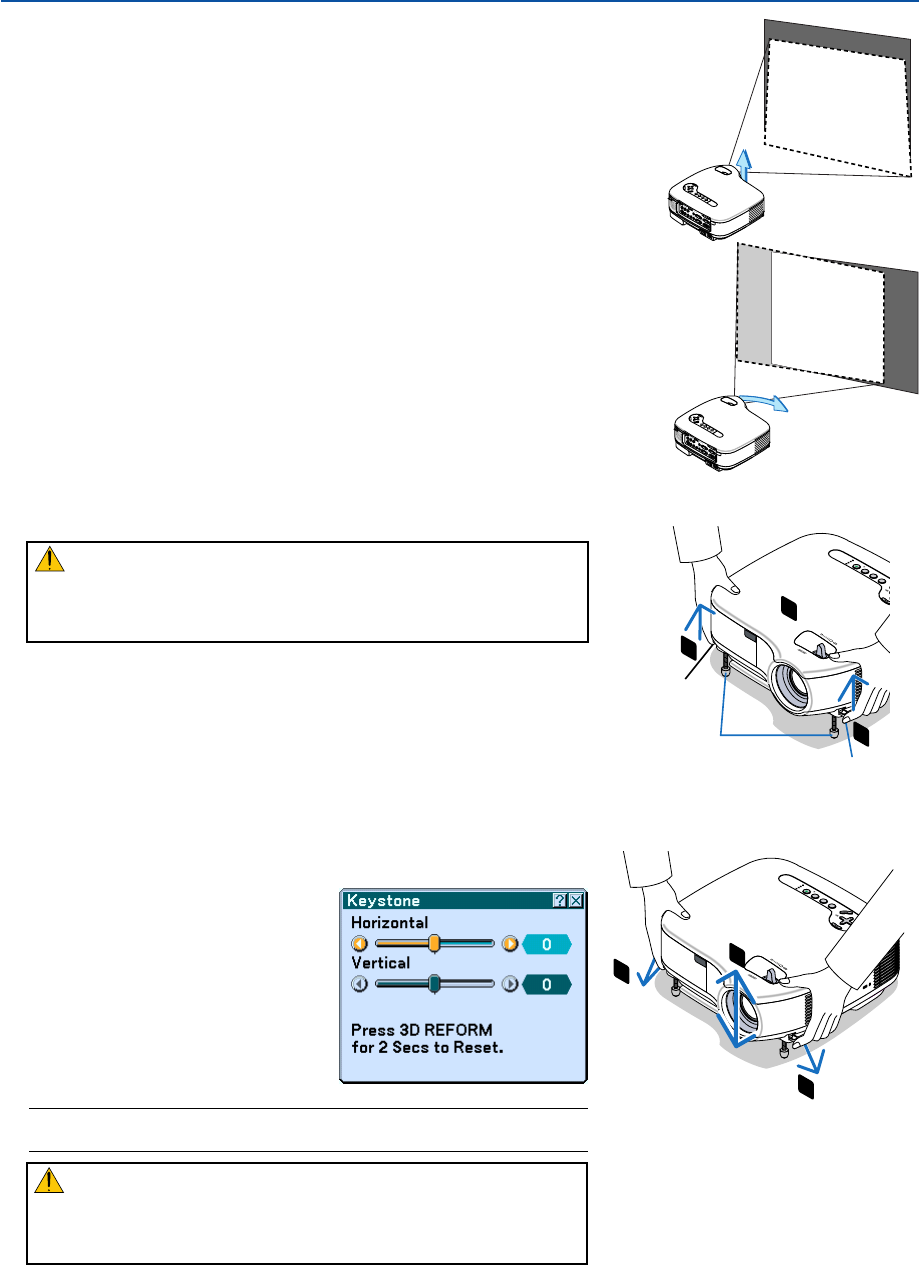
27
2
2
P
C
C
A
R
D
L
A
M
P
S
T
A
T
U
S
P
O
W
E
R
S
O
U
R
C
E
A
U
T
O
A
D
J
U
S
T
3
D
R
E
F
O
R
M
O
N
/
S
T
A
N
D
B
Y
1
3. Projecting an Image (Basic Operation)
Place your projector on a flat level surface and ensure that the projector is
square to the screen.
Lift the front edge of the projector to center the image vertically.
If the projected image does not appear square to the screen, use the Keystone
feature for proper adjustment. (→ page 29, 38)
ᕣ Adjusting the Picture Size and Position
Adjust the Tilt Foot
1. Lift the front edge of the projector.
CAUTION:
Do not try to touch the ventilation outlet during Tilt Foot adjustment as
it can become heated while the projector is turned on and during its
cool down period after it is turned off.
2. Push up the Adjustable Tilt Foot Levers on the right and left sides
of the projector to extend the adjustable tilt feet (maximum height).
3. Lower the front of the projector to the desired height.
4. Release the Adjustable Tilt Foot lever to lock the Adjustable tilt foot.
There is approximately 10 degrees (up) of adjustment for the front of the
projector.
Adjustable Tilt Foot
Rotate the front of the projector right or left (to the right in this example) to
center the image horizontally on the screen.
4
4
PC CARD
LAMP
STATUS
POWER
S
O
U
R
C
E
A
U
T
O
A
D
J
U
S
T
3
D
R
E
F
O
R
M
O
N
/
S
T
A
N
D
B
Y
SELECT
3
Adjustable Tilt
Foot Lever
Adjustable Tilt
Foot Lever
NOTE: Your "Keystone" correction data can be reset by pressing and holding the
3D REFORM button for a minimum of 2 seconds.
CAUTION:
Do not use the tilt-foot for purposes other than originally intended.
Misuses such as using the tilt foot to carry or hang (from the wall or
ceiling) the projector can cause damage to the projector.
TIP: When [Auto Keystone] is turned on,
adjusting the height of a projected image
or changing projection angle will result in
Auto Keystone function to work to quickly
correct the vertical distortion. The [Key-
stone] screen will be displayed.
For operating the [Keystone] screen, see
"
ᕤ
Correcting Keystone Distortion" on
page 29.