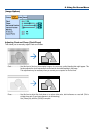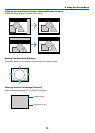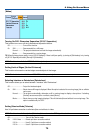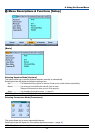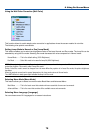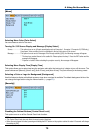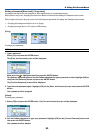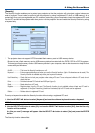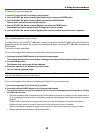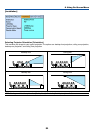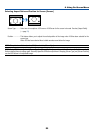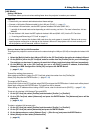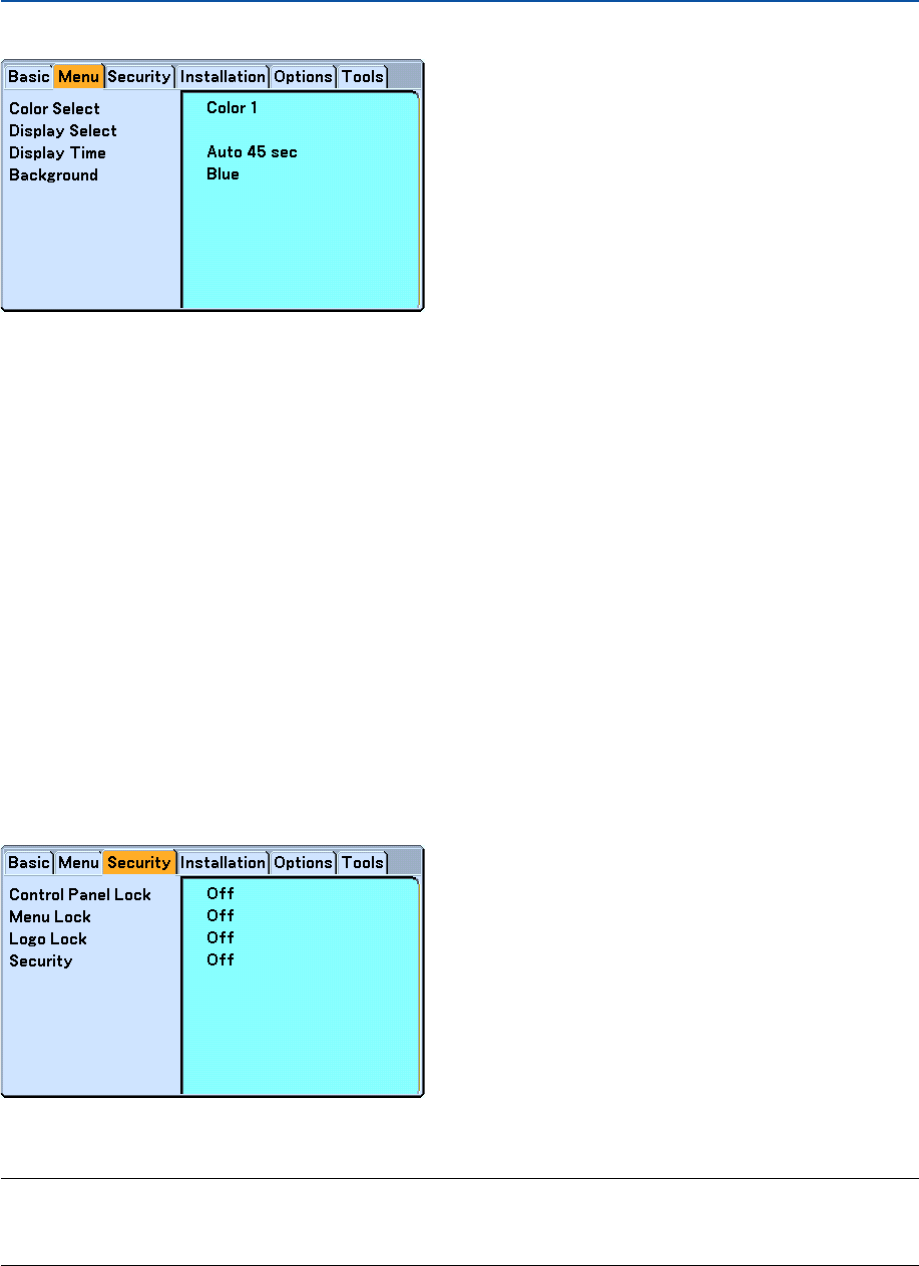
79
6. Using On-Screen Menu
[Menu]
Selecting Menu Color [Color Select]
You can choose a color for the menu.
Turning On / Off Source Display and Message [Display Select]
Source................... This option turns on or off input name display such as Computer 1, Computer 2, Computer 3 (LT380 only),
Component, Video, and No Input to be displayed in the top right corner of the screen.
Message ................ This option turns on and off messages. Even though selecting [Off], the following message will appear.
* “The lamp has reached the end of its usable life. Please replace the lamp.” Press the EXIT button and the
message will disappear.
* “Projector is locked” When unlocking the projector security, the message will disappear.
Selecting Menu Display Time [Display Time]
This option allows you to select how long the projector waits after the last touch of a button to turn off the menu. The
preset choices are [Manual], [Auto 5 sec], [Auto 15 sec], and [Auto 45 sec]. The [Auto 45 sec] is the factory preset.
Selecting a Color or Logo for Background [Background]
Use this feature to display a blue/black screen or logo when no signal is available. The default background is blue. You
can change the logo screen using the Viewer feature. (→ pages 61)
[Security]
Disabling the Cabinet Buttons [Control Panel Lock]
This option turns on or off the Control Panel Lock function.
NOTE:
• This Control Panel Lock does not affect the remote control functions.
• When the control panel is locked, pressing and holding the EXIT button on the projector cabinet for about 10 seconds will change
the setting to [Off].