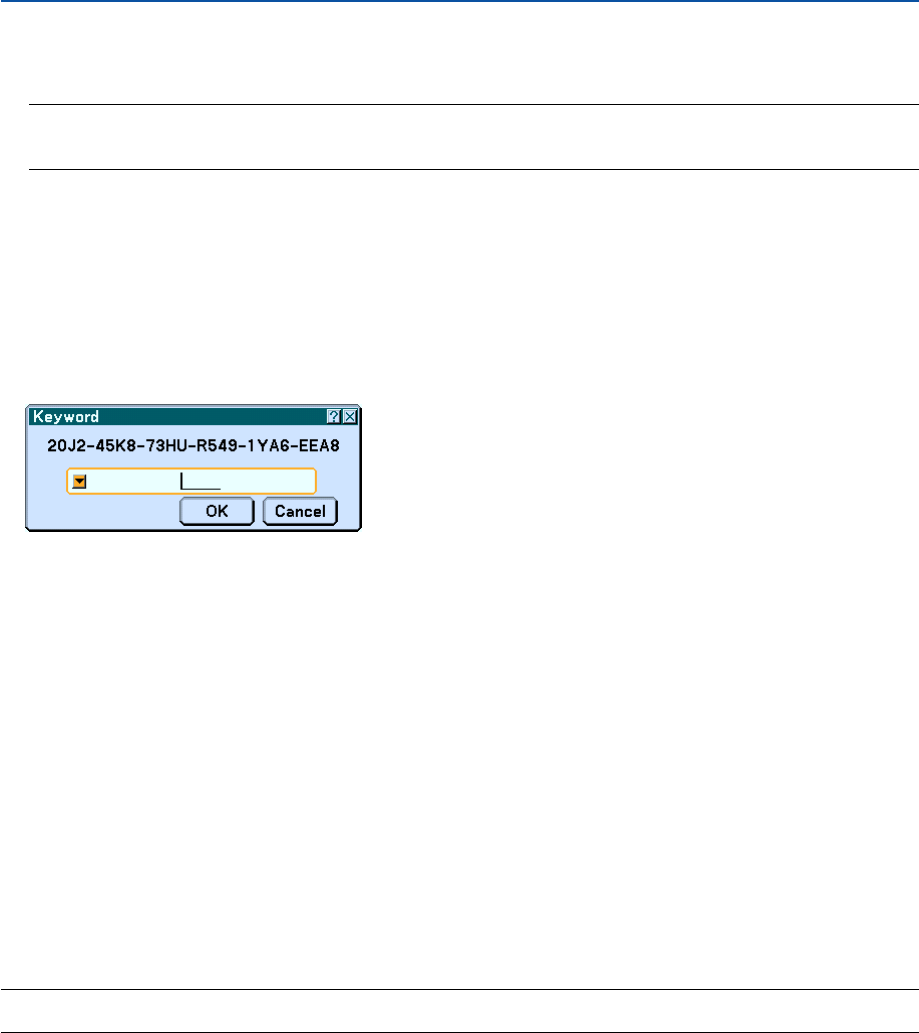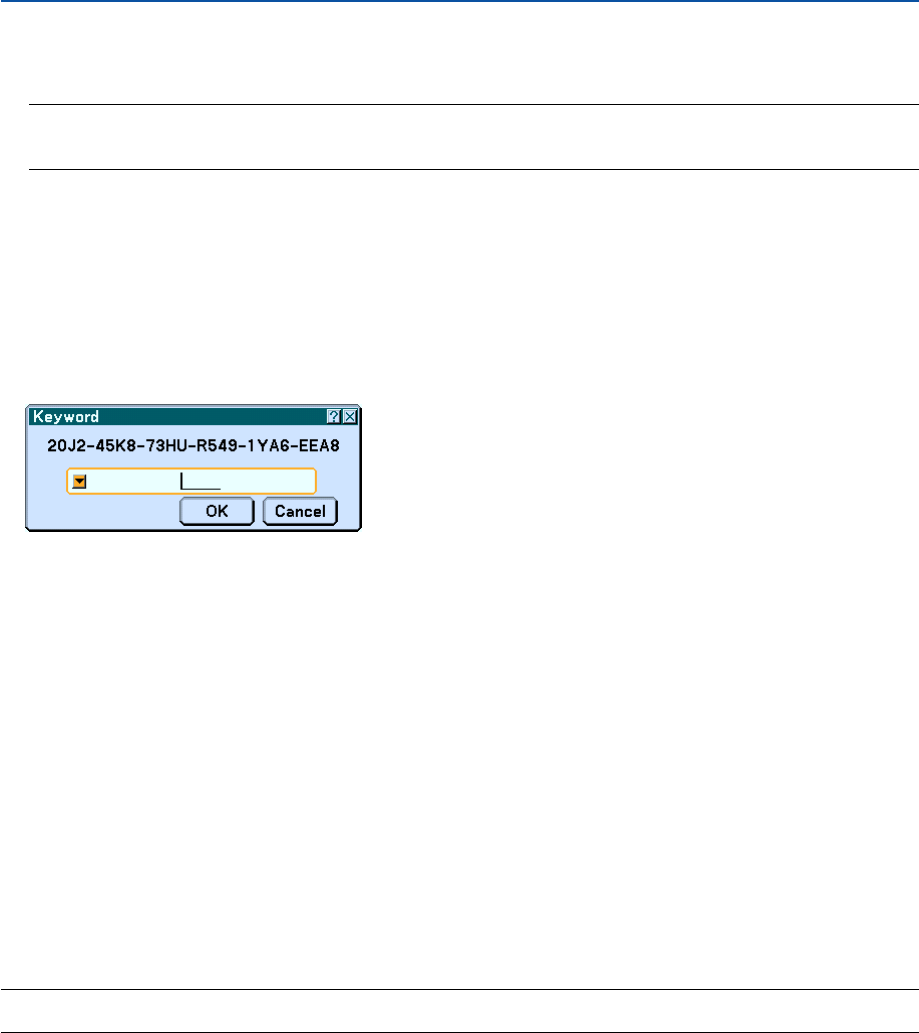
46
Disabling the Security
1. Press the MENU button.
The on-screen menu will be displayed.
NOTE: Immediately after the projector has been turned on and the “Projector is locked! Enter your keyword.” message is
displayed at the bottom of the screen, pressing the MENU button will display the Keyword entry will be displayed. At this time,
pressing the MENU button will display the on-screen menu.
2. Press the SELECT
̈
button to highlight [Setup] and press the ENTER button.
The page tab [Basic] will be highlighted.
3. Press the SELECT
̈
button twice to highlight the page tab [Security].
4. Press the SELECT
̄
button four times to highlight [Security] and press the ENTER button.
The Keyword entry screen will be displayed
4. Convenient Features
5. Press the ENTER button.
The Software keyboard will be displayed.
6. Use the same procedures as steps 1 to 7 described in the “Assigning a Keyword for the first time” section
to enter “1234”.
Each time one number is entered, an “
t
” (asterisk) will appear. Keyword appears as asterisks so the real keyword
is hidden.
7. After entering your keyword, highlight [OK] and press the ENTER button.
The Software keyboard will disappear. The Security screen will be displayed.
8. Highlight [On] and press the SELECT
̈
button to highlight [Off].
9. Press the SELECT
̄
button to highlight [OK] and press the ENTER button.
The Security Function is now disabled.
NOTE: Do not forget your keyword. However, if you forget your keyword, NEC or your dealer will provide you with your Release Code
upon proof of ownership.