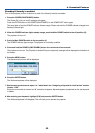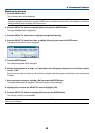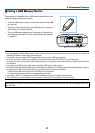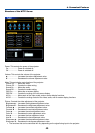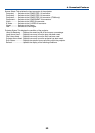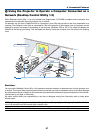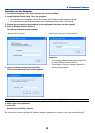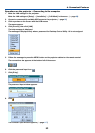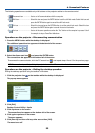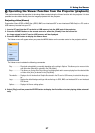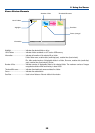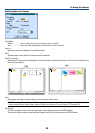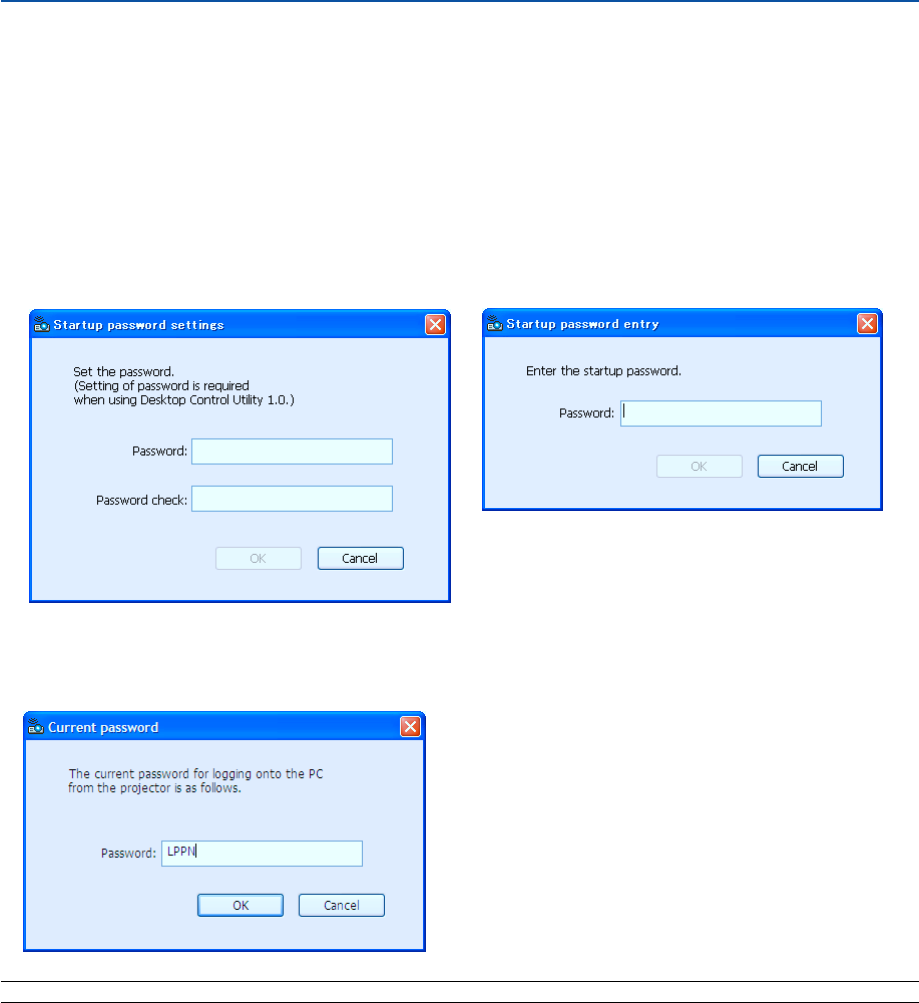
52
4. Convenient Features
Important:
•Your startup password will be required each time
you start Desktop Control Utility 1.0.
• If you forget or lost your startup password, in-
stall the program again.
Operations on the Computer
1. Connect the computer to the LAN and make the required settings.
2. Install Desktop Control Utility 1.0 on the computer.
•For instructions on installation, refer to the included “NEC Software Utility Installation Guide”.
•For instructions on operating the software, see the Desktop Control Utility 1.0’s help file.
3. Prepare the documents to be presented at the meeting and save them on the computer.
4. Start up Desktop Control Utility 1.0.
The Startup password window appears.
Window at the first startup Window after entering your startup password
5. Input the startup password and click [OK].
The [Current password] input window appears.
NOTE: The [Current password] will be changed each time you start Desktop Control Utility 1.0.
6. Make a note of the password.
7. Click [OK].
Desktop Control Utility 1.0 starts.
Go to the room where the projector is installed, taking the password you made a note in the previous Step [6].