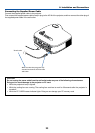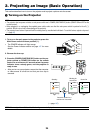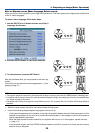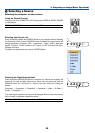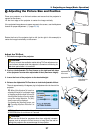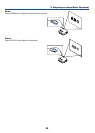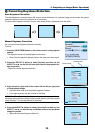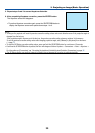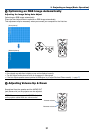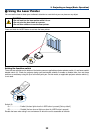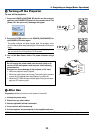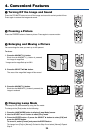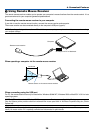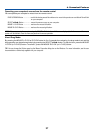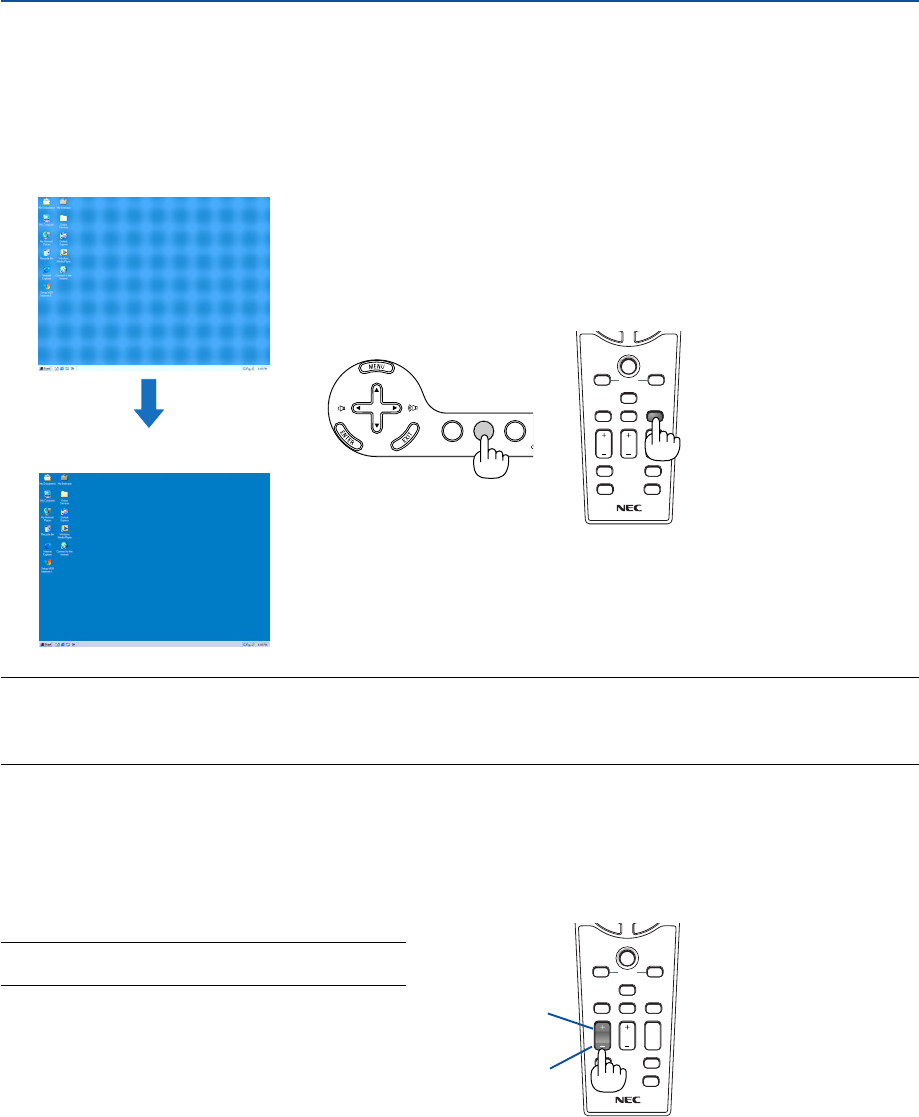
31
VOLUME
LASER
3D REFORM
AUTO ADJ.
ASPECT
HELP
PICTURE
PIC-MUTE
LAMP MODE
R-CLICKL-CLICK
MOUSE
FREEZE
MAGNIFY
PAGE
UP
DOWN
N
T
E
R
E
X
I
T
AUTO ADJ.
LASER
3D REFORM
ASPECT
HELP
PICTURE
PIC-MUTE
LAMP MODE
R-CLICKL-CLICK
MOUSE
FREEZE
VOLUME MAGNIFY
PAGE
UP
DOWN
N
T
E
R
E
X
I
T
SOURCE3D REFORM
SELECT
AUTO ADJUST
3. Projecting an Image (Basic Operation)
ᕥ Optimizing an RGB Image Automatically
Adjusting the Image Using Auto Adjust
Optimizing an RGB image automatically.
Press the Auto Adjust button to optimize an RGB image automatically.
This adjustment may be necessary when you connect your computer for the first time.
[Poor picture]
[Normal picture]
Increase volume
Decrease volume
Sound level from the speaker and the AUDIO OUT
jack (Stereo mini) on the projector can be adjusted.
NOTE: When no menus appear, the SELECT
̇̈
buttons
on the projector cabinet work as a volume control.
NOTE:
• Some signals may take time to display or may not be displayed correctly.
• The Auto Adjust function does not work for component or video signals.
• If the Auto Adjust operation cannot optimize the RGB signal, try to adjust Clock and Phase manually. (
→
page 72)
ᕦ Adjusting Volume Up & Down